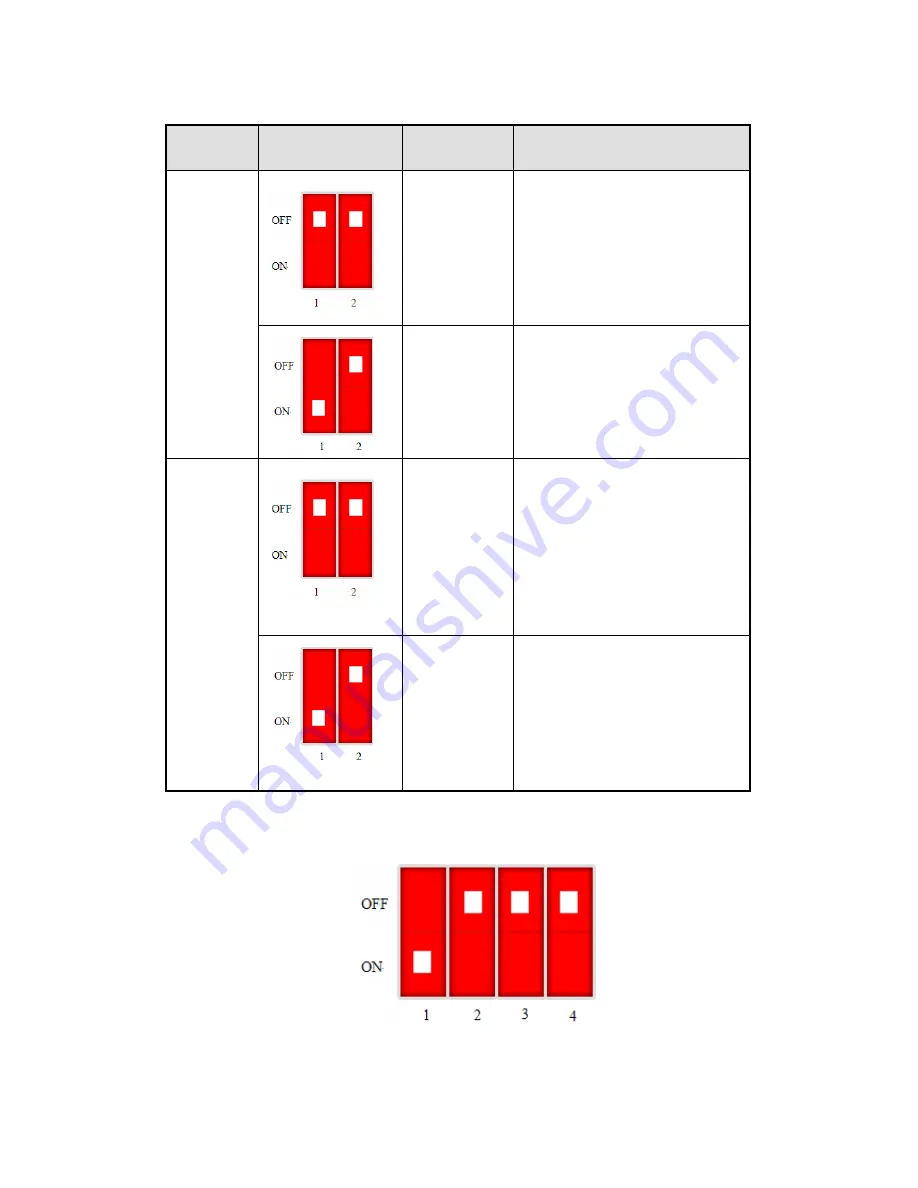
24
Z-BOX application in different mode:
Working
mode
Switch setting
Function
ACT state from power on to
succeed
PC
mode
Coordinator
ACT flickers 1time/s
ACT
always lights after networking
succeed
Router
ACT flickers
3time/s
ACT
always lights after adding
network succeed
PLC
mode
Coordinator
ACT flickers
1time/s
ACT
always lights after networking
succeed. Then ACT flickers
50time/s after 5s
read PLC
BD serial port station no.,
ACT
always
lights
after
succeed.
Router
ACT flickers 3time/s
ACT
always lights after adding
network succeed. Then ACT
flickers 50time/s after 5s
read PLC BD serial port
station no., ACT always lights
after succeed.
(4) Configure ZBOX-BD
A
.
Turn on switch 1 of the 3 ZBOX-BD
B
.
Install the 3 ZBOX-BDs on the 3 PLCs, power on them.
Содержание Z-BOX
Страница 1: ...Z BOX wireless module User manual WUXI XINJE ELECTRIC CO LTD Data No ZC01 20110306 3 1 ...
Страница 2: ......
Страница 17: ...13 3 Make the program and download to the PLC or upload from the PLC ...
Страница 33: ......







































