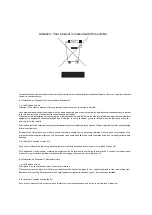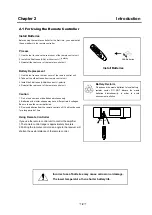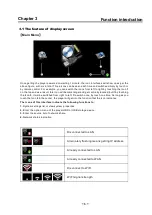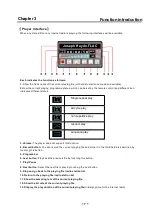Chapter 4
Operation Instruction
4.2 System Settings
Select the icon in the main menu to enter into the System Settings, which includes the
other six setting as follows except the Network Settings(Page 10):
1.Backlight Brightness
2.Language Selection
3.Backlight Duration
4.Firmware Update
5.Touch Screen Calibration
6.System Properties
There are 4 levels of LCD brightness and select the suitable level by touch or by the remote
control, with the forth level as the brightest.
The simplified Chinese, traditional Chinese, English and Germany are optional for different
countries and regions.
The Backlight Duration is the time to adjust the LCD brightness:5,10,30 seconds or constant light
are optional.
The system can get updated through Firmware Update. You just need to save the update
firmware in USB flash disk and then insert the USB flash disk into USB HOST port. Then select
Firm Update by touch or pressing the remote control to start updating. Do not pull out the USB
flash disk during the updating until the screen displays” The update is done”. The update is
completed before the system automatically restarts.
To ensure the touch screen sensitive, please select Touch Screen Calibration prior to initial use
or when the wrong touch sensitive is found out. The screen will display one “+” in the calibration
interface and touch the middle of it, the “+” will jump to another corner and then one after another
corner and finally get back to the center.
8
You should turn on the power switch on
, then wait for the display shows
after processing finished ,system into main page. whole starting
procedure may spend about 30 seconds
When the device working normally , press the remote control of the
key for 2 seconds , the
device enter to standby.But you must stop playing and quit when you play movable storage
device to enter standby, otherwise the movable storage device may be damaged. When the
device standby , you just need to press
for once ,the system will be started .
.
“PLEASE
WAIT SYSTEM STARTING”
front panel
4.1Power On/Off