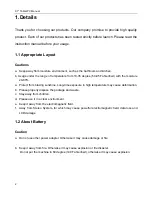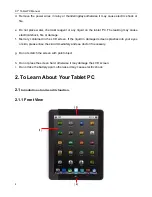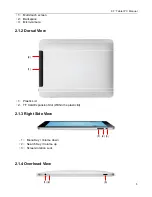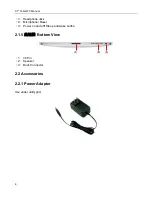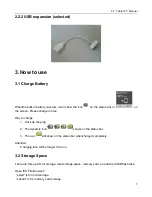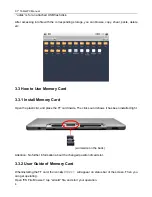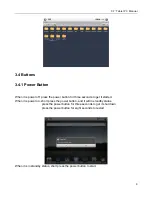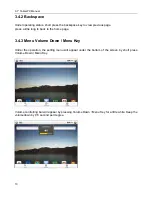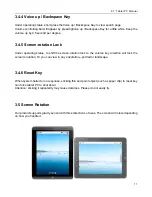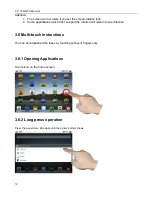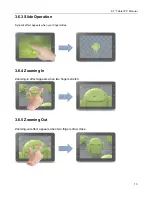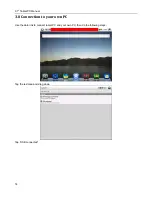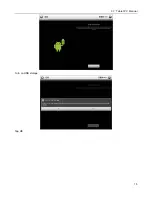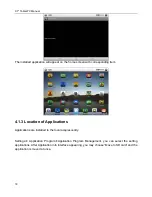9.7’ Tablet PC Manual
3
1.3 Connect to AC Power Supply
Cautions
a. Please do not use the loose or damaged outlet, otherwise it may cause electric shock or fire.
b. Use ground connection safely, otherwise it may cause electric shock and damage the
apparatus.
c. Do not touch the socket by wet hand, otherwise it may cause electric shock.
d. Keep the plug close to the outlet when move the power wire.
e. Charge and use your tablet PC under the appropriate voltage/current.
f. If you hear any fizzy sound near the socket, please remove the plug and ask customer service
for help.
g. Keep the plug close to the outlet.
h. Do not buckle the wire or place heavy object on it. Keep it away from children and pets.
Damaged wire may cause electrical shock or fire.
i. Keep the wire and plug clean.
j. If anything leaks into the apparatus or adapter, please remove the power wire or any cables and
ask the customer service for help.
k. Remove all the wires before cleaning.
1.4 Use the apparatus
Cautions
a. Please make sure you turn the power off when remove the tablet PC. Do not be stripped over.
b. Obey the aviation guidance by air. Otherwise it may result in aircraft accident.
c. Use soft cleaning product for PC only. Do not turn it power on while it is still wet.