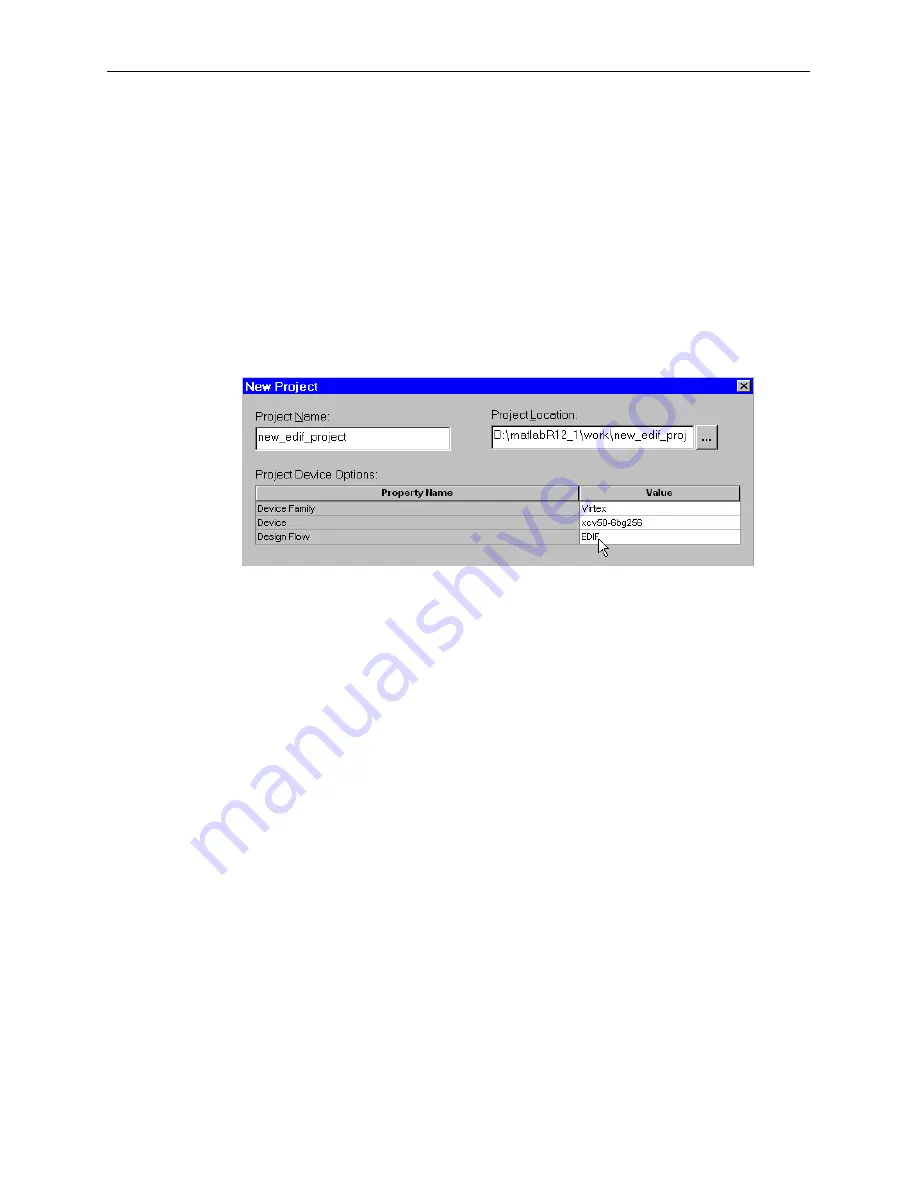
Using an EDIF software flow
143
Using the Xilinx Software
were generated in Simulink. Provided that your design was error free, the ModelSim
console window will report that the simulation finished without errors.
Your installed version of ModelSim (either MXE or ModelSim EE/SE/PE) must be
associated with the Project Navigator tool for this interaction to work. To associate
ModelSim with the Project Navigator, follow the instructions in the Simulation
section, later in this chapter.
Using an EDIF software flow
You may not wish to use the Project Navigator for your VHDL synthesis. If you
choose to run a synthesis compiler in a standalone software tool, then you will
generate EDIF. You may wish to import your EDIF files into the Project Navigator.
To do this, open the Project Navigator and select
File >> New Project
. A new
project properties dialog will open. Select EDIF as the design flow type.
Figure 5-8: EDIF design flow in Project Navigator
Now you may add your EDIF files to the project as sources. From the Project
Navigator pulldown menu bar, choose
Project>>Add Source
, and then browse to
your EDIF files.
Simulation
The System Generator creates custom .
do
files for use with your generated project and
a ModelSim simulator. To use these files, you must have ModelSim (PE or EE/SE) or
the Xilinx Edition of ModelSim (MXE). You may run your simulations from the
standalone ModelSim tool, or you may associate it with the Xilinx 4.1i ISE Project
Navigator, and run your simulations from within Project Navigator as part of the full
software implementation flow.
Compiling your IP
You must compile your IP (cores) libraries with ModelSim before you can simulate.
ModelSim (PE or EE/SE)
To compile your IP with ModelSim (PE or EE/SE) you will need to download a TCL/
TK script from the Xilinx web site, and run it to compile these libraries:
Xilinx Simprim
Unisim
XilinxCoreLib




















