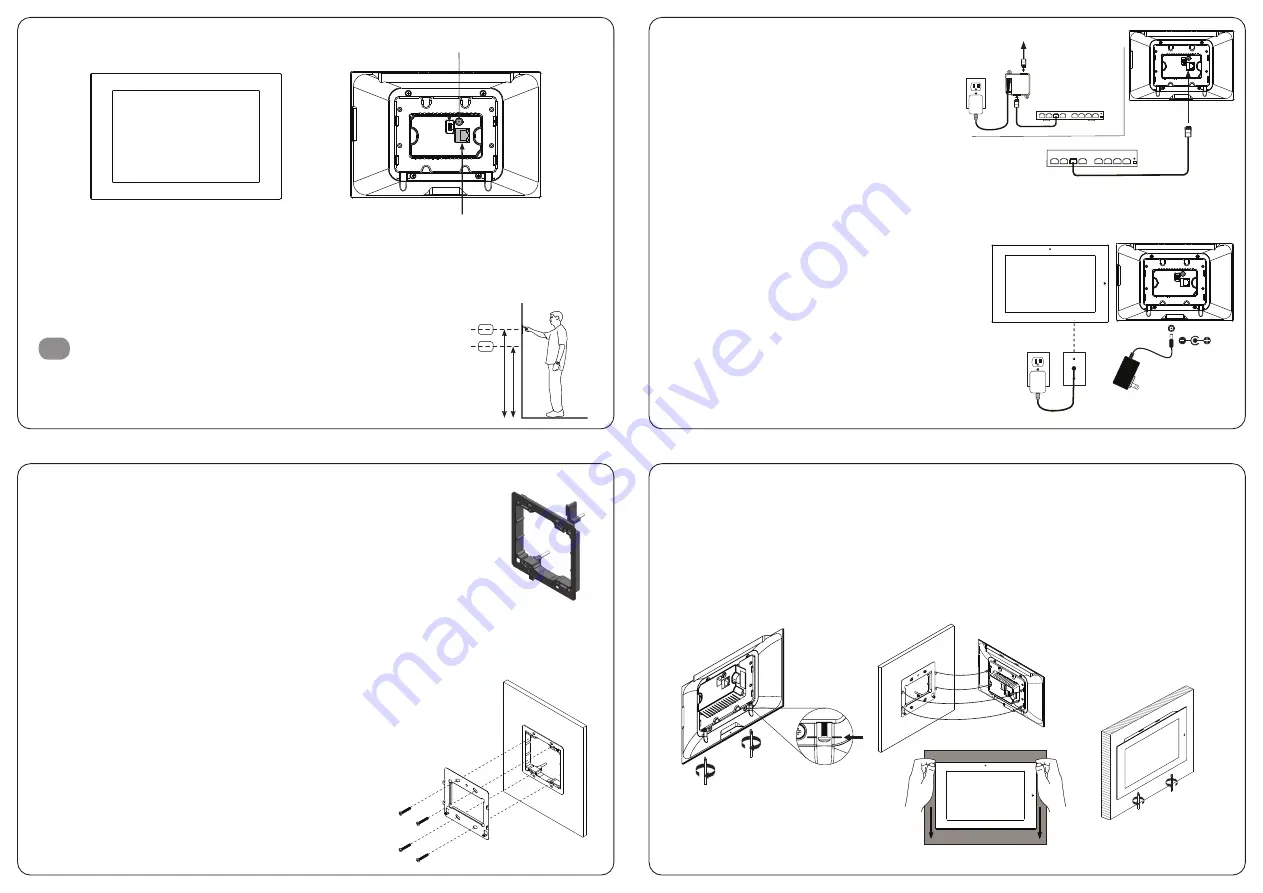
XTouch80 - Overview
165 cm / 65”
145 cm / 57”
1
Installing the XTouch80
a. Mounting height
– The recommend mounting height for the
XTouch80
is 57”- 65”(145 cm -165 cm)
above the finished floor to the center of the unit.
Planning the installation
The
XTouch80
is designed to be wall mounted in either Portrait or Landscape orientation, or be as Table top.
The
XTouch80
requires a minimum mounting depth of 1”(2.45cm) on wall for cable/s. Power may be supplied
by Power Over Ethernet (PoE) or by a 24v DC power supply (not included). PoE must meet the IEEE 802.3at
standard. Direct power via a 24v DC external power supply requires a minimum current output of 2A.
The
XTouch80
connects to the local network via a hard wired Ethernet connection.
Or units with WiFi, can be connected to the WiFi network.
LAN + Power
over Ethernet
DC Power Input
XTouch80 mounting bracket
(included)
2 gang bracket
b. Rough-In
The
XTouch80
has been designed to mount to a US standard 2 gang low voltage bracket
like Arlington LV2.
– The
XTouch80
mounting bracket, included in the box, should be attached to the 2 gang
low voltage bracket with the screws supplied in the packaging. The
XTouch80
attaches
on the mounting bracket with 2 captive screws located at the bottom of the
XTouch80
.
c. Landscape Mounting
– Install the two gang low-voltage bracket on wall in it’s normal orientation.
d. Installing the XTouch80 mounting frame
– The
XTouch80
includes a mounting bracket that MUST be used for this installation.
– Using the included screws to mount the mounting bracket onto two gang low-voltage
bracket.
– Verify that the bracket is level before tightening the captive screws on the
XTouch80
.
e. Connecting the XTouch80 to power
– The
XTouch80
is designed to be powered over the
Ethernet connection (PoE) or by connecting a 24v
power supply (not included), but not both. If both
the PoE and a 24v power supply are connected,
the
XTouch80
will draw power from the 24v source.
PoE Connection
– PoE connection requires that IEEE 802.3at standard. Utilize a network
switch or PoE injector that meets this standard.
– Connect the
XTouch80
using a standard T568A or T568B Ethernet cable from
the network switch to the LAN/PoE jack on the back of the
XTouch80
.
24v Power Supply
– You can provide power locally or remotely to
XTouch80
by
utilizing a 24v DC power supply (not included).
Note to be sure that running the wire through the wall in
accordance with local codes when powering locally. If
powering remotely, be sure to use wire of adequate
gauge for the length of the run. Please use approved 24v
DC power supply.
– Verify the polarity of the barrel connector on your power
supply before connecting it to the
XTouch80
. The center pin
of the
XTouch80
Power Connector is positive and the outer
ring is negative. If the wire is extended, note to ensure
the routing is in compliance with local codes.
– Plug the connector into the
XTouch80
DC jack on the back
of the
XTouch80
.
Network Switch
PoE Injector
PoE Network Switch
To XTouch80
Line in wall
24V DC
2.1mm
Coaxial Plug
f. Mounting the XTouch80
– Loosen the captive screws of the unit first. Screws should not be moved apart from the unit.
Please meet the indicated line.
– Align the mounting frame hooks with the
XTouch80
mounting slots and gently pull the
XTouch80
unit down
the mounting bracket. Make sure the mounting hooks are properly engaged.
– Orient the
XTouch80
for the desired portrait or landscape mounting option.
– To complete the installation insert the
XTouch80
into the included bracket and tighten the 2 captive screws
to secure the
XTouch80
to the mounting bracket.
Loosen
Tighten
Tighten the 2 captive screws to secure
the XTouch80 to the mounting bracket.


