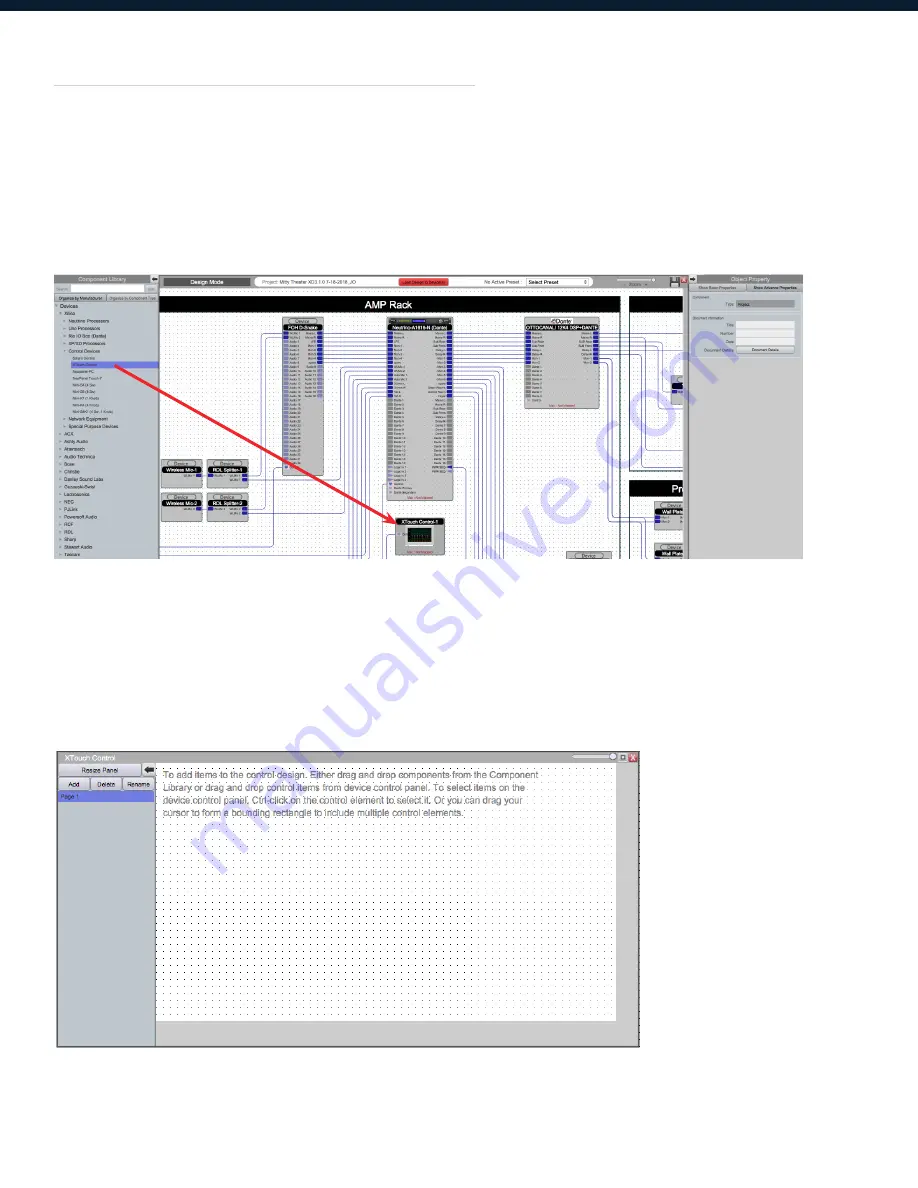
17
Create a Design
Projects can be designed Offline (no devices connected) and the design can be loaded to your
devices at a later time.
The following example uses a completed project design. (Please refer to Xilica Designer help files).
1. From the Component Library menu, drag an XTouch control onto the work area.
With the object highlighted, you can customize the object properties in the
Object Property menu
.
Note: Object Properties vary depending on the object selected.
2. Double click the XTouch Control module to open the device.
Содержание XTouch Series
Страница 1: ...1 XTOUCH SERIES User Manual...























