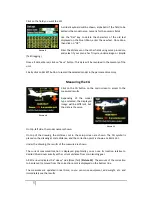5
Click on the field you want to edit.
A virtual keyboard will be shown, alphabetic if the field to be
edited is the model name, numeric for the numeric fields.
Use the “Del” key to delete the characters of the old text
displayed on the blue ribbon, enter the new text. Once done,
then click on “OK”.
Enter the distances on the other fields using same procedure,
and select if your plane has Tricycle undercarriage or Bicycle
(Tail Dragging).
Once all data entered, click on “Save” button. This data will be recorded in the memory of the
unit.
Finally click on SELECT button to record the selected model in the permanent memory.
Measuring the CG
Click on the CG button on the main screen to access to the
measured results.
Depending of the model
type selected, the displayed
image will be different, but
the data is the same.
On top, left side, the model name is shown.
On top of the drawing, the distances set in the setup screen are shown. The CG symbol is
placed on the drawing at scale distance, and the correction point is shown as a BLUE dot.
Under the drawing, the results of the measure are shown.
The current measured location is displayed; graphically you can see its location relative to
desired CG and numerically as the current distance from main landing gear.
A RED arrow indicates the “Heavy” side (Nose/Tail) (
Picture 10
). The amount of the correction
to be placed / removed from the correction point is displayed on the bottom line.
The measures are updated in real time, so you can move equipment, add weight, etc. and
immediately see the results.
Picture 9
Picture 10
Picture 11