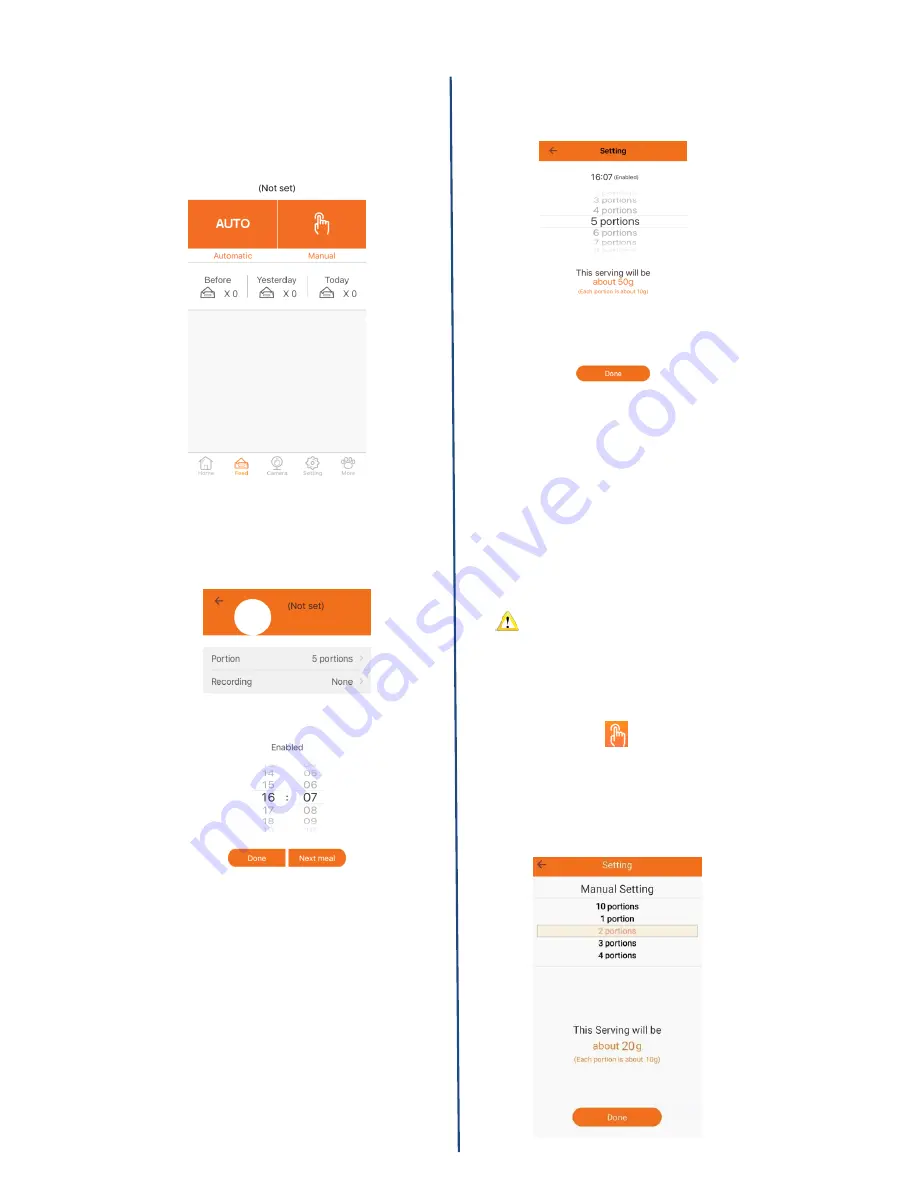
10
Feed
Click
Feed
or
Feeding Date
on the
homepage to enter the Feed page.
1. Automatic Feeding (Regular
Feeding)
Click
AUTO
on the feeding page to
enter the auto feed interface,then you
can set regular feeding schedule.
1) Feeding Portion
Click
Feeding Portion
and you can
choose which you want. Finished the
setting,please click OK.
2) Feeding Record
You can choose existed record in the
app, if there is no default records,you
can take the
Add Record
behind as
reference.
3) Feeding Time
Slide hour bar and minute bar to select
the feeding time,then click
OK
to
complete the auto feeding schedule.
You can delete existed auto
feeding time by pressing the time bar
for a bit long time.And only 4 peace
auto feeding time can be set at most.
2. Manual Feeding
Click this button at feeding page
to enter Manual Feeding interface.
Slide the bar to choose how much
you want to feed,and click
Start
to
feed your lovely pet.
Содержание FX801
Страница 10: ...8 ...



















