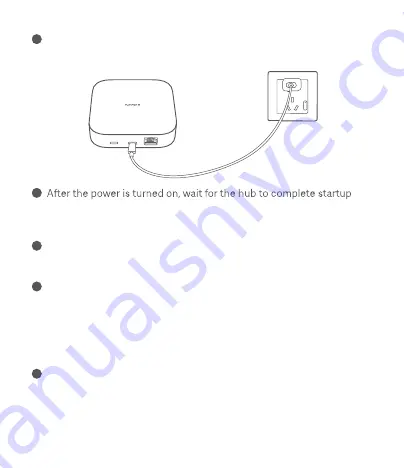
Note: If the QR code of the hub cannot be scanned, search for its name
to add it.
Note: Bluetooth function of the phone needs to be enabled for network
access.
6
Open the Mi Home/Xiaomi Home app, log into your account, and
enter the homepage of the app.
7
Tap "+" in the upper right corner on the homepage of the app, select
"Add a device" or scan the QR code of the hub to enter the device
adding page, and operate according to on-screen instructions.
8
Select a network access method and complete adding the hub
according to on-screen instructions.
4
Please use the provided Type-C charging cable and power adapter
(purchase it separately) to power the hub.
5
and the indicator to blink orange, which indicates that the hub enters
the awaiting connection mode.
04
Содержание Smart Home Hub 2
Страница 1: ...Smart Home Hub 2 User Manual ...





























