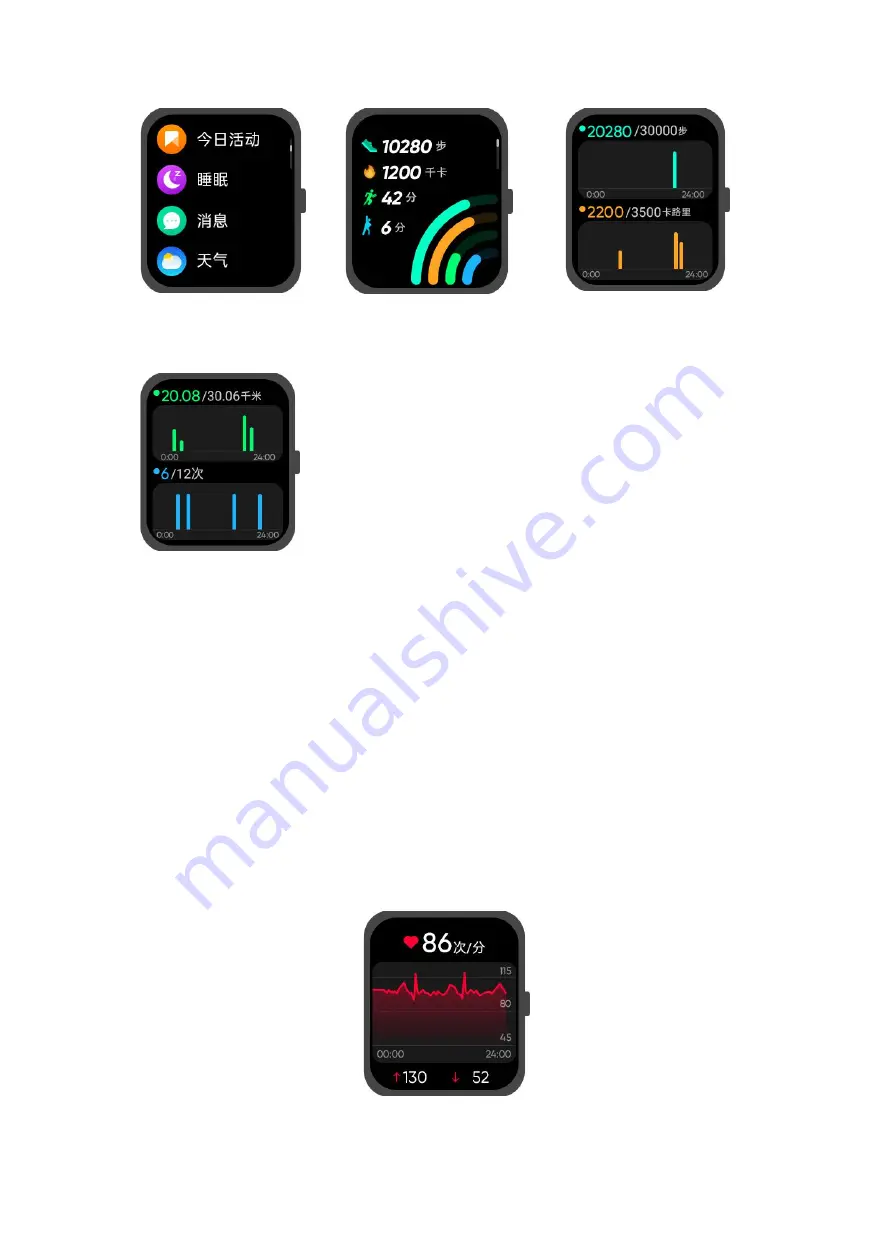
7
(1)
(2)
(3)
(4)
Heart Rate:
Tap the “Heart Rate” icon after putting on the watch as
shown in the “How to wear the watch” section of this
document. The watch can monitor your current heart rate in
real time and allow you to view detailed data on your heart
rate throughout the day. See Image (1)
(1)











