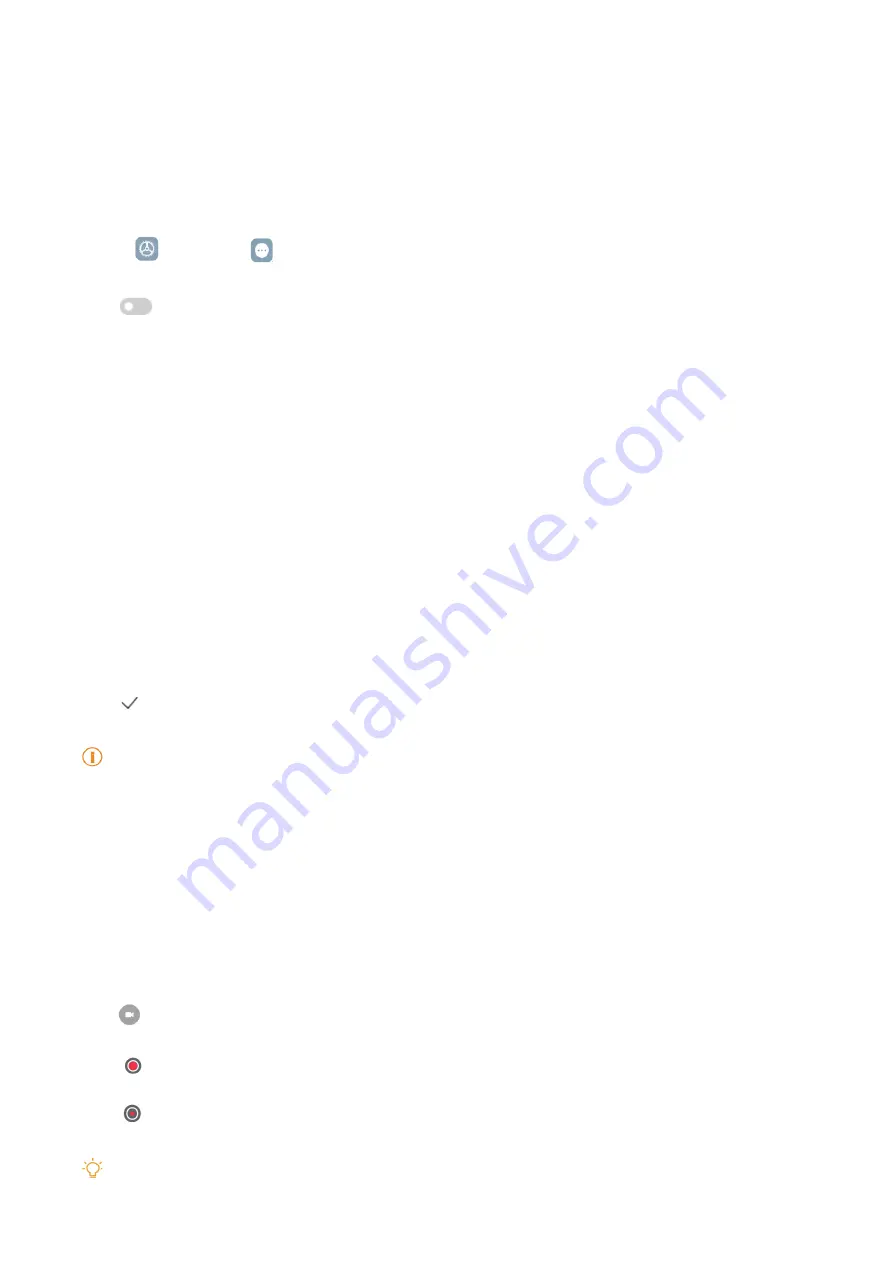
17
4� Tap
Save
�
Enable Partial screenshot shortcut
When you enable the feature, you can press and hold with 3 fingers on the screen to take a partial
screenshot�
1� Go to
Settings
>
Additional settings
>
Gesture shortcuts
>
Partial screenshot
�
2� Tap
to enable
Press and hold with 3 fingers
�
Take a scrolling screenshot
When you want to take a screenshot that contains more content, you can take a scrolling
screenshot to save the content in one long screenshot�
1� Take a screenshot� See
Take a screenshot in three ways
for more information�
2� Tap
Scroll
on the screenshot at the upper-right corner�
3� Scroll up to determine where to end the scrolling screenshot or wait for the page goes
down automatically�
4� Tap
DONE
�
5� Tap to save the scrolling screenshot�
Note
If you want to view and save the scrolling screenshot, you need to give the
Gallery Editor
permissions to
certain folders�
Record the screen
You can use the feature to record a meeting or your game performance�
1� Swipe down the status bar to open the Control center�
2� Tap
Screen Recorder
�
3� Tap to start recording�
4� Tap to stop recording�
Tip
Содержание MIUI 14
Страница 1: ...Generic User Guide for MIUI 14 ...






























