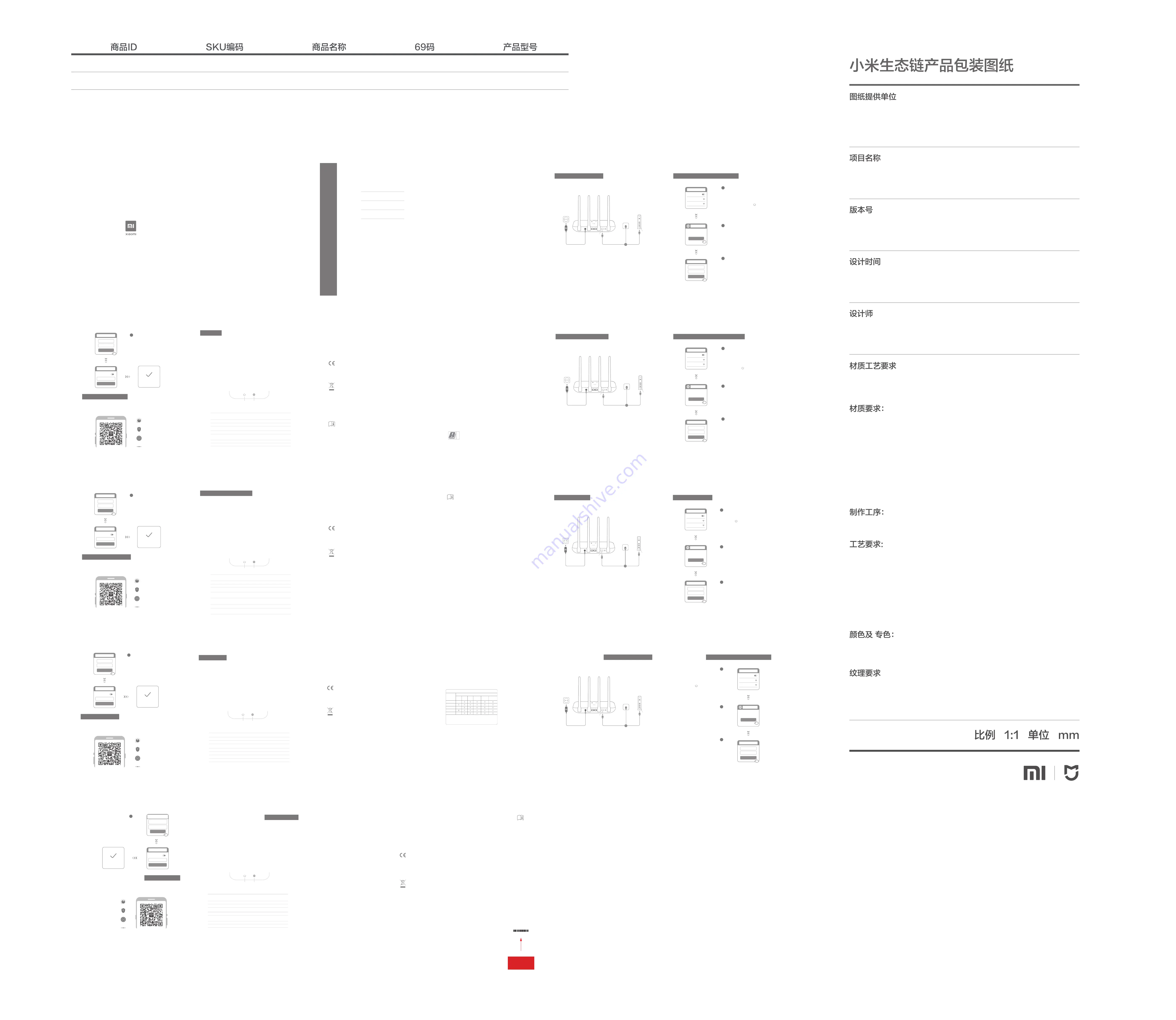
List
English
3
106.5 X 148.5 mm
骑马钉 36P
80g 双胶纸
Power on the router, then connect the Internet (WAN) port
to the DSL/Cable/satellite modem
* If your Internet network is connected via an Ethernet cable at the wall, connect
the Ethernet cable directly to the Internet (WAN) port on the router
Step 1: Connect the cables
Connect to the Wi-Fi using a phone or co-
-mputer (no password). The Wi-Fi name
can be found on the panel at the base of
the router
1
Set a new Wi-Fi and administrator password.
You can choose to use your Wi-Fi password
as your administrator password as well
4
Network established
successfully
Same as Wi-Fi
password
Admin password
Done
Set admin password
Wi-Fi name
Wi-Fi password
Next
Setting Wi-Fi
At this point, you will automatically be
directed to the landing page for connecting
to the Internet (if you aren’t, open up the
browser that comes with your system and
enter "router.miwifi.com" or "192.168.31.1")
3
2
* If you have forgotten your broadband account
name or password, you can get them by
contacting your broadband provider
* Wait until the system indicator light
turns blue. Search for the Wi-Fi network
and connect
* Mi Router EULA is available at
-http://www1.miwifi.com/router/eula/20191230.html
* Please wait until the indicator light turns blue
and stops flashing, then reconnect to the Wi-Fi
Scan the QR code, download the Mi WiFi app, and manage your router anytime, anywhere
Manage Mi WiFi
The web management website is router.miwifi.com and supports basic Internet functions
QoS
Wi-Fi optimization
Unauthorized access prevention
More features
Español
9
15
21
1
5
3
Step 2: Set up the network connection
I have finished setting up my network. Why can't I connect to the Internet?
Step 1:
Use your phone to search for the Wi-Fi network set by your router. If you can’t
find it, make sure that the router is connected to the power and has finished booting up
Step 2:
Connect your phone to your router's Wi-Fi network, go to "router.miwifi.com", and try
to fix the problem based on the network diagnostics results
I've forgotten the administrator password for my router. What should I do?
If you haven’t set a specific password, your administrator password will be the same as
your Wi-Fi password, so try using this to log in. If the problem persists, it is recommended
that you restore your router to the factory settings, then set up the network again
How do I restore my router to the factory settings?
First make sure that the router has finished booting up, then hold down the Reset button at
the base of the router for more than 5 seconds and let go when the system status light turns
orange. When the router finishes booting up again, the reset was successful
What do the different indicator lights mean on the router?
There should be two indicator lights on the front panel, which are the network status light
(blue light) and the system status light (three colors: blue, orange, and purple)
Network status light
Nothing is plugged into the external Internet port
or there is a problem with the connection
Off
Network connection normal
On
Light with one color (blue)
System status light
Switched off or not connected to the power
Off
System updating (flashing), system booting up
(on, not flashing)
Orange
Functioning normally (on, not flashing)
blue
Safe mode (flashing), system failure (on, not flashing)
purple
three colors (blue, orange, and purple)
Sending or receiving data
Flashing
System status light
Network status light
FAQ
11
9
WLAN
Turn on WLAN
Xiaomi_XXXX_5G
Xiaomi_XXXX
Thank you for using
Mi Router
Start
router.miwifi.com
Broadband account name
Password
Next
Set up the router
Conéctese a la red Wi-Fi mediante un teléfono
u ordenador (sin contraseña). Encontrará el
nombre de la red Wi-Fi en el panel situado en
la base del router.
1
En este punto, se le dirigirá de forma automática
a la página de inicio para que se conecte a
Internet (si no es así, abra el navegador del
sistema e introduzca "router.miwifi.com" o
"192.168.31.1").
Introduzca el nombre y la contraseña de la
cuenta que le ha proporcionado su proveedor
de banda ancha y haga clic en Siguiente (existen
diferentes formas de conectarse a Internet, por
lo que puede que no necesite este paso).
3
2
* Si ha olvidado el nombre o la contraseña de su
cuenta de banda ancha, puede conseguirlos si
se pone en contacto con su proveedor
de banda ancha.
* Espere hasta que el indicador luminoso del
sistema se ilumine en azul. Busque la
red Wi-Fi y conéctese
* Mi Router CLUF está disponible en
-http://www1.miwifi.com/router/eula/20191230.html
Paso 2: configuración de la conexión de red
WLAN
Turn on WLAN
Xiaomi_XXXX_5G
Xiaomi_XXXX
Thank you for using
Mi Router
Start
router.miwifi.com
Broadband account name
Password
Next
Set up the router
Establezca las contraseñas de la red Wi-Fi y de la
cuenta de administrador. Puede elegir utilizar su
contraseña Wi-Fi también como la contraseña
de administrador.
4
* Espere hasta que el indicador luminoso se
ilumine en azul y deje de parpadear; a
continuación, vuelva a conectarse a la red Wi-Fi.
Gestionar Mi WiFi
El sitio para la gestión web es router.miwifi.com y admite funciones de Internet básicas.
Escanee el código QR, descargue la aplicación Mi WiFi y gestione su router en cualquier
momento y lugar.
QoS
Optimización de la conexión Wi-Fi
Prevención del acceso no autorizado
La red se ha configurado
correctamente
Same as Wi-Fi
password
Admin password
Done
Set admin password
Wi-Fi name
Wi-Fi password
Next
Setting Wi-Fi
Connect
the power
DSL/Cable/
Satellite modem
Internet
LAN
Or
Encienda el router y conecte el puerto de Internet (WAN) al
módem DSL/por cable/por satélite.
* Si está conectado a la red de Internet mediante un cable Ethernet en la pared, conecte el
cable Ethernet directamente al puerto de Internet (WAN) del router.
Paso 1: conexión de los cables
Módem DSL/por cable/
por satélite
Conecte la fuente
de alimentación
Internet
LAN
O
All images are for illustration purposes only and may
differ from the actual product by model and region.
Please enter the account name and password
provided by your broadband provider, then click
Next (there are different ways of connecting to
the internet, so this step may be skipped)
15
User Manual of Mi Router 4A Gigabit Edition
He terminado de configurar mi red. ¿Por qué sigo sin poder conectarme a Internet?
Paso 1:
utilice su teléfono para buscar la red Wi-Fi que ha creado el router. Si no puede
encontrarla, asegúrese de que el router está conectado a la fuente de alimentación y de que
ha terminado de encenderse.
Paso 2:
conecte el teléfono a la red Wi-Fi del router, vaya a "router.miwifi.com" y trate de solucionar
el problema basándose en los resultados del diagnóstico de red.
He olvidado la contraseña de administrador de mi router. ¿Qué debo hacer?
Si no ha configurado una contraseña específica, su contraseña de administrador será la
misma que su contraseña Wi-Fi; intente utilizar esta última para iniciar sesión. Si el problema
persiste, se recomienda que restaure su router a los valores predeterminados de fábrica y, a
continuación, vuelva a configurar la red.
¿Cómo puedo restaurar el router a los valores predeterminados de fábrica?
En primer lugar, asegúrese de que el router ha terminado de arrancar; a continuación,
mantenga pulsado el botón de restablecimiento en la base del router durante más de 5
segundos y suéltelo cuando el indicador luminoso de estado del sistema se ilumine en naranja.
Cuando el router termine de arrancarse de nuevo, el restablecimiento se habrá realizado
correctamente.
¿Qué función cumplen los distintos indicadores luminosos del router?
Debe haber dos indicadores luminosos en el panel frontal: el indicador luminoso de estado
de la red (una luz azul) y el indicador luminoso de estado del sistema (tres colores: azul, naranja
y morado)
Indicador luminoso de estado de la red
No hay nada conectado al puerto de Internet
externo o existe un problema con la conexión.
Apagado
Conexión de red normal
Encendido
Indicador de un color (azul)
Indicador luminoso de estado del sistema
Apagado o no conectado a la fuente de
alimentación
Apagado
Actualización del sistema (parpadeo), arranque
del sistema (iluminado, no parpadea)
Naranja
Funcionamiento normal (iluminado, no parpadea)
Azul
Modo seguro (parpadeo), error del sistema
(iluminado, no parpadea)
Morado
tres colores (azul, naranja y morado)
Envío o recepción de datos
Parpadeo
Indicador luminoso de estado del sistema
Indicador luminoso de estado de la red
Preguntas Frecuentes
13
Specifications:
Name: Mi Router 4A Gigabit Edition
Model: R4A
Operating Temperature: 0~40
℃
Input:
12V, 1A
Operating Frequency: 2400MHz~2483.5MHz(≤20dBm), 5150MHz~5250MHz(≤23dBm)
7
All products bearing this symbol are waste electrical and electronic equipment (WEEE as
in directive 2012/19/EU) which should not be mixed with unsorted household waste.
Instead, you should protect human health and the environment by handing over your waste
equipment to a designated collection point for the recycling of waste electrical and
electronic equipment, appointed by the government or local authorities. Correct disposal
and recycling will help prevent potential negative consequences to the environment and
human health. Please contact the installer or local authorities for more information about
the location as well as terms and conditions of such collection points.
Hereby, Xiaomi Communications Co., Ltd declares that the radio equipment type R4A is in
compliance with Directive 2014/53/EU. The full text of the EU declaration of conformity is
available at the following internet address:
http://www.mi.com/global/service/support/declaration.html
Certifications:
The product can be used within all European Union countries.
To comply with CE RF exposure requirements, the device must be installed and operated
20cm (8 inches) or more between the product and all person’s body.
The adapter shall be installed near the equipment and shall be easily accessible.
Caution:
Especificaciones:
Nombre: Router Mi 4A Edición Gigabit
Modelo: R4A
Temperatura de funcionamiento: 0~40
℃
Entrada:
12V, 1A
Frecuencia de funcionamiento: 2400MHz~2483.5MHz(≤20dBm), 5150MHz~5250MHz(≤23dBm)
Todos los productos en los que aparece este símbolo de clasificación selectiva para
residuos de aparatos eléctricos y electrónicos (RAEE, como se define en la Directiva 2012/
19/UE) no se deben mezclar con residuos domésticos sin clasificar. En su lugar, para
proteger la salud humana y el medioambiente, debe llevar este tipo de equipos a un punto
de recogida designado para el reciclaje de equipos electrónicos y eléctricos, según lo
especifiquen las autoridades locales. El correcto desecho y reciclaje ayudará a evitar
posibles consecuencias negativas para el medioambiente y la salud humana. Póngase en
contacto con el instalador o las autoridades locales para obtener más información sobre la
ubicación del punto de recogida, así como sobre los términos y condiciones de dichos puntos.
Por la presente, Xiaomi Communications Co., Ltd. declara que el tipo de equipo de radio
R4A cumple la Directiva 2014/53/UE. El texto completo de la declaración de conformidad
con la normativa de la UE está disponible en la siguiente dirección de Internet:
http://www.mi.com/global/service/support/declaration.html
Certificaciones:
El producto se puede utilizar en todos los países de la Unión Europea.
Con el objetivo de cumplir los requisitos de exposición a radiofrecuencias de CE, el
dispositivo debe instalarse y utilizarse a una distancia de 20 cm o más del cuerpo de la
persona.
El adaptador debe instalarse cerca del equipo y ser fácilmente accesible.
Precaución:
Fabricado por: Xiaomi Communications Co., Ltd
Fabricado por: #019, 9th Floor, Building 6, 33 Xi'erqi Middle Road, Haidian District, Beijing,
China, 100085
English
English
English
English
English
English
Español
Español
Español
Español
Español
Español
2
4
6
8
10
12
14
16
23
21
15
17
19
25
16
18
20
22
24
26
SN条码类型:Code 128
条码内容为物料号:
前7位为物料号
L820100027922 环宇
L820100028005 裕同
Black
小米生态链
M43US &UK
V1.2
20210312
陈诗华
Manufactured by: Xiaomi Communications Co., Ltd
#019, 9th Floor, Building 6, 33 Xi'erqi Middle Road, Haidian District, Beijing, China, 100085
This device complies with part 15 of the FCC Rules. Operation is subject to the following two
conditions: (1) This device may not cause harmful interference, and (2) this device must accept
any interference received, including interference that may cause undesired operation.
Changes or modifications to this unit not expressly approved by the party responsible for
compliance could void the user's authority to operate the equipment.
NOTE:
This equipment has been tested and found to comply with the limits for a Class B digital device,
pursuant to part 15 of the FCC Rules. These limits are designed to provide reasonable protection
against harmful interference in a residential installation. This equipment generates, uses and
can radiate radio frequency energy and, if not installed and used in accordance with the
instructions, may cause harmful interference to radio communications. However, there is no
guarantee that interference will not occur in a particular installation. If this equipment does
cause harmful interference to radio or television reception, which can be determined by turning
the equipment off and on, the user is encouraged to try to correct the interference by one or
more of the following measures:
—Reorient or relocate the receiving antenna.
—Increase the separation between the equipment and receiver.
—Connect the equipment into an outlet on a circuit different from that to which the receiver is
connected.
—Consult the dealer or an experienced radio/TV technician for help.
Changes or modifications not expressly approved by the party responsible for compliance could
void the user’s authority to operate the equipment.
FCC radiation exposure
This equipment complies with FCC radiation exposure limits set forth for an uncontrolled
environment. This equipment should be installed and operated with minimum distance of 20 cm
between the radiator and your body. This transmitter must not be co-located or operating in
conjunction with any other antenna or transmitter.
This device is restricted to indoor use only when operating in 5150-5250MHz frequency range
UK
製造商:小米通訊有限公司
100085 北京市海淀區西二旗中路 33 號院 6 號樓 9 層 019 號
低功率電波輻射性電機管理辦法:
取得審驗證明之低功率射頻器材,非經核准,公司、商號或使用者均不得擅自變更頻率、加大功率
或變更原設計之特性及功能。低功率射頻器材之使用不得影響飛航安全及干擾合法通信;經發現有
干擾現象時,應立即停用,並改善至無干擾時方得繼續使用。前述合法通信,指依電信管理法規定
作業之無線電通信。低功率射頻器材須忍受合法通信或工業、科學及醫療用電波輻射性電機設備之
干擾。
應避免影響附近雷達系統之操作。
高增益指向性天線只得應用於固定式點對點系統。
產品中有害物質的名稱及含量
限用物質及其化學符號
鉛
單元
汞
鎘
六價鉻
多溴聯苯
多溴二苯醚
電路板組件
塑膠(料)件
金屬零件
附件
電源供應器
產品名稱:小米路由器 4A Giga版 ,型號(型式):R4A
備考1.〝超出0.1 wt %〞及〝超出0.01 wt %〞係指限用物質之百分比含量超
出百分比含量基準值。
備考2.〝○〞係指該項限用物質之百分比含量未超出百分比含量基準值。
備考3.〝-〞係指該項限用物質為排除項目。
(Cr
+6
)
(Pb)
(Hg)
(Cd)
(PBB)
(PBDE)
-
-
-
“La peración de este equipo está sujeta a las siguientes dos condiciones: (1) es posible
que este equipo o dispositivo no cause interferencia perjudicial y (2) este equipo o
dispositivo debe aceptar cualquier interferencia, incluyendo la que pueda causar su
peración no deseada.
Más funciones
繁體中文
開啟路由器電源,然後將網際網路 (WAN) 連接埠連接至 DSL/
傳輸線/衛星數據機
* 如果您的網際網路是透過裝設在牆上的乙太網路傳輸線連接,請將乙太網路傳輸線直接連
至路由器的網際網路 (WAN) 連接埠
步驟 1:連接傳輸線
使用手機或電腦連線至 Wi-Fi (無密碼)。Wi-Fi 名稱
位於路由器基座的面板上
此時,系統會自動將您導向連線至網際網路的登陸
頁面 (如果沒有,請開啟系統隨附的瀏覽器,
並輸入「router.miwifi.com」或「192.168.31.1」)
* 如果您忘了自己的寬頻帳戶名稱或密碼,可以聯
絡寬頻供應商來取得所需資料
* 小米路由器 EULA 可於下列網址查看:
-http://www1.miwifi.com/router/eula/20191230.html
* 等候系統指示燈 轉為藍色。搜尋 Wi-Fi 網路並
進行連線
步驟 2:設定網路連線
WLAN
開啟 WLAN
Xiaomi_XXXX_5G
Xiaomi_XXXX
感謝您使用小米路由器
開始
router.miwifi.com
寬頻帳戶名稱
密碼
下一步
設定路由器
連接電源
DSL/纜線/
衛星數據機
網際網路
LAN
或
請輸入寬頻供應商提供的帳戶名稱和密碼,然後按
一下「下一步」(有幾種不同的網際網路連線方式,
因此可略過此步驟)
繁體中文
繁體中文
1
3
2
設定新的 Wi-Fi 和管理員密碼。您可以選擇同時使
用 Wi-Fi 密碼作為您的管理員密碼
成功建立網路
與 Wi-Fi 密碼相同
管理員密碼
完成
設定管理員密碼
Wi-Fi 名稱
Wi-Fi 密碼
下一步
設定 Wi-Fi
* 請等候指示燈轉為藍色並停止閃爍,然後再重新
連線至 Wi-Fi
掃描 QR 代碼,下載小米 WiFi 應用程式,並隨時隨地管理您的路由器
管理小米 WiFi
網頁管理網站為 router.miwifi.com,並支援基本網際網路功能
QoS
Wi-Fi 最佳化
預防未經授權的存取
更多功能
網路狀態指示燈
外部網際網路連接埠沒有插入任何裝置,或是連線有問題
關閉
網路連線正常
開啟
單一色彩 (藍色) 的燈光
系統狀態指示燈
已關閉或未連接電源
關閉
系統更新 (閃爍),系統開機 (亮燈,無閃爍)
橘色
運作正常 (亮燈,無閃爍)
藍色
安全模式 (閃爍),系統故障 (亮燈,無閃爍)
紫色
三種顏色 (藍色、橘色和紫色)
傳送或接收資料
閃爍
系統狀態指示燈
網路狀態指示燈
常見問題
規格:
名稱:
小米路由器 4A Giga 版
型號:
R4A
運作溫度:
0~40℃
輸入:
12V,1A
運作頻率:
2400MHz~2483.5MHz (≤20dBm),5150MHz~5250MHz (≤23dBm)
認證:
繁體中文
繁體中文
繁體中文
繁體中文
我已完成網路設定。為什麼我無法連線至網際網路?
步驟 1:
使用手機搜尋由路由器設定的 Wi-Fi 網路。如果找不到,請確定路由器已接上電源,
並已完成開機
步驟 2:
請將手機連線至路由器的 Wi-Fi 網路,然後前往「router.miwifi.com」,並試著根據網
路診斷結果修正問題
我忘了路由器的管理員密碼。我該怎麼做?
如果您尚未設定特定密碼,您的管理員密碼與您的 Wi-Fi 密碼相同,因此請試著使用此密碼登
入。如果問題仍然存在,建議您將路由器還原為原廠設定,然後再重新設定一次網路
如何將路由器還原為原廠設定?
首先請確定路由器已完成開機,然後按住路由器基座的「重設」按鈕超過 5 秒,等到系統狀態
指示燈變成橘色時再放開。路由器重新開機完成後,即代表重設成功
路由器上不同的指示燈代表什麼意思?
前面板上應該有兩個指示燈,分別是網路狀態指示燈 (藍燈) 和系統狀態指示燈 (三種顏色:
藍色、橘色和紫色)
所有標示此標誌的產品都屬於廢電子電機設備 (WEEE,如 2012/19/EU 指令所述),不應與未分
類的家庭廢棄物混在一起。您應將廢棄設備交由政府或當地主管機關指定的回收廢電子電機設
備處,以保護人類健康和整體環境。正確處理和回收有助於避免對環境和人類健康帶來潛在的
負面影響。請聯絡安裝人員或當地主管機關,以取得有關此類回收處之位置及條款與條件的詳
細資訊。
小米通訊有限公司謹此聲明 R4A 此一無線電設備類型符合 2014/53/EU 指令。
完整的《歐盟符合性聲明》可於下列網址上查看:
http://www.mi.com/global/service/support/declaration.html
4
警告:
本產品可在所有歐盟國家使用。
為符合 CE RF 暴露要求,本裝置在安裝及操作時,產品與人體之間必須相隔 20 公分 (8 英吋) 以
上的距離。
轉接器應安裝於設備附近,且便於使用。
製造商:100085 北京市海淀區西二旗中路 33 號院 6 號樓 9 層 019 號
ﺔﻳﺰﻴﻠﺠﻧﻹا
ﺖﻧﺮﺘﻧﻹا ﺔﻜﺒﺸﺑ ﻲﻜﻠﺳﻼﻟا لﺎﺼﺗﻼﻟ ةﺪﻳﺪﺟ روﺮﻣ ﺔﻤﻠﻛ ﻦﻴﻴﻌﺘﺑ ﻢﻗ
ماﺪﺨﺘﺳا رﺎﻴﺘﺧا ﻚﻨﻜﻤﻳ .لوﺆﺴﻤﻠﻟ ةﺪﻳﺪﺟ روﺮﻣ ﺔﻤﻠﻛو (يﺎﻓ ياو)
ﺔﻤﻠﻜﻛ (يﺎﻓ ياو) ﺖﻧﺮﺘﻧﻹا ﺔﻜﺒﺸﺑ ﻲﻜﻠﺳﻼﻟا لﺎﺼﺗﻻا روﺮﻣ ﺔﻤﻠﻛ
ﺎ ًﻀﻳأ لوﺆﺴﻤﻟا روﺮﻣ
4
حﺎﺠﻨﺑ ﺔﻜﺒﺸﻟا ءﺎﺸﻧإ ﻢﺗ
لﺎﺼﺗﻻا روﺮﻣ ﺔﻤﻠﻜﻟ ﺔﻘﺑﺎﻄﻣ
ﺖﻧﺮﺘﻧﻹا ﺔﻜﺒﺸﺑ ﻲﻜﻠﺳﻼﻟا
(يﺎﻓ ياو)
لوﺆﺴﻤﻟا روﺮﻣ ﺔﻤﻠﻛ
ﻢﺗ
لوﺆﺴﻤﻟا روﺮﻣ ﺔﻤﻠﻛ ﻦﻴﻴﻌﺗ
ﺔﻜﺒﺸﺑ ﻲﻜﻠﺳﻼﻟا لﺎﺼﺗﻻا ﻢﺳا
(يﺎﻓ ياو) ﺖﻧﺮﺘﻧﻹا
ﻲﻜﻠﺳﻼﻟا لﺎﺼﺗﻻا روﺮﻣ ﺔﻤﻠﻛ
(يﺎﻓ ياو) ﺖﻧﺮﺘﻧﻹا ﺔﻜﺒﺸﺑ
ﻲﻟﺎﺘﻟا
ﻲﻜﻠﺳﻼﻟا لﺎﺼﺗﻻا داﺪﻋإ
(يﺎﻓ ياو) ﺖﻧﺮﺘﻧﻹا ﺔﻜﺒﺸﺑ
ﻒﻗﻮﺘﻳو قرزﻷا نﻮﻠﻟا ﻰﻟإ ﺮﺷﺆﻤﻟا ءﻮﺿ لﻮﺤﺘﻳ ﻰﺘﺣ رﺎﻈﺘﻧﻻا ﻰﺟﺮُﻳ *
ﺖﻧﺮﺘﻧﻹا ﺔﻜﺒﺸﺑ ﻲﻜﻠﺳﻼﻟا لﺎﺼﺗﻻﺎﺑ لﺎﺼﺗﻻا ﺪﻋأ ﻢﺛ ،ﺾﻴﻣﻮﻟا ﻦﻋ
(يﺎﻓ ياو)
نﺎﻜﻣ يأو ﺖﻗو يأ ﰲ ﻪﻴﺟﻮﺘﻟا زﺎﻬﺟ ةرادإو Mi WiFi ﻖﻴﺒﻄﺗ ﻞﻳﺰﻨﺘﺑ ﻢﻗو ﺔﻌﻳﺮﺴﻟا ﺔﺑﺎﺠﺘﺳﻻا ﺰﻣر ﺢﺴﻣا
Mi WiFi ةرادإ
ﺔﻴﺳﺎﺳﻷا ﺖﻧﺮﺘﻧﻹا ﻒﺋﺎﻇو ﺢﻴﺘﻳو router.miwifi.com ﻮﻫ ﺐﻳﻮﻟا ةرادﻹ ﻲﻧوﺮﺘﻜﻟﻹا ﻊﻗﻮﻤﻟا
(QoS) ﺔﻣﺪﺨﻟا ةدﻮﺟ
ﺖﻧﺮﺘﻧﻹا ﺔﻜﺒﺸﺑ ﻲﻜﻠﺳﻼﻟا لﺎﺼﺗﻻا ﻦﻴﺴﺤﺗ
(يﺎﻓ ياو)
ﻪﺑ حّﺮﺼﻤﻟا ﺮﻴﻏ لﻮﺻﻮﻟا ﻊﻨﻣ
تاﺰﻴﻤﻟا ﻦﻣ ﺪﻳﺰﻤﻟا
ﺔﻳﺰﻴﻠﺠﻧﻹا
مدﻮﻤﺑ (WAN) ﺖﻧﺮﺘﻧﻹا ﺬﻔﻨﻣ ﻞﻴﺻﻮﺘﺑ ﻢﻗ ﻢﺛ ،ﻪﻴﺟﻮﺘﻟا زﺎﻬﺟ ﻞﻴﻐﺸﺘﺑ ﻢﻗ
ﻲﻋﺎﻨﺼﻟا ﺮﻤﻘﻟا/ﻞﺑﺎﻜﻟا/DSL
ًةﺮﺷﺎﺒﻣ Ethernet ﻞﺑﺎﻛ ﻞﻴﺻﻮﺘﺑ ﻢﻘﻓ ،ﻂﺋﺎﺤﻟا ﻰﻠﻋ Ethernet ﻞﺑﺎﻛ ﺮﺒﻋ ﺔﻠﺼﺘﻣ ﻚﺑ ﺔﺻﺎﺨﻟا ﺖﻧﺮﺘﻧﻹا ﺔﻜﺒﺷ ﺖﻧﺎﻛ اذإ *
ﻪﻴﺟﻮﺘﻟا زﺎﻬﺟ ﻰﻠﻋ (WAN) ﺖﻧﺮﺘﻧﻹا ﺬﻔﻨﻤﺑ
ﺔﻗﺎﻄﻟا ﻞﻴﺻﻮﺗ
/ﻞﺑﺎﻜﻟا/DSL مدﻮﻣ
ﻲﻋﺎﻨﺼﻟا ﺮﻤﻘﻟا
ﺖﻧﺮﺘﻧﻹا
LAN
أو
تﻼﺑﺎﻜﻟا ﻞﻴﺻﻮﺗ :1 ةﻮﻄﺨﻟا
ﺔﻳﺰﻴﻠﺠﻧﻹا
ماﺪﺨﺘﺳﺎﺑ (يﺎﻓ ياو) ﺖﻧﺮﺘﻧﻹا ﺔﻜﺒﺸﺑ ﻲﻜﻠﺳﻼﻟا لﺎﺼﺗﻻﺎﺑ ﻞﺼﺗا
لﺎﺼﺗﻻا ﻢﺳا ﻰﻠﻋ رﻮﺜﻌﻟا ﻦﻜﻤﻳ .(روﺮﻣ ﺔﻤﻠﻛ نوﺪﺑ) ﺮﺗﻮﻴﺒﻤﻛ وأ ﻒﺗﺎﻫ
ﻪﻴﺟﻮﺘﻟا زﺎﻬﺟ ةﺪﻋﺎﻗ ﰲ ﺔﺣﻮﻠﻟا ﻰﻠﻋ (يﺎﻓ ياو) ﺖﻧﺮﺘﻧﻹا ﺔﻜﺒﺸﺑ ﻲﻜﻠﺳﻼﻟا
1
ةدﻮﺼﻘﻤﻟا ﺔﺤﻔﺼﻟا ﻰﻟإ ﺎًﻴﺋﺎﻘﻠﺗ ﻚﻬﻴﺟﻮﺗ ﻢﺘﻴﺳ ،ﺔﻠﺣﺮﻤﻟا هﺬﻫ ﰲ
ﻞﺧدأو مﺎﻈﻨﻟا ﻊﻣ ﺮﻓﻮﺘﻤﻟا ﺢﻔﺼﺘﻤﻟا ﺢﺘﻓا) ﺖﻧﺮﺘﻧﻹﺎﺑ لﺎﺼﺗﻼﻟ
(ﻚﻬﻴﺟﻮﺗ ﻢﺘﻳ ﻢﻟ لﺎﺣ ﰲ "192.168.31.1" وأ "router.miwifi.com"
3
2
،روﺮﻤﻟا ﺔﻤﻠﻛ وأ ﺾﻳﺮﻌﻟا يددﺮﺘﻟا قﺎﻄﻨﻟا بﺎﺴﺣ ﻢﺳا ﺖﻴﺴﻧ اذإ *
قﺎﻄﻨﻟا دّوﺰﻣ ﻊﻣ ﻞﺻاﻮﺘﻟا لﻼﺧ ﻦﻣ ﺎﻤﻬﻴﻠﻋ لﻮﺼﺤﻟا ﻚﻨﻜﻤﻴﻓ
ﺾﻳﺮﻌﻟا يددﺮﺘﻟا
مﺎﻈﻨﻟا ﺮﺷﺆﻣ ءﻮﺿ لﻮﺤﺘﻳ ﻰﺘﺣ ﺮﻈﺘﻧا *
ﻲﻜﻠﺳﻼﻟا لﺎﺼﺗﻻا ﺔﻜﺒﺷ ﻦﻋ ﺚﺤﺑا .قرزﻷا نﻮﻠﻟا ﻰﻟإ
ﺎﻬﺑ ﻞﺼﺗاو (يﺎﻓ ياو) ﺖﻧﺮﺘﻧﻹا ﺔﻜﺒﺸﺑ
ﺔﺻﺎﺨﻟا ﻲﺋﺎﻬﻨﻟا مﺪﺨﺘﺴﻤﻟا ﺺﻴﺧﺮﺗ ﺔﻴﻗﺎﻔﺗا ﺮﻓﻮﺘﺗ *
ﻂﺑاﺮﻟا ﻰﻠﻋ Mi Router ـﺑ
-http://www1.miwifi.com/router/eula/20191230.html
ﺔﻜﺒﺸﻟا لﺎﺼﺗا داﺪﻋإ :2 ةﻮﻄﺨﻟا
WLAN
WLAN ﻞﻴﻐﺸﺗ
Xiaomi_XXXX_5G
Xiaomi_XXXX
Mi Router ﻚﻣاﺪﺨﺘﺳﻻ اًﺮﻜﺷ
ءﺪﺑ
router.miwifi.com
ﻊﺳاﻮﻟا يددﺮﺘﻟا قﺎﻄﻨﻟا بﺎﺴﺣ ﻢﺳا
روﺮﻤﻟا ﺔﻤﻠﻛ
ﻲﻟﺎﺘﻟا
ﻪﻴﺟﻮﺘﻟا زﺎﻬﺟ داﺪﻋإ
دّوﺰﻣ ﺎﻫﺮﻓو ﻲﺘﻟا روﺮﻤﻟا ﺔﻤﻠﻛو بﺎﺴﺤﻟا ﻢﺳا تﺎﻧﺎﻴﺑ لﺎﺧدإ ﻰﺟﺮُﻳ
ﺔﻔﻠﺘﺨﻣ قﺮﻃ ﺔﻤﺛ) ﻲﻟﺎﺘﻟا قﻮﻓ ﺮﻘﻨﻟا ﻢﺛ ،ﻊﺳاﻮﻟا يددﺮﺘﻟا قﺎﻄﻨﻟا
(ةﻮﻄﺨﻟا هﺬﻫ ﻲﻄﺨﺗ ﻦﻜﻤﻳ اﺬﻟ ،ﺖﻧﺮﺘﻧﻹﺎﺑ لﺎﺼﺗﻼﻟ
ﺔﻳﺰﻴﻠﺠﻧﻹا
ﺔﻜﺒﺸﻟا ﺔﻟﺎﺣ ءﻮﺿ
ﻲﺟرﺎﺨﻟا ﺖﻧﺮﺘﻧﻹا ﺬﻔﻨﻤﺑ تﻼﺑﺎﻛ يأ ﻞﻴﺻﻮﺗ ﻢﺘﻳ ﻢﻟ
لﺎﺼﺗﻻا ﰲ ﺔﻠﻜﺸﻣ ﺔﻤﺛ وأ
ﻞﻴﻐﺸﺗ فﺎﻘﻳإ
ﻲﻌﻴﺒﻃ ﺔﻜﺒﺸﻟا لﺎﺼﺗا
ﻞﻴﻐﺸﺗ
(قرزأ) ﺪﺣاو نﻮﻠﺑ ءﻮﺿ
مﺎﻈﻨﻟا ﺔﻟﺎﺣ ءﻮﺿ
ﺔﻗﺎﻄﻟﺎﺑ ﻪﻠﻴﺻﻮﺗ ﻢﺘﻳ ﻢﻟ وأ ﻪﻠﻴﻐﺸﺗ فﺎﻘﻳإ ﻢﺗ
ﻞﻴﻐﺸﺗ فﺎﻘﻳإ
مﺎﻈﻨﻟا ﻞﻴﻐﺸﺗ ،(ﺾﻴﻣو) مﺎﻈﻨﻟا ﺚﻳﺪﺤﺗ
(ﺾﻴﻣو نوﺪﺑ ،ﻞﻴﻐﺸﺗ)
ﻲﻟﺎﻘﺗﺮﺑ
(ﺾﻴﻣو نوﺪﺑ ،ﻞﻴﻐﺸﺗ) ﻲﻌﻴﺒﻃ ﻞﻜﺸﺑ ﻞﻤﻌﻳ
قرزأ
(ﺾﻴﻣو نوﺪﺑ ،ﻞﻴﻐﺸﺗ) مﺎﻈﻨﻟا ﻞﺸﻓ ،(ﺾﻴﻣو) ﻦﻣﻵا ﻊﺿﻮﻟا
ﻲﻧاﻮﺟرأ
(ﻲﻧاﻮﺟرأو ﻲﻟﺎﻘﺗﺮﺑو قرزأ) ناﻮﻟأ ﺔﺛﻼﺛ
ﺎﻬﻴﻘﻠﺗ وأ تﺎﻧﺎﻴﺒﻟا لﺎﺳرإ
ﺾﻴﻣو
مﺎﻈﻨﻟا ﺔﻟﺎﺣ ءﻮﺿ
ﺔﻜﺒﺸﻟا ﺔﻟﺎﺣ ءﻮﺿ
ﺔﻌﺋﺎﺸﻟا ﺔﻠﺌﺳﻷا
ﺔﻳﺰﻴﻠﺠﻧﻹا
؟ﺖﻧﺮﺘﻧﻹﺎﺑ لﺎﺼﺗﻻا ﻲﻨﻨﻜﻤﻳ ﻻ اذﺎﻤﻟ .ﺔﻜﺒﺸﻟا داﺪﻋإ ﻦﻣ ﺖﻴﻬﺘﻧا ﺪﻘﻟ
زﺎﻬﺟ ﺔﻄﺳاﻮﺑ ﺎﻬﻨﻴﻴﻌﺗ ﻢﺗ ﻲﺘﻟا (يﺎﻓ ياو) ﺖﻧﺮﺘﻧﻹا ﺔﻜﺒﺸﺑ ﻲﻜﻠﺳﻼﻟا لﺎﺼﺗﻻا ﺔﻜﺒﺷ ﻦﻋ ﺚﺤﺒﻠﻟ ﻚﻔﺗﺎﻫ مﺪﺨﺘﺳا :1 ةﻮﻄﺨﻟا
ﻞﻴﻐﺸﺘﻟا ﻦﻣ ﻰﻬﺘﻧا ﺪﻗ ﻪﻧأو ﺔﻗﺎﻄﻟﺎﺑ ﻞﺼﺘﻣ ﻪﻴﺟﻮﺘﻟا زﺎﻬﺟ نأ ﻦﻣ ﺪﻛﺄﺘﻓ ،ﺎﻬﻴﻠﻋ رﻮﺜﻌﻟا ﻦﻣ ﻦﻜﻤﺘﺗ ﻢﻟ اذإ .ﻚﺑ صﺎﺨﻟا ﻪﻴﺟﻮﺘﻟا
ﻰﻟإ ﻞﻘﺘﻧاو ،ﻪﻴﺟﻮﺘﻟا زﺎﻬﺠﺑ ﺔﺻﺎﺨﻟا (يﺎﻓ ياو) ﺖﻧﺮﺘﻧﻹا ﺔﻜﺒﺸﺑ ﻲﻜﻠﺳﻼﻟا لﺎﺼﺗﻻا ﺔﻜﺒﺸﺑ ﻚﻔﺗﺎﻫ ﻞﻴﺻﻮﺘﺑ ﻢﻗ :2 ةﻮﻄﺨﻟا
ﺔﻜﺒﺸﻟا تﺎﺼﻴﺨﺸﺗ ﺞﺋﺎﺘﻧ ﻰﻟإ اًدﺎﻨﺘﺳا ﺔﻠﻜﺸﻤﻟا حﻼﺻإ لوﺎﺣو "router.miwifi.com"
؟ﻞﻌﻓأ نأ ﺐﺠﻳ اذﺎﻣ .ﻪﻴﺟﻮﺘﻟا زﺎﻬﺠﺑ ﺔﺻﺎﺨﻟا لوﺆﺴﻤﻟا روﺮﻣ ﺔﻤﻠﻛ ﺖﻴﺴﻧ ﺪﻘﻟ
ﺖﻧﺮﺘﻧﻹا ﺔﻜﺒﺸﺑ ﻲﻜﻠﺳﻼﻟا لﺎﺼﺗﻻا روﺮﻣ ﺔﻤﻠﻛ ﺎﻬﺴﻔﻧ ﻲﻫ لوﺆﺴﻤﻟا روﺮﻣ ﺔﻤﻠﻛ نﻮﻜﺘﺴﻓ ،ةدﺪﺤﻣ روﺮﻣ ﺔﻤﻠﻛ ﻦّﻴﻌﺗ ﻢﻟ اذإ
،ﻊﻨﺼﻤﻟا تاداﺪﻋإ ﻰﻟإ ﻪﻴﺟﻮﺘﻟا زﺎﻬﺟ ةدﺎﻌﺘﺳﺎﺑ ﻰﺻﻮﻴﻓ ،ﺔﻠﻜﺸﻤﻟا تﺮﻤﺘﺳا اذإ .لﻮﺧﺪﻟا ﻞﻴﺠﺴﺘﻟ ﺎﻬﻣاﺪﺨﺘﺳا لوﺎﺣ اﺬﻟ ،(يﺎﻓ ياو)
ىﺮﺧأ ةﺮﻣ ﺔﻜﺒﺸﻟا داﺪﻋإ ﻢﺛ
؟ﻊﻨﺼﻤﻟا تاداﺪﻋإ ﻰﻟإ ﻪﻴﺟﻮﺘﻟا زﺎﻬﺟ ةدﺎﻌﺘﺳا ﻲﻨﻨﻜﻤﻳ ﻒﻴﻛ
ﺮﺜﻛﻷ ﻪﻴﺟﻮﺘﻟا زﺎﻬﺟ ةﺪﻋﺎﻗ ﰲ ﻦﻴﻴﻌﺘﻟا ةدﺎﻋإ رز ﻰﻠﻋ راﺮﻤﺘﺳﺎﺑ ﻂﻐﺿا ﻢﺛ ،ﻞﻴﻐﺸﺘﻟا ﻦﻣ ﻰﻬﺘﻧا ﺪﻗ ﻪﻴﺟﻮﺘﻟا زﺎﻬﺟ نأ ﻦﻣ ًﻻوأ ﺪﻛﺄﺗ
،ىﺮﺧأ ةﺮﻣ ﻞﻴﻐﺸﺘﻟا ﻦﻣ ﻪﻴﺟﻮﺘﻟا زﺎﻬﺟ ﻲﻬﺘﻨﻳ ﺎﻣﺪﻨﻋ .ﻲﻟﺎﻘﺗﺮﺒﻟا نﻮﻠﻟا ﻰﻟإ مﺎﻈﻨﻟا ﺔﻟﺎﺣ ءﻮﺿ لﻮﺤﺘﻳ ﺎﻣﺪﻨﻋ رﺰﻟا رّﺮﺣ ﻢﺛ ٍناﻮﺛ 5 ﻦﻣ
ﻦﻴﻴﻌﺘﻟا ةدﺎﻋإ ﺔﻴﻠﻤﻋ ﺖﺤﺠﻧ ﺪﻗ نﻮﻜﺗ
؟ﻪﻴﺟﻮﺘﻟا زﺎﻬﺟ ﻰﻠﻋ ةدﻮﺟﻮﻤﻟا ﺔﻔﻠﺘﺨﻤﻟا ﺮﺷﺆﻤﻟا ءاﻮﺿأ ﻲﻨﻌﺗ اذﺎﻣ
مﺎﻈﻨﻟا ﺔﻟﺎﺣ ءﻮﺿو (قرزﻷا ءﻮﻀﻟا) ﺔﻜﺒﺸﻟا ﺔﻟﺎﺣ ءﻮﺿ ﺎﻤﻫو ،ﺔﻴﻣﺎﻣﻷا ﺔﺣﻮﻠﻟا ﻰﻠﻋ ﺮﺷﺆﻤﻠﻟ ناءﻮﺿ كﺎﻨﻫ نﻮﻜﻳ نأ ﺐﺠﻳ
(ﻲﻧاﻮﺟرﻷاو ﻲﻟﺎﻘﺗﺮﺒﻟاو قرزﻷا :ناﻮﻟأ ﺔﺛﻼﺛ)
:تﺎﻔﺻاﻮﻤﻟا
Mi Router 4A Gigabit Edition :ﻢﺳﻻا
R4A :زاﺮﻄﻟا
ﺔﻳﻮﺌﻣ ﺔﺟرد 40و 0 ﻦﻴﺑ :ﻞﻴﻐﺸﺘﻟا ةراﺮﺣ ﺔﺟرد
ﺮﻴﺒﻣأ 1 ،ﺖﻟﻮﻓ 12 :لﺎﺧدﻹا
5250 ﻰﻟإ ﺰﺗﺮﻫﺎﺠﻴﻣ 5150 ﻦﻣ ،(طاو ﻲﻠﻠﻣ ﻞﺒﻴﺴﻳد 20≥) ﺰﺗﺮﻫﺎﺠﻴﻣ 2483,5 ﻰﻟإ ﺰﺗﺮﻫﺎﺠﻴﻣ 2400 ﻦﻣ :ﻞﻴﻐﺸﺘﻟا ددﺮﺗ
(طاو ﻲﻠﻠﻣ ﻞﺒﻴﺴﻳد 23≥) ﺰﺗﺮﻫﺎﺠﻴﻣ
:تادﺎﻬﺸﻟا
ﻪﻴﺟﻮﺘﻟا ﰲ رﻮﻛﺬﻣ ﻮﻫ ﺎﻤﻛ WEEE) ﺔﻴﻧوﺮﺘﻜﻟﻹاو ﺔﻴﺋﺎﺑﺮﻬﻜﻟا تاﺪﻌﻤﻟا تﺎﻳﺎﻔﻧ ﻲﻫ ﺰﻣﺮﻟا اﺬﻫ ﻞﻤﺤﺗ ﻲﺘﻟا تﺎﺠﺘﻨﻤﻟا ﻞﻛ نإ
ﺔﺌﻴﺒﻟاو نﺎﺴﻧﻹا ﺔﺤﺻ ﺔﻳﺎﻤﺣ ﺐﺠﻳ ،ﻚﻟذ ﻦﻣ ًﻻﺪﺑ .ةزوﺮﻔﻤﻟا ﺮﻴﻏ ﺔﻴﻟﺰﻨﻤﻟا تﺎﻳﺎﻔﻨﻟا ﻊﻣ ﺎﻬﺠﻣد ﻲﻐﺒﻨﻳ ﻻ ﻲﺘﻟا (
2012/19/EU
ﺎﻬﻨّﻴﻌﺗ ،ﺔﻴﻧوﺮﺘﻜﻟﻹاو ﺔﻴﺋﺎﺑﺮﻬﻜﻟا تاﺪﻌﻤﻟا تﺎﻳﺎﻔﻧ ﺮﻳوﺪﺗ ةدﺎﻋﻹ ﺔﻨّﻴﻌﻣ ﻊﻴﻤﺠﺗ ﺔﻄﻘﻧ ﻰﻟإ تاﺪﻌﻤﻟا تﺎﻳﺎﻔﻧ ﻢﻴﻠﺴﺗ لﻼﺧ ﻦﻣ
ﺔﻠﻤﺘﺤﻣ ﺔﻴﺒﻠﺳ ﺐﻗاﻮﻋ يأ ﻊﻨﻣ ﰲ ﺢﻴﺤﺻ ﻞﻜﺸﺑ ﺎﻫﺮﻳوﺪﺗ ةدﺎﻋإو تﺎﻳﺎﻔﻨﻟا ﻦﻣ ﺺﻠﺨﺘﻟا ﺪﻋﺎﺴﻳ .ﺔﻴﻠﺤﻤﻟا تﺎﻄﻠﺴﻟا وأ ﺔﻣﻮﻜﺤﻟا
لﻮﺣ تﺎﻣﻮﻠﻌﻤﻟا ﻦﻣ ﺪﻳﺰﻣ ﻰﻠﻋ لﻮﺼﺤﻠﻟ ﺔﻴﻠﺤﻤﻟا تﺎﻄﻠﺴﻟا وأ ﺖّﺒﺜﻤﻟا ﻊﻣ ﻞﺻاﻮﺘﻟا ﻰﺟﺮُﻳ .نﺎﺴﻧﻹا ﺔﺤﺻو ﺔﺌﻴﺒﻟا ﰲ ﺮﺛﺆﺗ
.ﺎﻬﺑ ﺔﺻﺎﺨﻟا مﺎﻜﺣﻷاو طوﺮﺸﻟا ﻰﻟإ ﺔﻓﺎﺿﻹﺎﺑ هﺬﻫ ﻊﻴﻤﺠﺘﻟا طﺎﻘﻧ ﻊﻗﻮﻣ
ﻖﻓاﻮﺘﺗ R4A عﻮﻧ ﻦﻣ ﺔﻴﻜﻠﺳﻼﻟا تاﺪﻌﻤﻟا نأ Xiaomi Communications Co., Ltd ﺔﻛﺮﺷ ﻦﻠﻌﺗ ،نﺎﻴﺒﻟا اﺬﻫ ﺐﺟﻮﻤﺑ
ﻲﺑوروﻷا دﺎﺤﺗﻻﺎﺑ صﺎﺨﻟا ﺔﻘﺑﺎﻄﻤﻟا راﺮﻗﻹ ﻞﻣﺎﻜﻟا ﺺﻨﻟا ﻰﻠﻋ عﻼّﻃﻻا ﻚﻨﻜﻤﻳ .
2014/53/EU ﻲﺑوروﻷا دﺎﺤﺗﻻا تﺎﻬﻴﺟﻮﺗ ﻊﻣ
:ﺖﻧﺮﺘﻧﻹا ﻰﻠﻋ ﻲﻟﺎﺘﻟا ناﻮﻨﻌﻟا ﻰﻠﻋ
http://www.mi.com/global/service/support/declaration.html
:ﻪﻴﺒﻨﺗ
.ﻲﺑوروﻷا دﺎﺤﺗﻻا لود ﻞﻛ ﰲ ﺞﺘﻨﻤﻟا ماﺪﺨﺘﺳا ﻦﻜﻤﻳ
ﻰﻠﻋ ﻪﻠﻴﻐﺸﺗو زﺎﻬﺠﻟا ﺖﻴﺒﺜﺗ ﺐﺠﻳ ،ﻮﻳداﺮﻟا تاددﺮﺘﻟ ضﺮﻌﺘﻟﺎﺑ ﺔﺻﺎﺨﻟا CE تﺎﺒﻠﻄﺘﻤﻟ لﺎﺜﺘﻣﻼﻟ
.صﺎﺨﺷﻷا ﻞﻛ ﻢﺴﺟو ﺞﺘﻨﻤﻟا ﻦﻴﺑ ﺮﺜﻛأ وأ (تﺎﺻﻮﺑ 8) ﻢﺳ 20 ﺔﻓﺎﺴﻣ
.ﺔﻠﻬﺳ ﻪﻴﻟإ لﻮﺻﻮﻟا ﺔﻴﻧﺎﻜﻣإ نﻮﻜﺗ نأ ﺐﺠﻳو زﺎﻬﺠﻟا ﻦﻣ بﺮﻘﻟﺎﺑ لﻮﺤﻤﻟا ﺖﻴﺒﺜﺗ ﺐﺠﻳ
Xiaomi Communications Co., Ltd :ﺔﻌّﻨﺼﻤﻟا ﺔﻛﺮﺸﻟا
9th Floor, Building 6, 33 Xi'erqi Middle Road, Haidian District, Beijing, ,#019 :ﺔﻌّﻨﺼﻤﻟا ﺔﻛﺮﺸﻟا
China, 100085
ﺔﻳﺰﻴﻠﺠﻧﻹا
ﺔﻳﺰﻴﻠﺠﻧﻹا
DVB4305GL
小米路由器4A千兆版 英规版
34293
R4A
DVB4294GL
小米路由器4A千兆版 美规版
6934177743979
33802
R4A
Содержание MI R4A
Страница 2: ......
Страница 3: ...List English 3 Español 9 15 21 1 繁體中文 اﻹﻧﺠﻠﻴﺰﻳﺔ ...
Страница 4: ...2 ...















