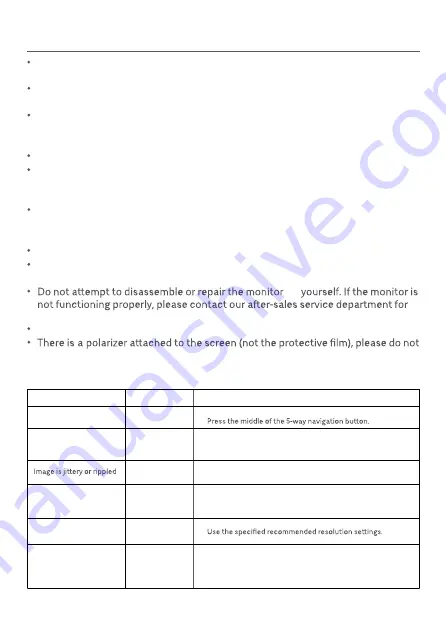
Precautions
Issue
Solutions
Possible Cause
Image is dark
Brightness/
Contrast not
adjusted properly
Adjust the brightness and contrast.
Unable to turn on
No power
·
·
Make sure the AC adapter is plugged in properly.
Interference
Keep the monitor away from electronic devices that may
cause electrical interference.
Select the Image Auto-adjust from the menu to adjust the
image.
Indicator is lit,
but no image
No signal
·
·
·
Turn on the computer.
Make sure the computer's graphics card is working properly.
Make sure the HDMI or VGA cable is properly plugged in.
Monitor displays:
Out of range
Resolution is
incorrect
The image is not in the
middle or out of range
when using the VGA
signal source
Image is not
adjusted
Do not use this monitor in damp or humid environments such as bathrooms,
kitchens, basements, or near swimming pools.
Make sure the monitor is placed on a stable surface. When the monitor falls
down or is knocked over, it may cause personal injuries or damage.
Store and use the monitor in a cool, dry, ventilated place. Keep the monitor away
from radiation and heat sources. Do not cover or block the heat dissipation vents
on the back of the monitor.
Do not place the monitor on a bed, sofa, or blanket, etc.
The monitor's operating voltage range is indicated on a label on the back of the
monitor. If you are unsure what voltage your power supply is, please contact the
monitor's distributor or local power company.
When you do not plan to use the monitor for a long period of time, unplug it from
the electrical outlet so as to prevent possible damage from power surges or
lightning strikes.
Do not overload electrical outlets, as this may cause a fire or an electric shock.
Do not insert any foreign objects into the monitor, as this may cause a short
circuit which can lead to a fire or an electric shock.
Do not excessively pull, twist, or bend the AC adapter's cord.
tear it off. Any damage caused by the user will void the warranty.
assistance.
Troubleshooting
6
by
Содержание Mi 1C
Страница 1: ...4 1C RMMNT238NF MG01 17 105X148MM PANTONE COOL GRAY 11C 105G 40315240522...
Страница 11: ...9 HDMI 1 HDMI VGA 1 1 1 1 1 DC HDMI VGA 2 1...
Страница 12: ...10 1 2 3 5 15...
Страница 13: ...11 1 2 HDMI HDMI1 4 DVD 480p 720p 1080i 1080p 1080p 60Hz 3 VGA DVD 1080p 60Hz 4 3 7mm HDMI 1 2 3 4 DC HDMI VGA...
Страница 14: ...12 DC 2...
Страница 15: ...13 0 100 0 100 0 100 80 75 VGA VGA VGA Overdrive VGA HDMI HDMI Mi Monitor English Espa ol English...
Страница 16: ...14 VGA HDMI VGA...
Страница 28: ...HDMI VGA DC HDMI VGA HDMI 1 AC 1 1 1 1 1 2 L 1 5Way 1 26...
Страница 29: ...1 2 3 5 15 27...
Страница 30: ...1 2 3 4 DC HDMI VGA 1 2 HDMI 1 4 DVD 480p 720p 1080i 1080p 1080p 60Hz 3 VGA DVD 4 3 7mm AC HDMI AC HDMI 28...
Страница 31: ...DC 5Way 5Way 5Way 5Way 2 29...
Страница 33: ...AC 5Way AC VGA HDMI VGA 31...









































