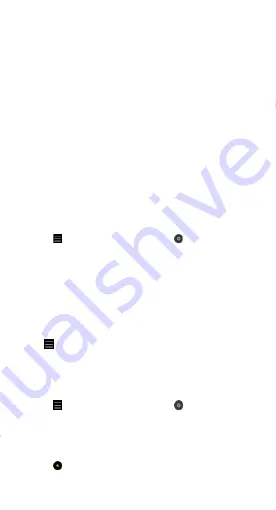
10
4. Pro
Manually adjust the ISO sensitivity, exposure value, white balance, and
color tone while taking pictures.
5. More:
Choose other available shooting modes. Tap
Edit
to drag modes into or out
of the
Modes
tray at the bottom of the
Camera
screen.
• Panorama
Your phone takes multiple photos in Panorama mode and then
combines them into a seamless shot. Tap the shutter button to start,
then follow instructions. Tap again or move your phone till the end of
the viewfinder area to finish.
(Note: Moving your phone too fast may interrupt the process. Stable
speed and fixed angles give best results.)
• Short video
Use this mode to shoot videos up to 10 seconds long. A special set of
filters will make shooting and editing your videos before sharing them
on various social media platforms much more convenient.
• Night
Use this to take photos in low-light conditions, without using the flash.
• Slow motion
Record videos at a high frame rate for viewing in slow motion.
Tilt-shift
1. Taking tilt-shift photos
Tap the
More
icon in Photo mode and select
Tilt-shift
. Focused
circle is available by default. Tap the button again to switch to horizontal
lines.
2. Playing with the blur
You'll see a whitened area on your screen while you're shooting tilt-shift
photos. This area will be blurred when you take a photo.
• Drag the focused area to move it around.
• Drag the whitened area to resize.
• Double tap the screen to make the focused and blurred areas switch
places.
Timer
Tap the
More
icon in
Photo
mode and select 3S to make photos with a
3-second delay after you tap the shutter button. Tap 5S again to set it to 5
seconds. You'll see the countdown after you tap the shutter button. Adjust
shooting angle and composition during the countdown.
Keeping photos straight while shooting
• Straightening the viewfinder
Tap the
More
icon in
Photo
mode and select
Straighten
.
• About this feature
This feature allows you to always keep your shots leveled no matter how
you tilt your phone.
Beautify
1. Turning this feature on
Tap the
Beautify
button in
Portrait
mode, and move the slider to adjust
the beautification level. The Beautify feature is available for both the front
and rear cameras.
Содержание Mi 10T
Страница 1: ...Mi 10T Pro Mi 10T User Guide ...














































