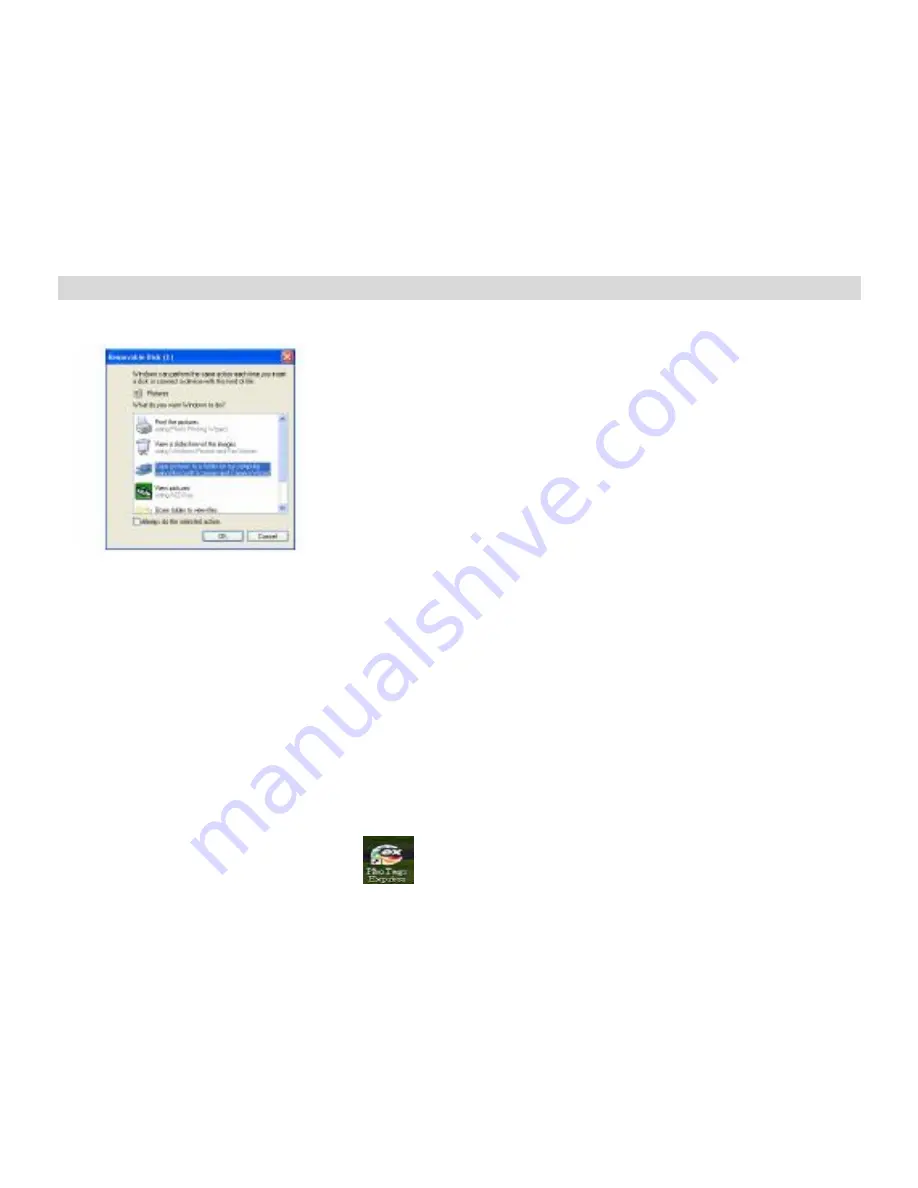
28
Download photos to your PC
Turn on your camera, connect your camera to the computer correctly with USB cable, a
“
MSDC
”
will
show on the LCD screen. The screen of PC will be shown a window (Removable Disk H:) as below:
NOTE: Now you can copy the photos to your computer with two methods as below:
1. Download photos directly from windows
Choose
“
copy pictures to a folder on my computer
”
on the Removable Disk (H:) window. After you click
“
OK
”
, there will be shown some windows on the screen step by step, you are only required to follow the
description and click the buttons that are defaulted by the system to finish transferring.
Or you can:
1. Click on the START button in Windows.
2. Click on the MY COMPUTER Icon on the desktop.
3. Your memory card will appear as a REMOVABLE STORAGE DEVICE.
4. Click on the REMOVABLE STORAGE DEVICE to view the images. The images are stored in the
subfolder called DCM100.
5. You can now copy and paste the images to any directory you choose.
2. Download photos using Photags Express
Double click the Photags Express icon
on the desktop to launch the application.
Click the
“
Get Photos
”
button on the main window.
Содержание CD500DTGF
Страница 5: ...4 Quick Look at Your Camera ...
Страница 7: ...6 Main Icons on the LCD ...





















