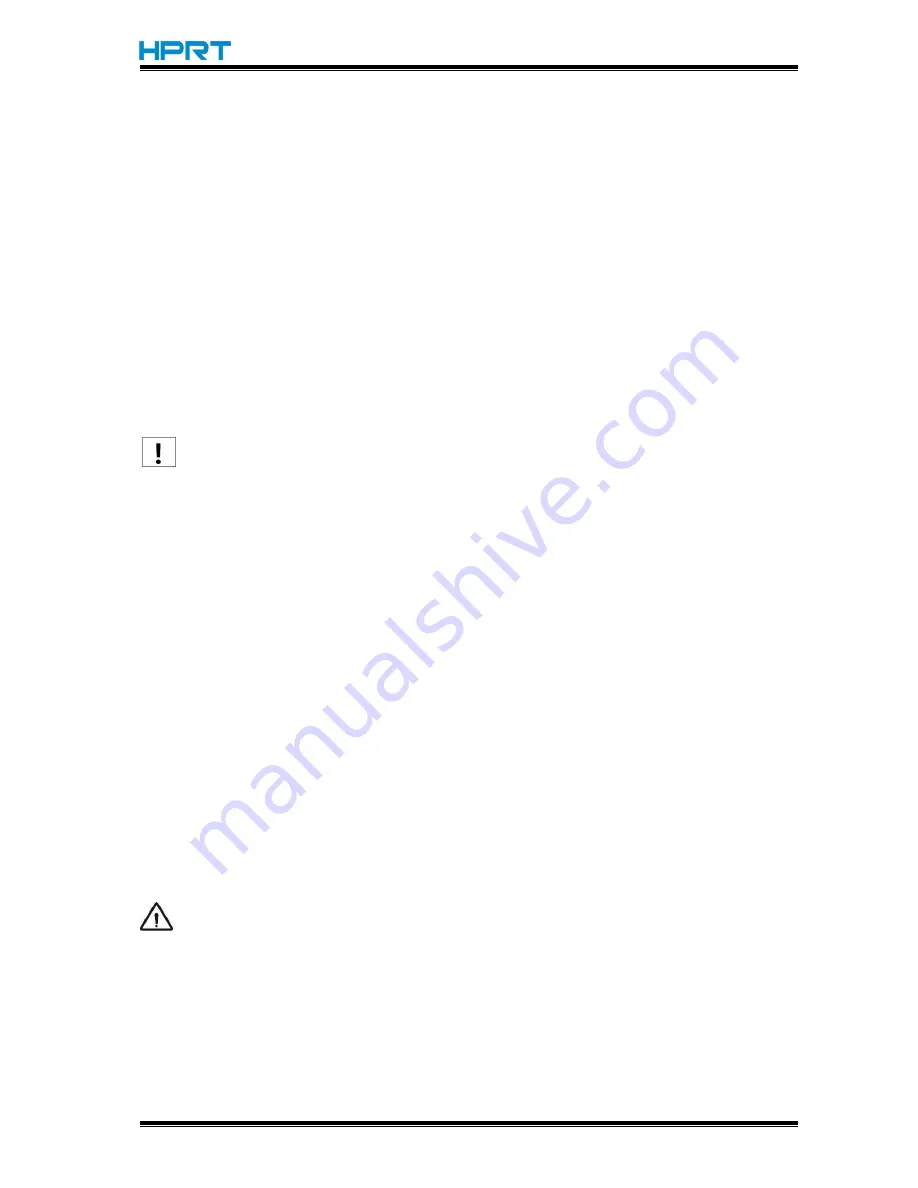
HT300/HT330 User Manual
Rev.1.0
29
3.6 Basic Operation
3.6.1 Power on/power off
Press “O” to power off the printer. Press “l”to power on the printer.
3.6.2 Feed Button
Pressing FEED button, printer will feed paper to the specified position according to the paper
type. When using continuous paper, pressing FEED button once will feed the fixed distance.
When using labels, pressing FEED button once will feed a whole label.
3.6.3 Quick Calibration
Note
:
Users must carry out the calibration under the conditions below:
The first time to use the printer since installation;
The first time to use the printer since sensor cleaning;
Reuse the printer when it has not been used for a long time;
Change a new type of media;
Printer cannot recognize the mark;
Huge change of the operating environment;
Calibration method
:
1.Carry out the calibration manually.
When printer is ready, press the FEED button until the status indicator(Green) flashes twice.
Then release the button, and printer will start to do the calibration. When printer does the
calibration under Continuous Media Mode, the calibration is invalid.
2.Carry out the calibration by printer utility tool. Please refer to detailed information in
“Chapter 6 Label Printer Utility Instructions”.
Caution: After the calibration, users could open the printer cover to pull back the
learned paper in avoid of paper wasting.
Содержание HT300
Страница 9: ...HT300 HT330 User Manual Rev 1 0 6 1 2 Appearance and Components Front View Rear View...
Страница 11: ...HT300 HT330 User Manual Rev 1 0 8 1 3 Dimension...
Страница 22: ...HT300 HT330 User Manual Rev 1 0 19 Figure 2 Left...
Страница 24: ...HT300 HT330 User Manual Rev 1 0 21 Figure 4 Left...
Страница 27: ...HT300 HT330 User Manual Rev 1 0 24 Figure 7 Left...
Страница 29: ...HT300 HT330 User Manual Rev 1 0 26 Figure 9 aimed at blackmark s position...
Страница 30: ...HT300 HT330 User Manual Rev 1 0 27 3 5 Operation Panel...
Страница 34: ...HT300 HT330 User Manual Rev 1 0 31 Chapter 4 Interface 4 1 USB Interface PIN SIGNAL NAME 1 VBUS 2 D 3 D 4 GND...
Страница 36: ...HT300 HT330 User Manual Rev 1 0 33 Ethernet Port PIN SIGNAL NAME 1 TX 2 TX 3 RX 4 5 6 RX 7 8...
Страница 44: ...HT300 HT330 User Manual Rev 1 0 41 BT Config Ethernet Setting...
Страница 45: ...HT300 HT330 User Manual Rev 1 0 42 Print type Reprint when error...
Страница 46: ...HT300 HT330 User Manual Rev 1 0 43 Label paper automatic position when power on Judge paper mode...
Страница 47: ...HT300 HT330 User Manual Rev 1 0 44 Print density range 0 15 Heat Adjust range 50 50...
Страница 51: ...HT300 HT330 User Manual Rev 1 0 48 5 Choose the installation directory then click Next 6 Click Finish...
Страница 53: ...HT300 HT330 User Manual Rev 1 0 50 9 Enter a name for this printer then click Next 10 Click Finish...
Страница 56: ...HT300 HT330 User Manual Rev 1 0 53 2 According to different needs set up the page...
Страница 58: ...HT300 HT330 User Manual Rev 1 0 55 Click Edit Stock and edit the stock Click Delete Stock and delete the stock...
Страница 59: ...HT300 HT330 User Manual Rev 1 0 56 Choose Orientation or Effects showed in the Preview...
Страница 61: ...HT300 HT330 User Manual Rev 1 0 58 3 Click Graphics and edit the pictures...
Страница 62: ...HT300 HT330 User Manual Rev 1 0 59 4 Click Stock...
Страница 63: ...HT300 HT330 User Manual Rev 1 0 60 Click Method and choose the printing method...
Страница 64: ...HT300 HT330 User Manual Rev 1 0 61 Click Type and choose the printing type...
Страница 65: ...HT300 HT330 User Manual Rev 1 0 62 Click Post Print Action and choose the method of media handing...
Страница 70: ...HT300 HT330 User Manual Rev 1 0 67 3 The new label form is showed in Forms on...
Страница 74: ...HT300 HT330 User Manual Rev 1 0 71 4 Click Next 5 Read and accept the license agreement then click Next...
Страница 75: ...HT300 HT330 User Manual Rev 1 0 72 6 Select Features and Installation Location then click Next 7 Click Install...
Страница 78: ...HT300 HT330 User Manual Rev 1 0 75 3 Choose Blank Template then click Next...
Страница 79: ...HT300 HT330 User Manual Rev 1 0 76 4 Choose the printer type then click Next...
Страница 82: ...HT300 HT330 User Manual Rev 1 0 79 7 Edit the side edges then click Next...
Страница 83: ...HT300 HT330 User Manual Rev 1 0 80 8 Choose the item shape then click Next...
Страница 84: ...HT300 HT330 User Manual Rev 1 0 81 9 Edit the template size then click Next...
Страница 85: ...HT300 HT330 User Manual Rev 1 0 82 10 Based on your need edit the template background Then click Next...
Страница 86: ...HT300 HT330 User Manual Rev 1 0 83 11 Finish the settings showed in the Review and Preview Then click Finish...
Страница 88: ...HT300 HT330 User Manual Rev 1 0 85 3 Click the blank showing the code...
Страница 89: ...HT300 HT330 User Manual Rev 1 0 86 4 Double click the code and edit it...
Страница 90: ...HT300 HT330 User Manual Rev 1 0 87 Click Symbology and Size then edit the size...
Страница 91: ...HT300 HT330 User Manual Rev 1 0 88 Click Human Readable then edit the position...
Страница 92: ...HT300 HT330 User Manual Rev 1 0 89 Click Font then edit the character...
Страница 93: ...HT300 HT330 User Manual Rev 1 0 90 Click Text Format then edit the paragraph...
Страница 94: ...HT300 HT330 User Manual Rev 1 0 91 Click Border then edit the border...
Страница 95: ...HT300 HT330 User Manual Rev 1 0 92 5 Click the icon of character then enter the text...
Страница 96: ...HT300 HT330 User Manual Rev 1 0 93 6 Click the icon of picture then edit the pictures...






























