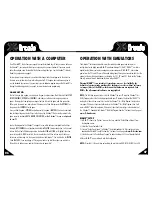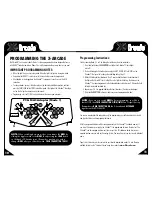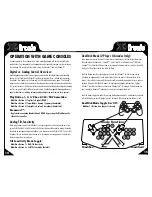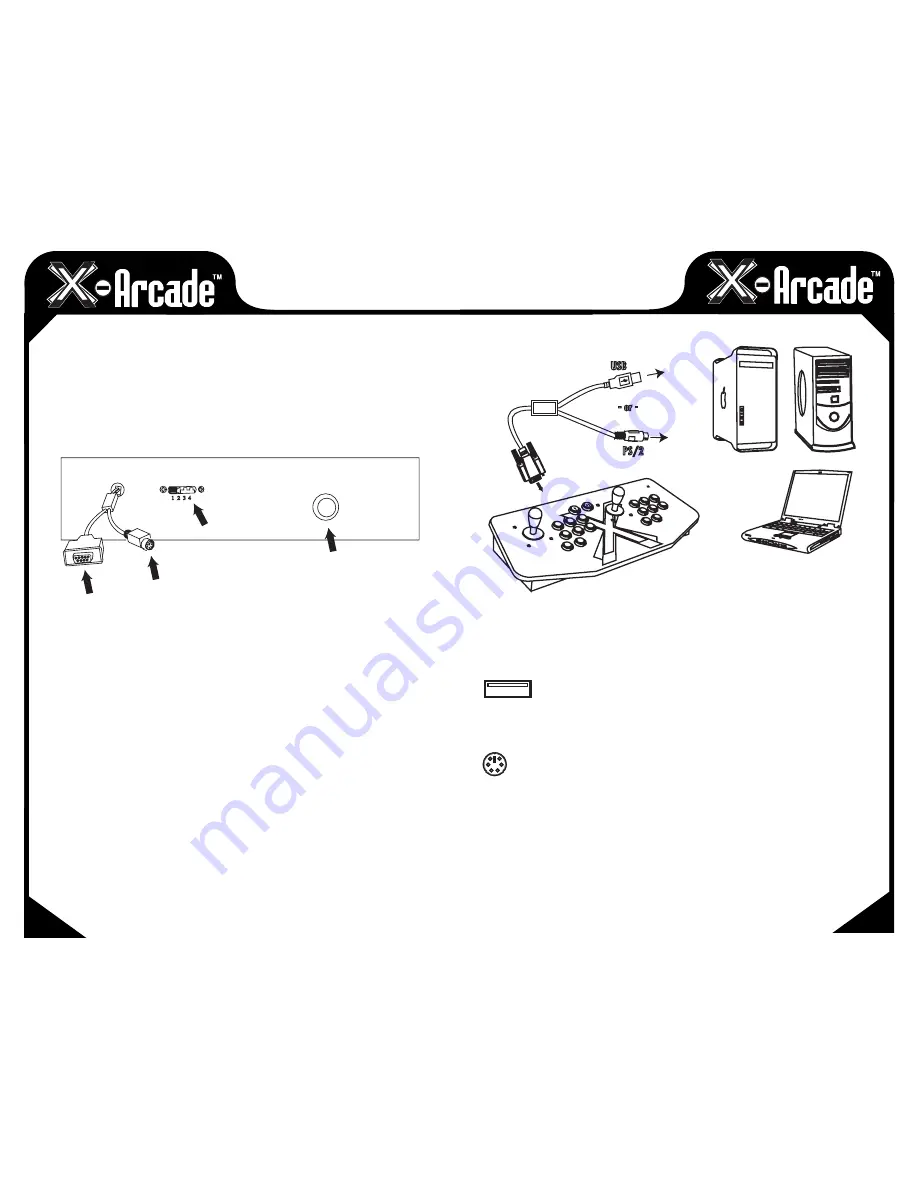
05
04
CONNECTING TO A PC/MAC
Serial Port:
This port is used for connection to either a PC/Mac™ or game console as follows:
• The
COMPUTER CABLE
is plugged in for connection to a PS/2 Keyboard port or USB port. The
PS/2 keyboard connector is purple in color for connection to the purple keyboard port on a PC.
• The
SERIAL CABLE
plugs into a
Console X-Adapter
™ (sold separately) for console use.
PS/2 Keyboard Input (For PC/Mac™ use only):
This is where you
PLUG IN
a PS/2 Keyboard for PS/2 connection or programming.
NOTE:
This is not used when connected to a game console.
Programming Switch/Button (PC/Mac™ only):
This is the
MEMORY
Manager switch for PC/Mac™ use only, it has no function on game consoles.
MODE 1
is default and
NOT PROGRAMMABLE
. Modes 2, 3, and 4 are programmable. To Load a
MODE
, make sure to
PRESS LOAD BUTTON TWICE!
Modes are counted 1-4 as in picture. More info on
programming on page 8.
Connection:
NOTE:
Optionally connect to a PC via either the PS/2 keyboard port or a USB port,
YOU DO NOT
NEED TO CONNECT BOTH!
USB Port Connection
1)
Plug the X-Arcade™'s included Computer Cable into any USB port on your PC/Mac™ or USB hub.
2)
You can connect any other PS/2 or USB keyboard into the PC as well.
PS/2 Port Connection (PC ONLY)
WHEN USING THE PS/2 KEYBOARD PORT CONNECTION, YOU MUST HAVE A
KEYBOARD PLUGGED INTO THE X-ARCADE™ BEFORE TURNING ON THE PC.
1)
Turn off your computer! Always turn off your computer before connecting or disconnecting
any non-USB hardware.
2)
Unplug your keyboard from the back of your computer.
3)
Plug your keyboard (PS/2 connector) into the X-Arcade™.
4)
Plug the purple X-Arcade™ Computer Cable into your computer's purple PS/2 keyboard port.
BACK VIEW
1 2 3 4
Serial Port
Keyboard Input
Programming Switch
Programming Button
PC CABLE
- or -
USB
PS/2
X-ARCADE
CONTROLLER