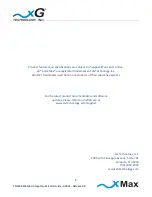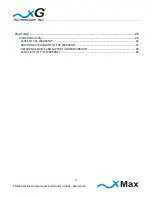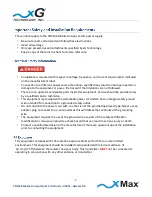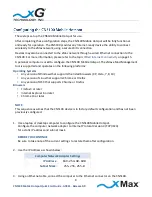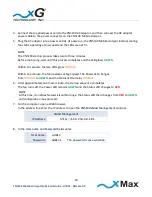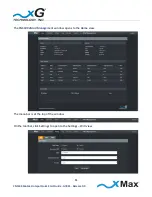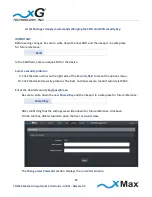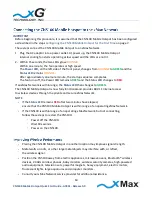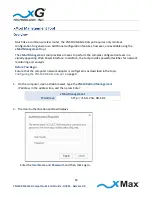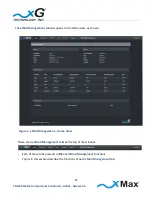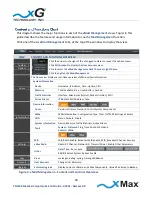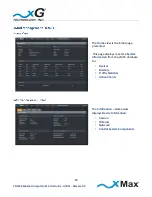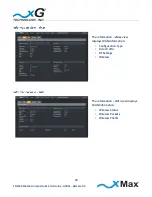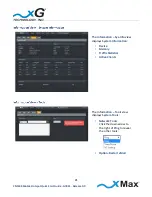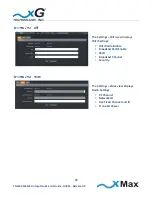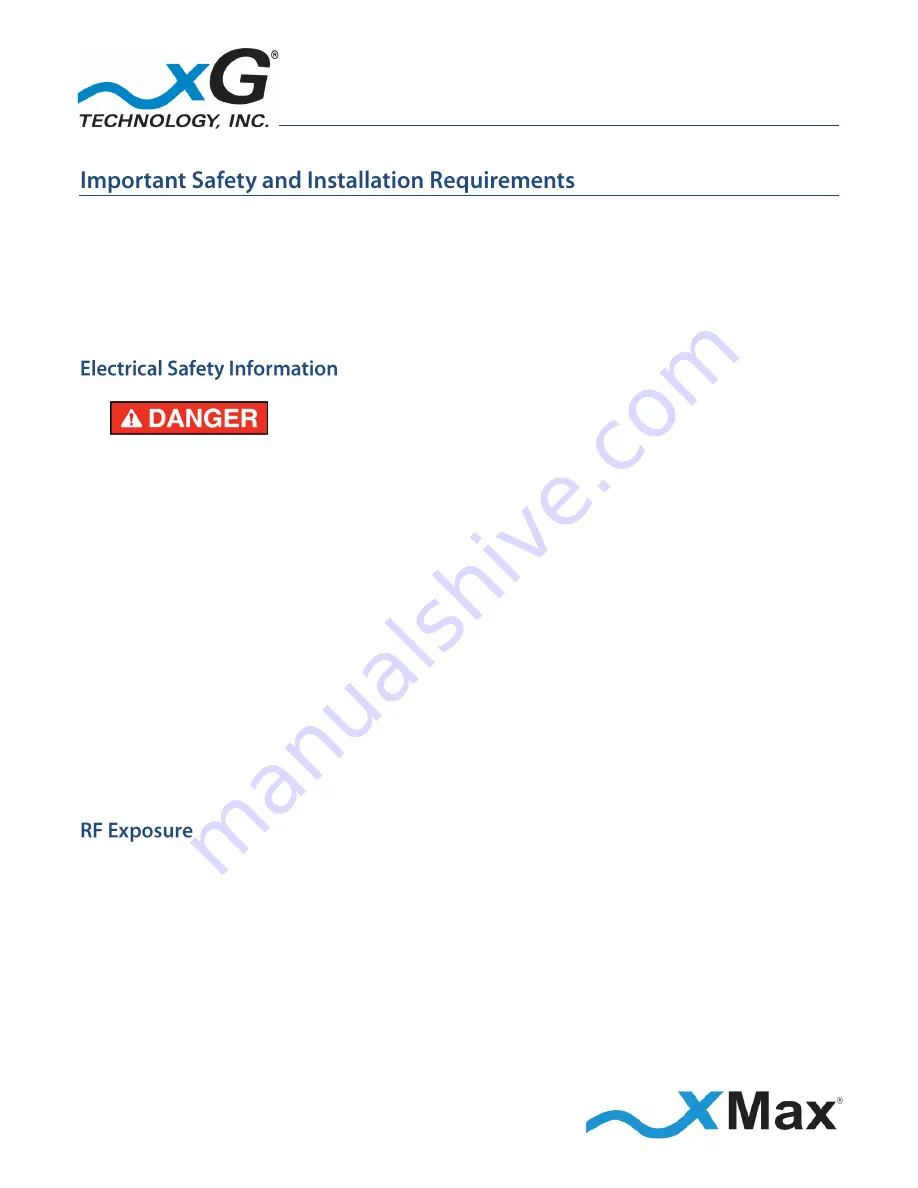
7
CN5100 Mobile Hotspot Quick Start Guide - G7801 - Release
3.3
These notices apply to the CN5100 Mobile Hotspot and its power supply.
Be sure to read, understand and follow these instructions.
Heed all warnings.
Only use accessories and attachments specified by xG Technology.
Keep a copy of these instructions for future reference.
Compliance is required with respect to voltage, frequency, and current requirements indicated
on the manufacturer’s label.
Connection to a different power source than those specified may result in improper operation,
damage to the equipment or pose a fire hazard if the limitations are not followed.
There are no operator serviceable parts inside this equipment. Service should be provided only
by a qualified service technician.
This equipment is provided with a detachable power cord which has an integral safety ground
wire intended for connection to a grounded safety outlet.
Do not substitute the power cord with one that is not the provided approved type. Never use an
adapter plug to connect to a 2-wire outlet as this will defeat the continuity of the grounding
wire.
The equipment requires the use of the ground wire as a part of the safety certification,
modification or misuse can provide a shock hazard that can result in serious injury or death.
Contact a qualified electrician or the manufacturer if there are questions about the installation
prior to connecting the equipment.
This equipment complies with FCC radiation exposure limits set forth for an uncontrolled
environment. This equipment should be installed and operated with minimum distance of
23 cm (0.75 ft) between the radiator and your body. This transmitter
MUST
not be co-located or
operating in conjunction with any other antenna or transmitter.