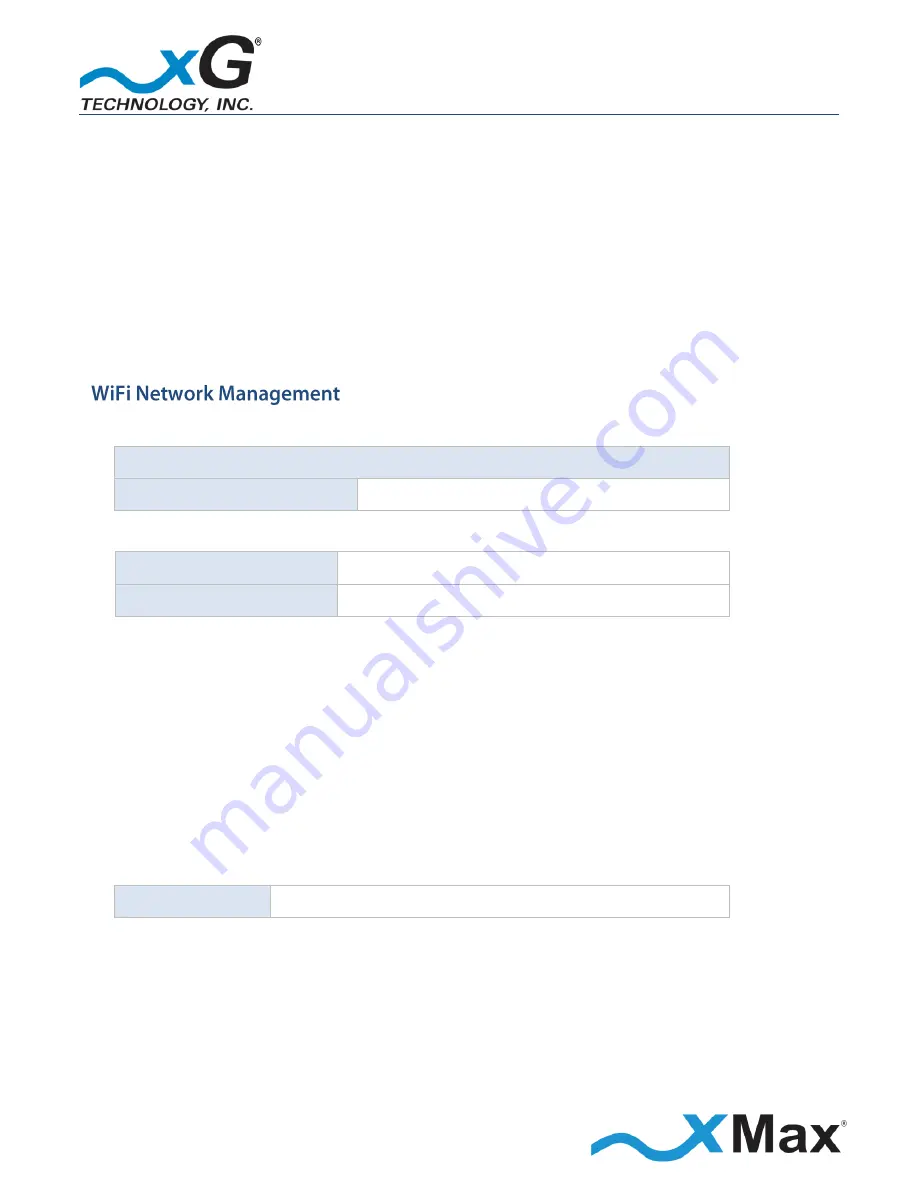
15
CN3200 Access Point - Installation Guide - G7604 - Release 3.3
Enter the
User Password
, and then click
Enter
.
The message
User password was successfully updated
is displayed.
NOTE
DO NOT SET OR USE THE WIFI OPTION WITH THE CN3200 Modem.
5.
At the bottom of the page, click
Save Changes
, and then on the right side of the menu bar,
click
Logout
to complete the configuration process.
6.
Restore the network adapter to its previous settings.
1.
In the browser address line, enter the IP address to open the
WiFi Network Management
window:
CN3200 Modem WiFi Network Management
WiFi Network IP Address:
http://192.168.88.1
2.
In the
User name
and
Password
fields enter:
User name:
webadmin
Password:
(NULL)
The password is case sensitive.
The first time the interface opens, a warning displays that no password is set.
xG Technology strongly recommends that you create a Password.
3.
Click
Go to password configuration…
in the message box at the top of the window.
Before clicking
Save & Apply
, be sure to write down the new password for future reference:
NOTE
The password is case sensitive.
New Password:
4.
On the
Router
Password
page, enter the new password in the
Password
field, and then enter it
again in the
Confirmation
field. Click
Save & Apply
.
NOTE
To change the password in the future:
On the bar at the top of the window, hover over the
Network
and then click
Administration
on the
drop down menu to open the
Router Password
page.






























