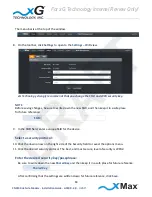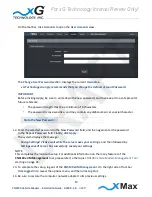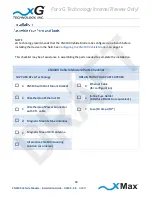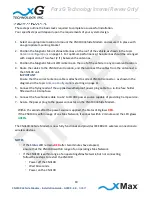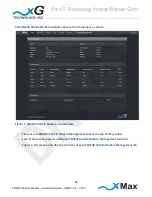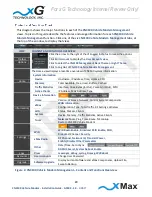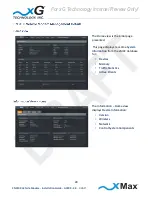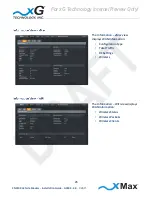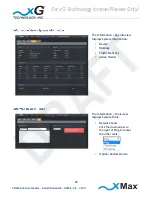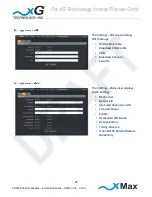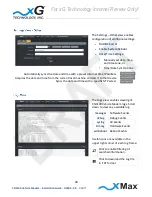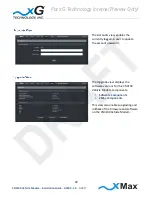17
CN3100 Vehicle Modem - Installation Guide - G7609 - 3.0
- DRAFT
On the tool bar, click
Accounts
to open the
User Accounts
view.
The
Change
User Password
section, displays the current
Usernam
e.
xG Technology strongly recommends that you change the default Account Password.
IMPORTANT
Before clicking
Apply
, be sure to write down the new password, and then keep it in a safe place for
future reference.
The password length must be a minimum of 6 characters.
The password is case sensitive, and may contain any alphanumeric or special character.
Note the New Password:
12.
Enter the selected password in the
New Password
field, and then again enter the password
in the
Repeat Password
field. Finally, click
Apply
.
The system displays the message:
Saving Settings! Please wait while the server saves your settings
,
and then followed by
Settings saved! Server has successfully saved your settings
.
NOTE
This completes the minimum setup. For additional information on the many features of the
CN3100 xVM Management
tool, please refer to the topic
CN3100 Vehicle Modem Management Tool
starting on page 21.
13.
To complete the setup, log out of the
CN3100 xVM Management
. On the right side of tool bar
click
Logged In
to reveal the options menu, and then click
Log Out
.
14.
Be sure to restore the computer network adapter to its previous settings.
For xG Technology Internal Review Only!
DRAFT
Содержание CN3100-PS-2500-900-1-EXT
Страница 2: ...G7609 Release 3 0 DRAFT For xG Technology Internal Review Only ...
Страница 13: ...12 CN3100 Vehicle Modem Installation Guide G7609 3 0 DRAFT For xG Technology Internal Review Only D R A F T ...
Страница 14: ...13 CN3100 Vehicle Modem Installation Guide G7609 3 0 DRAFT For xG Technology Internal Review Only D R A F T ...