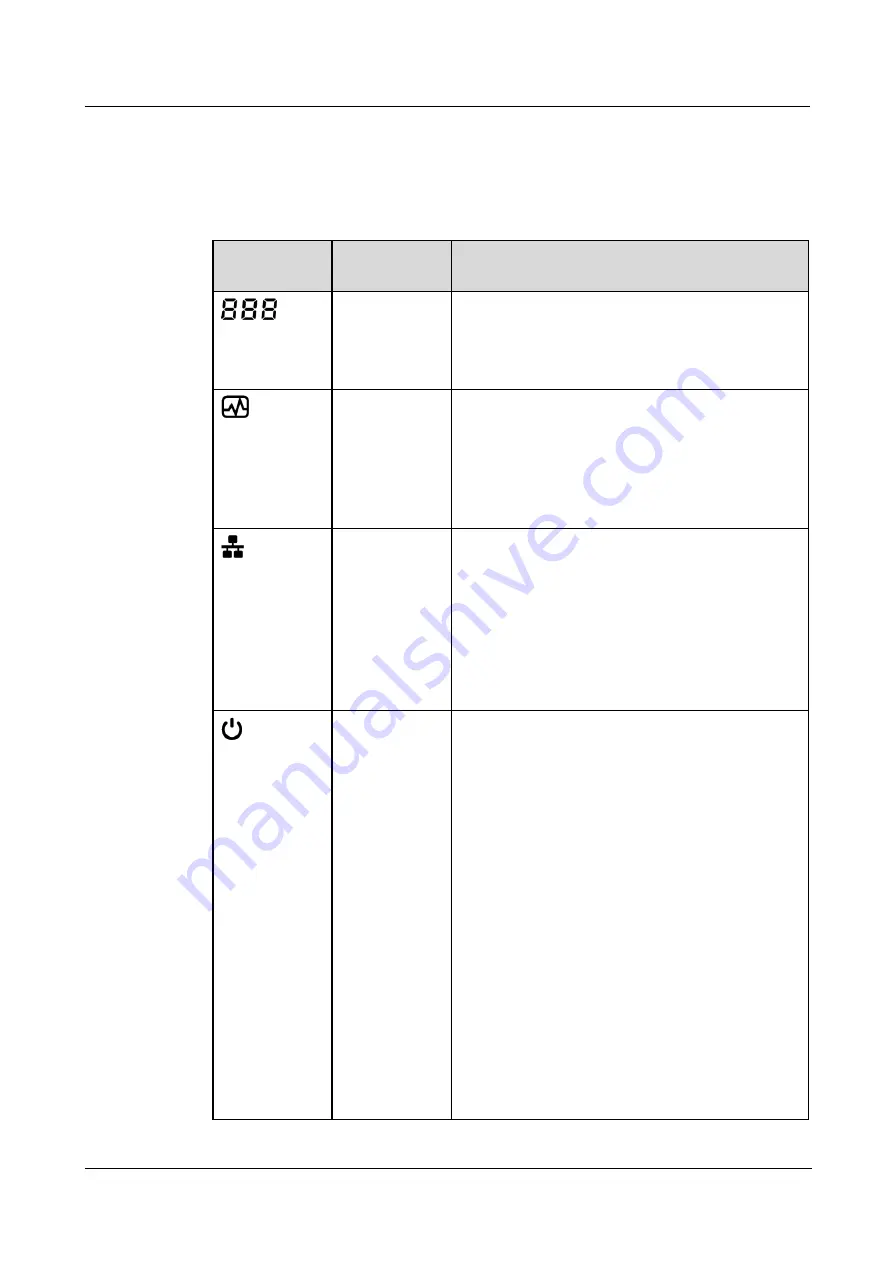
FusionServer 1288H V6 Server
Technical White Paper
5 Hardware Description
2022-06-25
18
Indicator and Button Descriptions
Table 5-1
Description of indicators and buttons on the front panel
Silkscreen
Indicator and
Button
Description
Fault diagnosis
LED
⚫
---: The device is operating properly.
⚫
Error code: A component is faulty.
For details about error codes, see the
FusionServer Rack Server iBMC Alarm Handling
Health status
indicator
⚫
Off: The device is powered off or is faulty.
⚫
Blinking red at 1 Hz: A major alarm has been
generated on the system.
⚫
Blinking red at 5 Hz: A critical alarm has been
generated on the system.
⚫
Steady green: The device is operating properly.
FlexIO card
presence
indicator
Indicates whether the FlexIO card is detected.
⚫
Off: The FlexIO card is not detected.
⚫
Blinking green at 0.5 Hz: The FlexIO card is
detected but is not powered on.
⚫
Blinking green at 2 Hz: The FlexIO card is
detected and has just been inserted.
⚫
Steady green: The FlexIO card is detected and the
power supply is normal.
Power
button/indicator
Power indicator:
⚫
Off: The device is not powered on.
⚫
Steady green: The device is powered on.
⚫
Blinking yellow: The iBMC is starting. The power
button is locked and cannot be pressed. The iBMC
is started in about 1 minute, and then the power
indicator is steady yellow.
⚫
Steady yellow: The device is standby.
Power button:
⚫
When the device is powered on, you can press this
button to gracefully shut down the OS.
NOTE
For different OSs, you may need to shut down the OS as
prompted.
⚫
When the device is powered on, you can hold
down this button for 6 seconds to forcibly power
off the device.
⚫
When the power indicator is steady yellow, you
can press this button to power on the device.






























