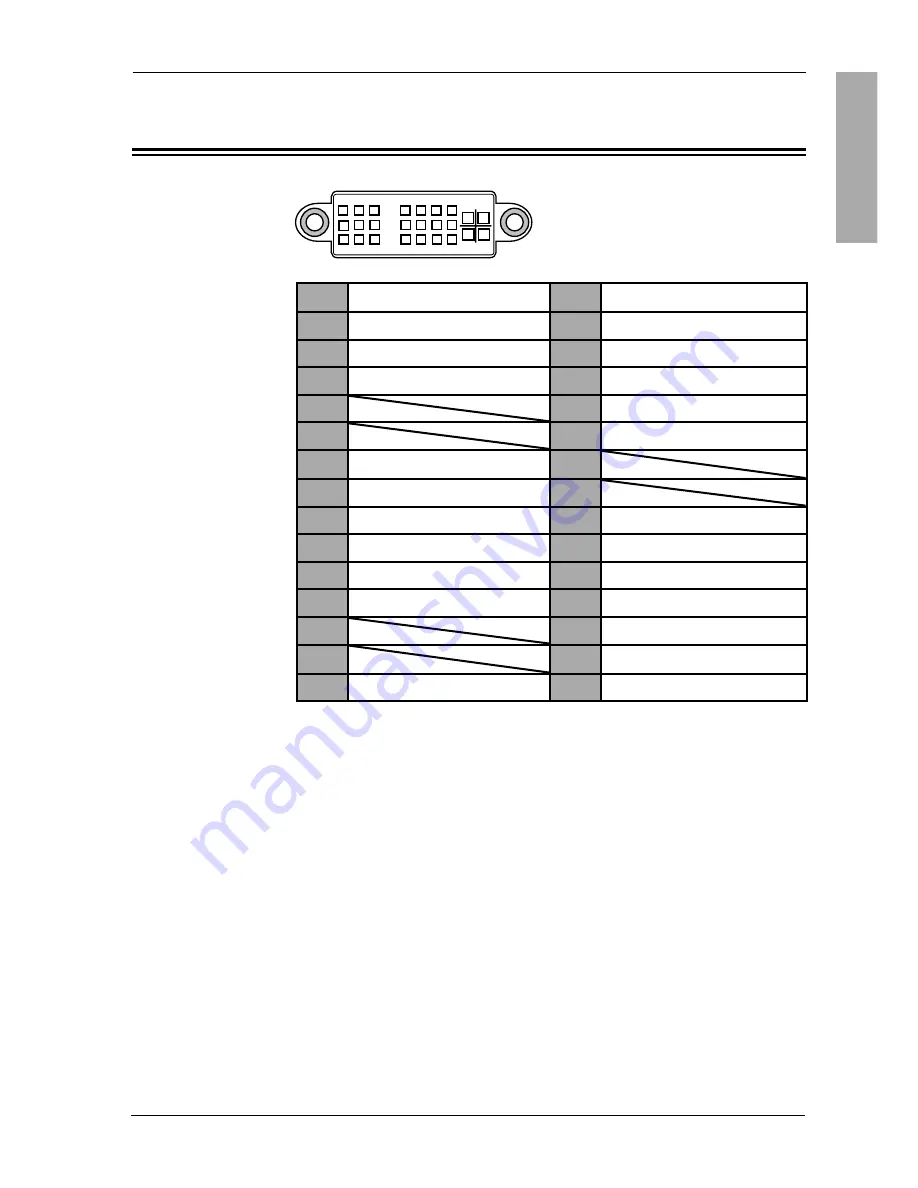
Technical Information
ENGLISH
25
Xerox© LCD Monitor User’s Manual
PIN
DESCRIPTION
PIN
DESCRIPTION
1
TMDS Data 2-
15
GND
2
TMDS Data 2+
16
Hot Plug Detect
3
TMDS Data 2/4 shield
17
TMDS Data 0-
4
18
TMDS Data 0+
5
19
TMDS Data 0/5 shield
6
DDC Clock
20
7
DDC Data
21
8
Analog Vertical Sync
22
Clock shield
9
TMDS Data 1-
23
Clock +
10
TMDS Data 1+
24
Clock -
11
TMDS Data 1/3 shield
C1
Analog red
12
C2
Analog green
13
C3
Analog blue
14
+5V Power
C4
Analog
1
8
16
9
17
24
C1 C2
C3 C4
DVI Connector PIN Assignment




















