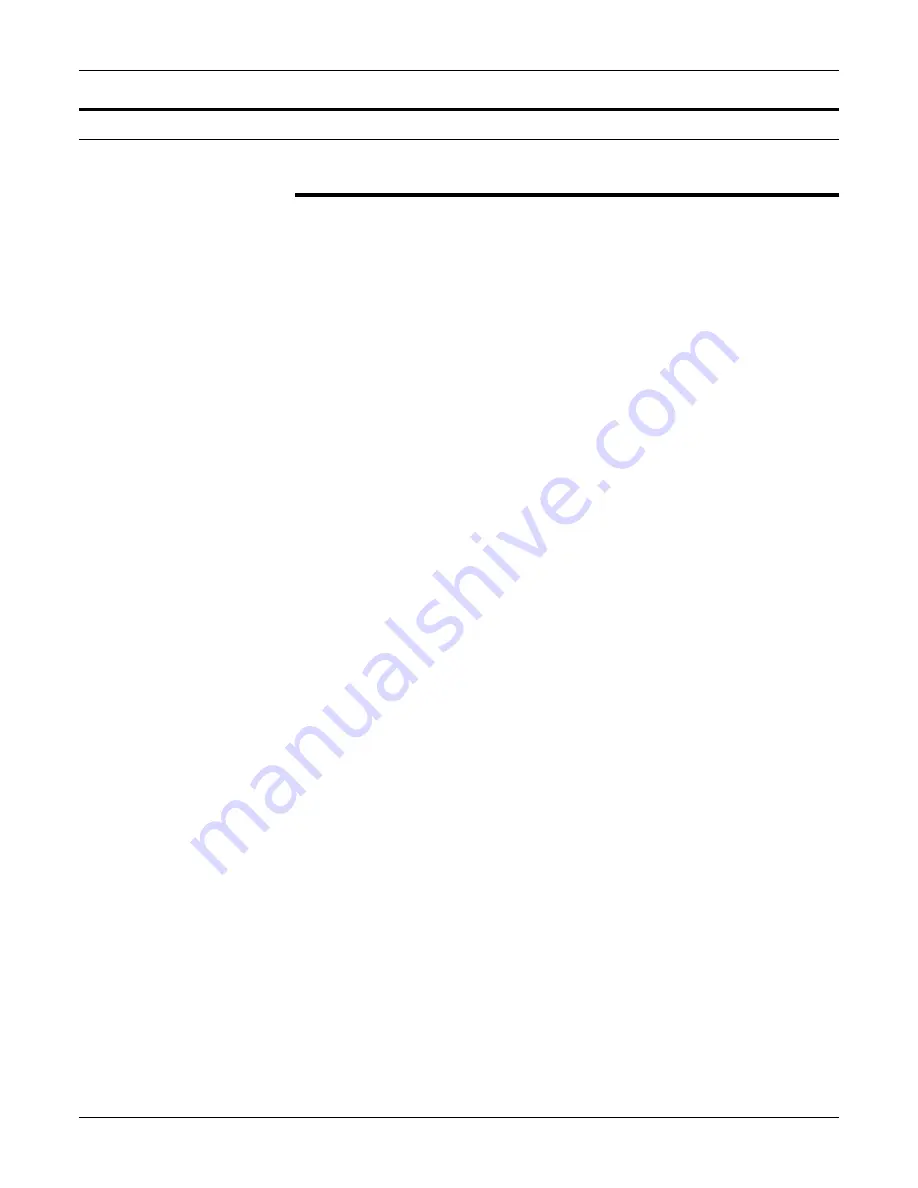
How to obtain
XDL23/XDL33/XDL33D User Guide
3
How to obtain
Another paper tray different in size
In order to obtain another paper tray for a different paper size, or
to obtain instructions on how to adjust your paper tray, contact
your local dealer.
Additional paper trays are available in the following sizes:
•
5.5x8.5in.SEF
•
A5
SEF
•
5.5x8.5in.LEF
•
A5
LEF
•
11x17in.SEF
•
B4
SEF
•
A4
SEF
•
B5
LEF
•
A4
LEF
•
A3
SEF
•
other
Содержание XDL23
Страница 1: ......
Страница 4: ...Introduction NOTES...
Страница 8: ...Table of contents iv XDL23 XDL33 XDL33D User Guide NOTES...
Страница 118: ...Material safety data sheet 110 XDL23 XDL33 XDL33D User Guide Material safety data sheet...
Страница 119: ...Material safety data sheet XDL23 XDL33 XDL33D User Guide 111...
Страница 120: ...Material safety data sheet 112 XDL23 XDL33 XDL33D User Guide...
Страница 122: ......
Страница 123: ...Xerox Corporation 800 Phillips Road Bldg 845 17S Webster NY 14580 9791 701P98019 5 98...


























