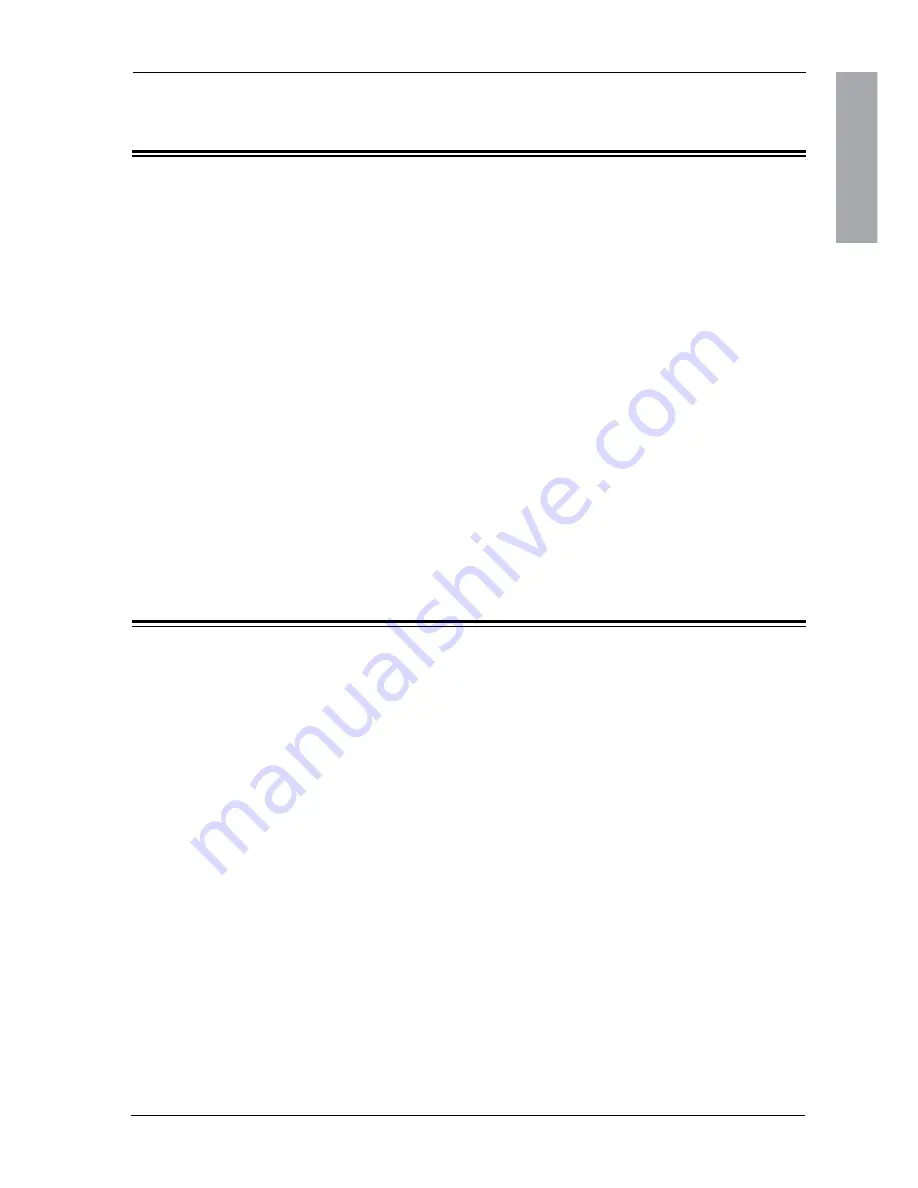
Technical Information
ENGLISH
Xerox© LCD Monitor User’s Manual
Permanently unlit or lit pixels
The standard of production techniques today cannot guarantee
an absolutely fault free LCD display. A few isolated permanently
lit or unlit pixels may be present. The maximum permitted
number of pixel faults is stipulated in the stringent international
standard ISO 13406-2 (Class II).
.
Visual Inspection
This monitor conforms to the VESA DDC (Display Data
Channel) standard, which means that when it is used with a
DDC compatible video card, the monitor is easier to set up.
With VESA DDC 1/2B, when the monitor is turned on, it will
automatically notify a windows 9X/2000/XP host computer of its
scanning frequencies, capabilities and characteristics. Windows
9X/2000/XP will automatically recognize the presence of the
monitor and select the appropriate display resolution.
Plug and Play




































