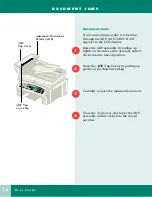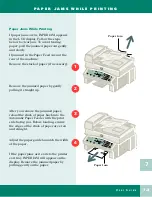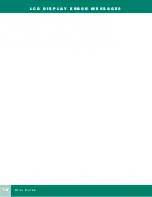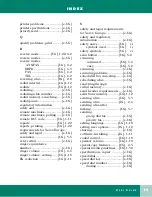U s e r G u i d e
I-
6
I N D E X
storing ............................... [e-UG]
stand-alone fax machine
without a PC ............................ [e-UG]
standby operation ................... [e-UG]
canceling .......................... [e-UG]
start Pagis Pro ......................... [e-UG]
storing speed dial numbers for
group dialing ........................... [e-UG]
system data options ......[UG]1-9,1-11
answer on rings ................ [UG], 1-12
auto journal ................ [UG], 1-11
clock mode.................. [UG], 1-13
continuous poll report [UG], 1-12
dial mode .................... [UG], 1-11
discard size ................. [UG], 1-12
DRPD (Distinctive Ring
Pattern Detection) ...... [UG], 1-13
ECM (Error Correction)
mode............................ [UG], 1-11
fax print quality .......... [UG], 1-13
local ID ........................ [UG], 1-12
message confirm ........ [UG], 1-11
paper size .................... [UG], 1-11
redial interval ............. [UG], 1-12
redials.......................... [UG], 1-12
remote RCV code........ [UG], 1-11
RX reduction ............... [UG], 1-11
send from memory..... [UG], 1-12
system ID, setting ............. [UG], 1-14
system options
setting date and time . [UG], 1-15
default printer
settings ........................ [UG], 1-20
language...................... [UG], 1-18
ringer volume ............. [UG], 1-18
sound control.............. [UG], 1-18
speaker volume .......... [UG], 1-19
system ID .................... [UG], 1-14
system requirements.............. [e-UG]
T
tel receive mode.................. [UG], 4-2
telephone connectivity
guidelines ................................ [e-UG]
The WorkCentre
Control Program ..................... [e-UG]
The WorkCentre TWAIN
Scanner Program .................... [e-UG]
time, setting date and ........ [IG], 1-5
time,setting date and ......... [UG],1-15
tone switching ......................... [e-UG]
transmission polling ............... [e-UG]
troubleshooting ....................... [e-UG]
TWAIN ..................................... [e-UG]
types of paper .................... [UG], 1-28
U
user options, setting ......... [IG], 1-12
W
Windows 2000 ......................... [e-UG]
Windows 95/98........................ [e-UG]
Windows NT 4.0 ...................... [e-UG]
WorkCentre Control
Program, The .......................... [e-UG]
WorkCentre TWAIN
Scanner program, The ........... [e-UG]
Содержание WorkCentre XK50cx
Страница 1: ...W o r k C e n t r e X K 5 0 c x User Guide 700N00032...
Страница 40: ...1 32 U s e r G u i d e...
Страница 60: ...4 6 U s e r G u i d e...
Страница 76: ...6 12 U s e r G u i d e...
Страница 84: ...7 8 U s e r G u i d e L C D D I S P L A Y E R R O R M E S S A G E S...