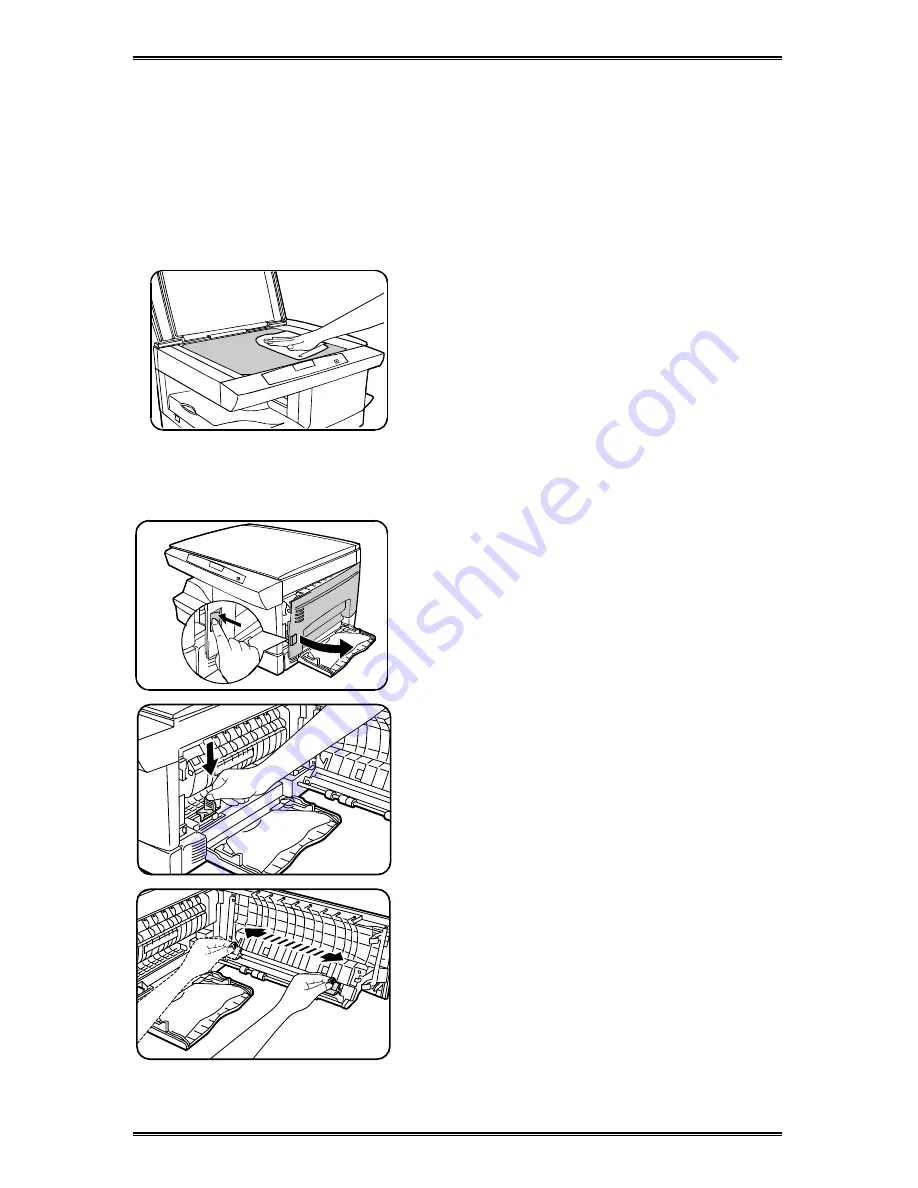
34
WorkCentre Care
Cleaning the Document Glass and Cover
Keeping the document glass clean helps ensure the best possible copies.
Xerox suggests that you clean the document glass at the start of each day
and during the day as needed.
CAUTION:
Do not pour or spray water directly onto any part of the copier.
1. Slightly dampen a soft lint-free cloth or
paper towel with water.
2. Wipe the surface of the document glass
until it is clean and dry.
3. Wipe the underside of the white
document cover until it is clean and dry.
4. Close the document cover.
Cleaning the Corotron Wire
If copies start getting streaks or blotches, the corotron wire may be dirty.
Note:
Ensure that the alternate paper tray
is lowered (XD104/ 105f/ 130df/ 155df
only).
1. Press the release latch to open the side
cover.
2. Remove the green corotron wire
cleaner from inside the copier (near the
front corner of the machine).
3. Insert the corotron cleaner into the
corotron wire unit.
4. Wipe the corotron wire with the corotron
cleaning tool as shown.
5. Replace the cleaner and close the side
cover.
Содержание WorkCentre XD Series
Страница 1: ...er Guide rkCentre XD Series...
















































