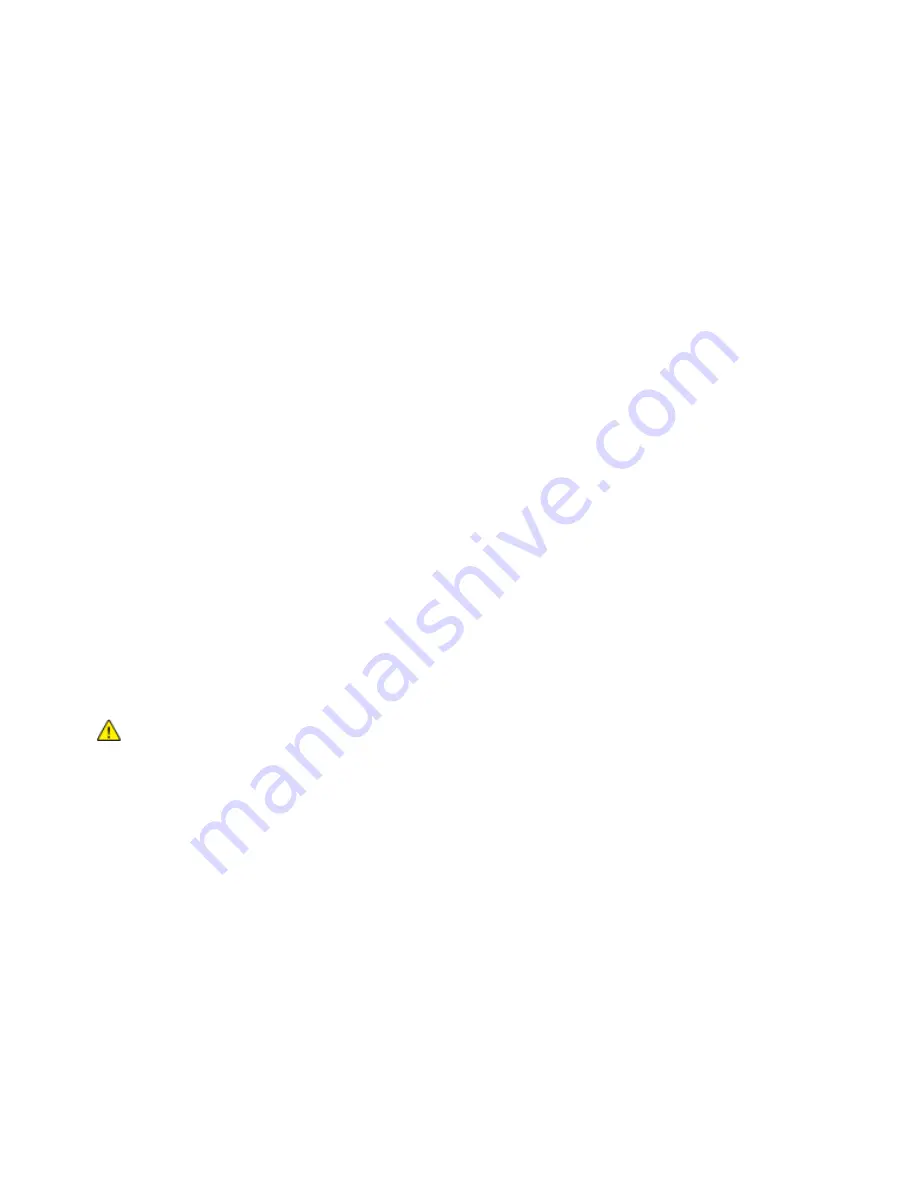
Maintenance
Managing the Printer
This section includes:
•
Adjusting the Altitude .................................................................................................................................................. 144
•
Moving the Printer ......................................................................................................................................................... 144
Adjusting the Altitude
Use Adjust Altitude to adjust the altitude to match that of the location where the printer is installed. If
the altitude setting is incorrect, it can cause print-quality problems.
To adjust the altitude:
1.
At the printer control panel, press the
Machine Status
button, then touch the
Tools
tab.
2.
Touch
Device Settings
.
3.
Touch
General
.
4.
If needed, log in as administrator. For details, see the
System Administrator Guide
at
www.xerox.com/office/WC3655docs
5.
Touch
Altitude Adjustment
.
6.
To select the measurement units, touch
Meters
or
Feet
.
7.
Touch the altitude of the location of the printer, then press
Save
.
Moving the Printer
WARNINGS:
•
To lift the printer, always use at least two people to grasp the hand holds on each side of the
printer.
•
To prevent dropping or tipping the printer, use one hand to firmly grip a recessed area on the
side of the printer. Use your other hand to grip the top of the printer to prevent it from tipping.
Never lift the printer by gripping any other areas.
•
If the optional 550-Sheet Feeder is installed, uninstall it before you move the printer. If the
optional 550-Sheet Feeder is not fixed to the printer securely, it could fall to the ground and
cause injury.
Follow these instructions when moving the printer:
144
Xerox® WorkCentre® 3655 Multifunction Printer
User Guide






























