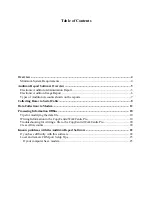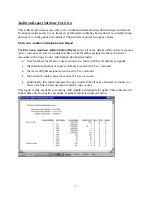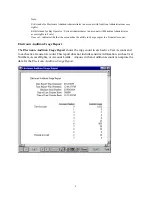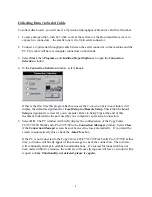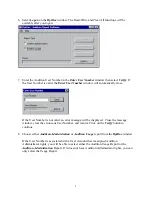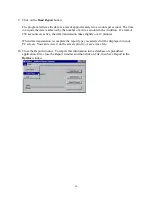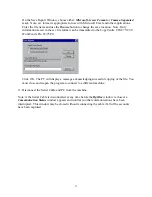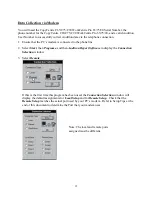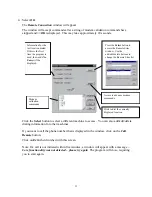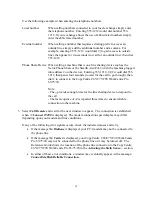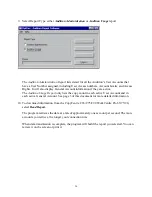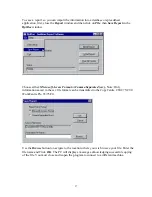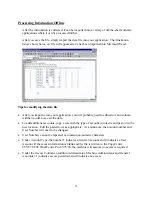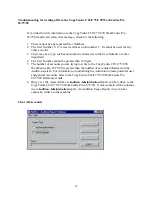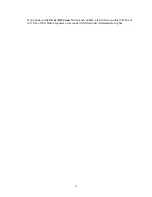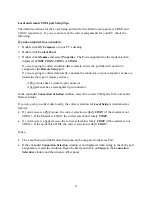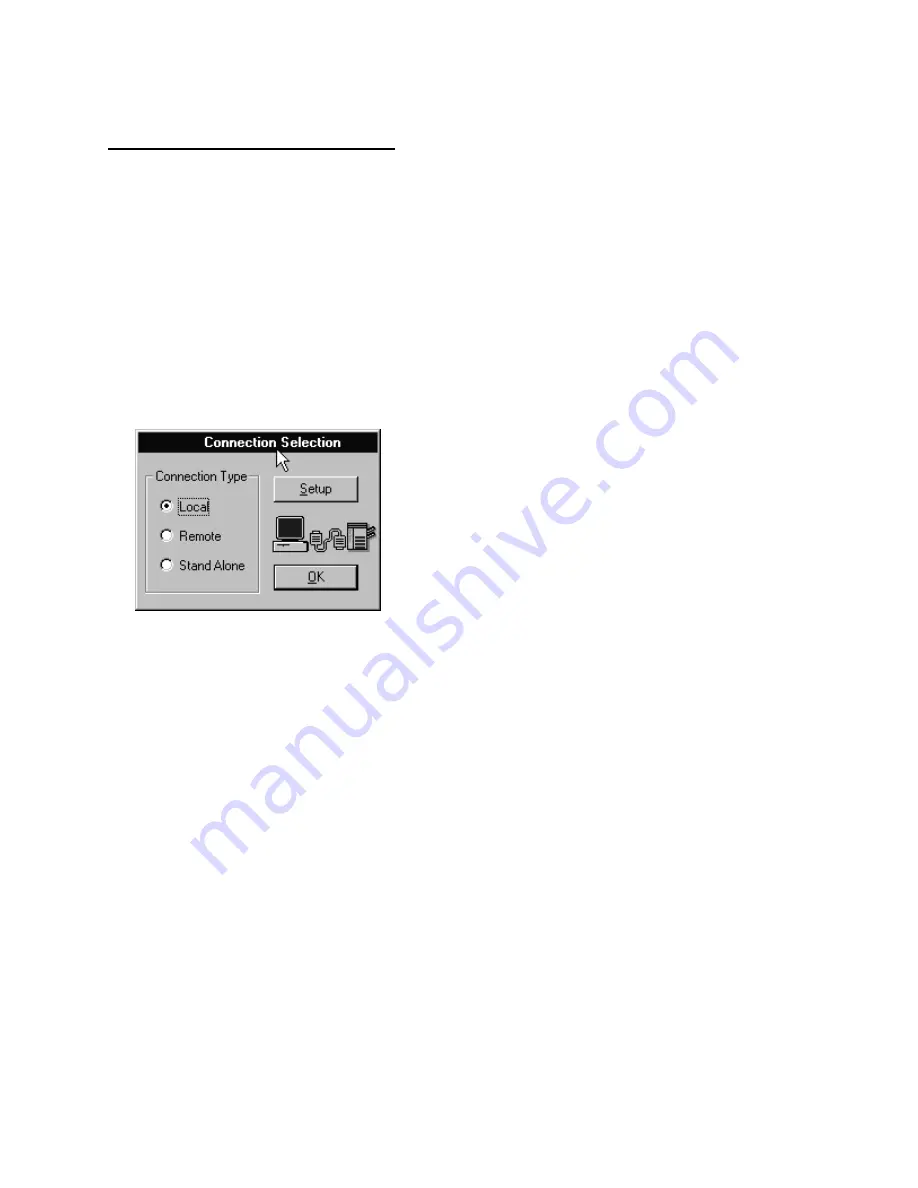
Collecting Data via Serial Cable
To collect data locally, you will need: a 9-pin serial throughput cable and a valid User Number.
1. Locate and open the 3-inch by 3-inch cover at the left rear of the Document Glass cover to
expose two connectors – the smaller one is the 9-pin serial connector.
2. Connect a 9-pin serial throughput cable between the serial connector on the machine and the
PC. This cable will have rectangular connectors on both ends.
3. Select
Start
, then
Programs,
and
Auditron Report Software
to
open the
Connection
Selection
window.
4. In
the
Connection Selection
window, select
Local.
If this is the first time this program has been used, the
Connection Selection
window will
display the default assignments for
Local Setup
and
Remote Setup
. Check that the
Local
Setup
assignment is correct for your computer. Refer to Setup Tips at the end of this
document to determine the port used by your computer’s spare serial connection.
5. Select
OK
. The PC window will briefly display the configuration of the CopyCentre
C65/C75/C90 WorkCentre Pro 65/75/90 in the
Connection Manager
window. Select
Close
if the
Connection Manager
screen has not been set to close automatically. If you want the
screen to automatically close, check the
Auto Close
box.
If the PC is not connected to the CopyCentre C65/C75/C90 WorkCentre Pro 65/75/90 at this
time, a window will briefly appear with a message to check the connection. The software
will continually attempt to establish communications. If a successful connection has not
been made within five minutes, the software will cease trying and will leave a window with a
request to
Core Functionality not detected,
please try again.
8
Содержание WorkCentre Pro 65
Страница 24: ......