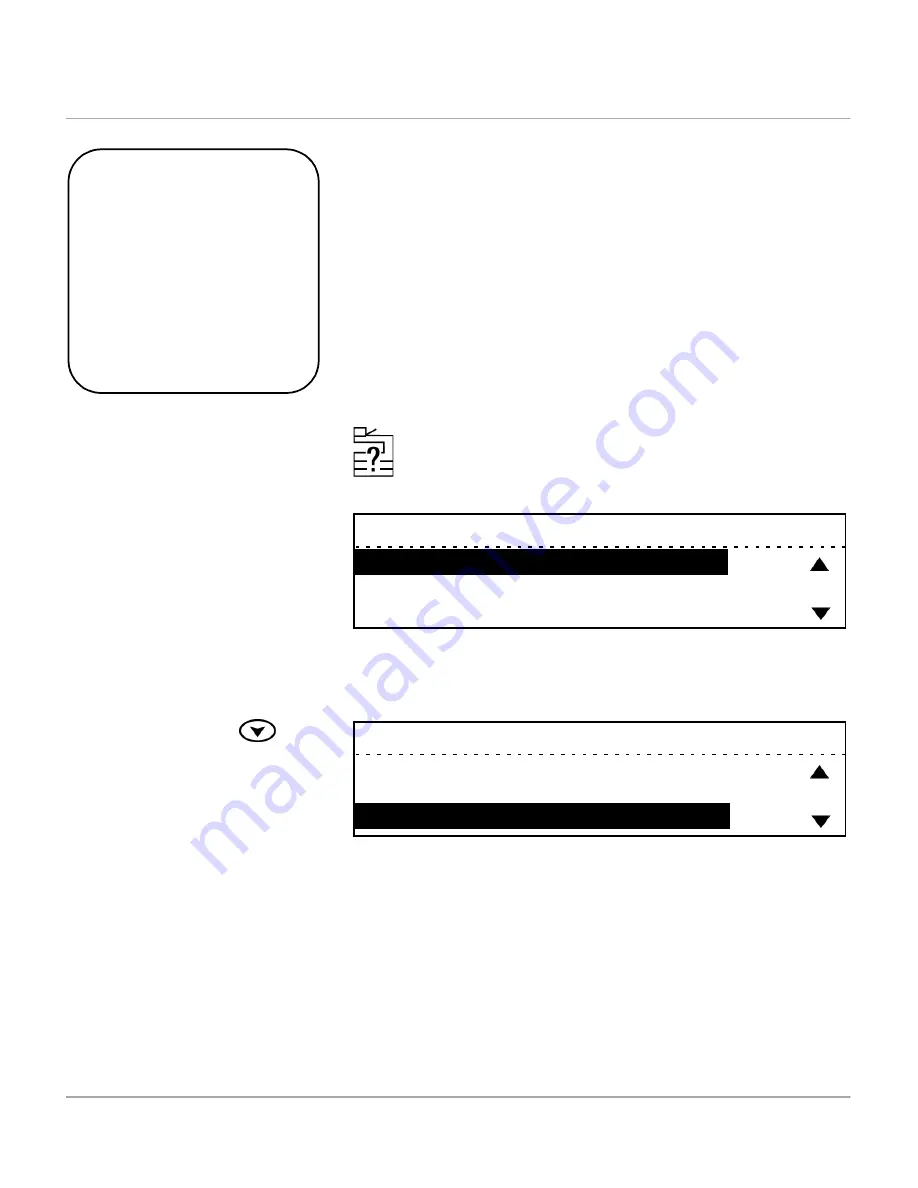
4-36
WorkCentre Pro 421 User Guide
Changing Printer Defaults
½
To access the Printer defaults
menu while in the Ready to
Copy screen, press the
[Machine Status] key located
to the right of the LCD.
The Machine Status menu
displays the settings options.
½
Ensure [Default settings] is
selected and press [Enter].
During manufacture, certain settings for features and
functions of the WorkCentre Pro 421 are programmed into
the machine. Once the machine is installed, Machine
Status can be used to change these settings to meet your
individual requirements.
Using the instructions below and the Printer Defaults table
provided on the following pages, customize the Printer
default settings to meet your printing needs.
Quick Pathway
½
Press [Machine Status].
½
Select [Default settings]
and press [Enter].
½
Select [Printer defaults]
and press [Enter].
½
Select the required setting
and customize to meet
your requirements.
Machine status
01. Default settings
02. Print report
03. Initial setup
½
Use the scroll key
to
select [Printer defaults] and
press [Enter].
Default settings
01. Machine defaults
02. Copy defaults
03. Printer defaults
Содержание WorkCentre Pro 421
Страница 1: ...WorkCentre Pro 421 User Guide 604P10712...
Страница 8: ...Table of Contents viii Xerox WorkCentre Pro 421 User Guide...
Страница 18: ...1 10 WorkCentre Pro 421 User Guide...
Страница 125: ...WorkCentre Pro 421 User Guide 5 13 Maintaining the Product Close the Front Cover...
Страница 224: ...Index viii Xerox WorkCentre Pro 421 User Guide...






























