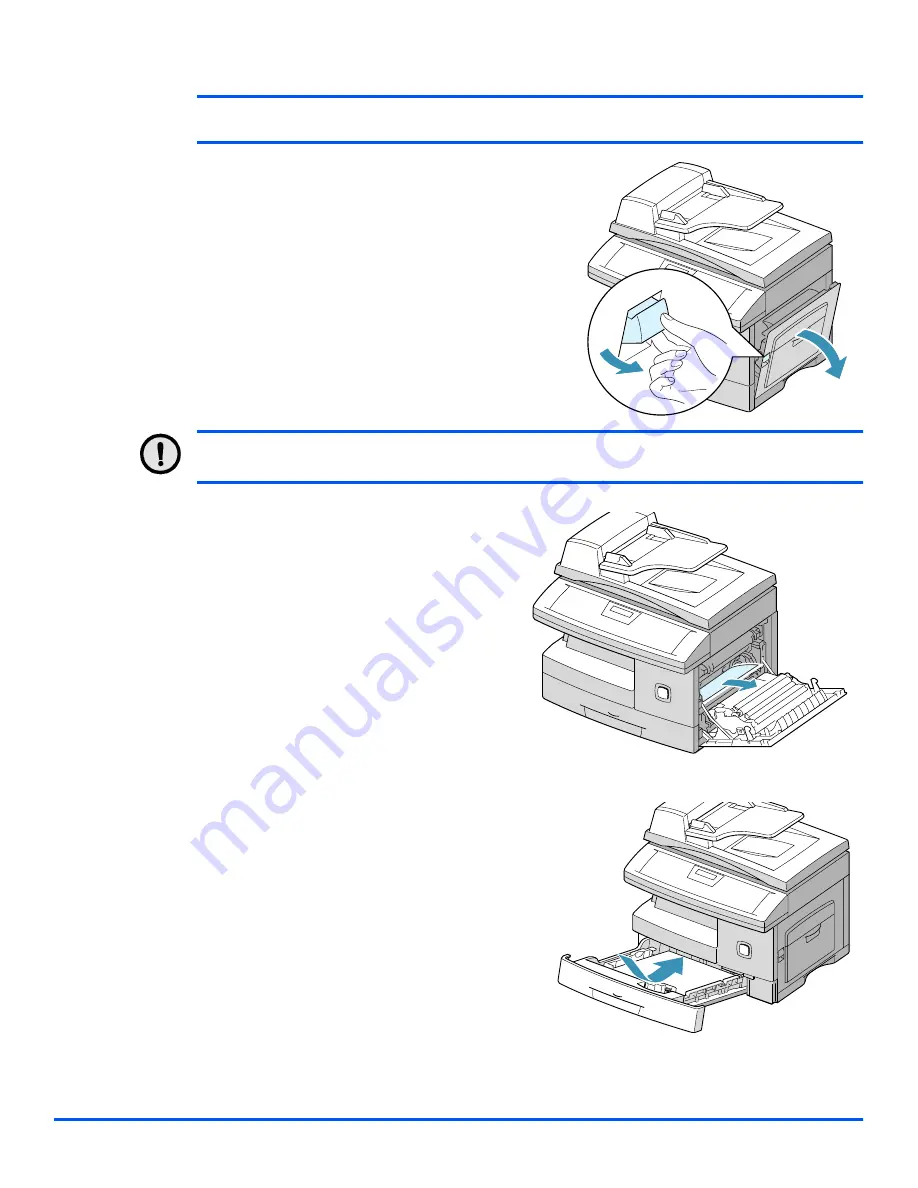
Page 11-6
Xerox WorkCentre M15/M15i User Guide
T
roub
les
ho
oti
ng
NOTE:
If the jammed paper is removed here, open the side cover then close it to clear the ‘PAPER
JAM’ message on the LCD.
CAUTION: Do not touch the shiny drum cartridge surface. Scratches or smudges will
result in poor copy quality
Ø
If the paper does not move
immediately when pulled, pull the
release latch to open the side
cover.
Ø
Carefully remove the misfeed
paper in the direction shown.
Ø
Insert the paper cassette. Lower
the rear part of the cassette to
align the rear edge to the
corresponding slot of the
machine, then insert it
completely.
Содержание WorkCentre M15
Страница 1: ...WorkCentre M15 M15i User Guide 604P13220 ...
Страница 6: ...Page iv Xerox WorkCentre M15 M15i User Guide ...
Страница 53: ...Xerox WorkCentre M15 M15i User Guide Page 4 1 4 Copy Ø Copying Procedure 4 2 Ø Copy Features 4 6 ...
Страница 62: ...Page 4 10 Xerox WorkCentre M15 M15i User Guide Copy ...
Страница 97: ...Xerox WorkCentre M15 M15i User Guide Page 7 1 7 Print Ø Printing Procedure 7 2 Ø Printing Options 7 4 ...
Страница 104: ...Page 7 8 Xerox WorkCentre M15 M15i User Guide Print ...
Страница 105: ...Xerox WorkCentre M15 M15i User Guide Page 8 1 8 Scan M15i Only Ø TWAIN Scanner Program 8 2 Ø Scanning Procedure 8 3 ...
Страница 154: ...Page 11 8 Xerox WorkCentre M15 M15i User Guide Troubleshooting Ø Push up on the fuser lever then close the side cover ...
Страница 168: ...Page 11 22 Xerox WorkCentre M15 M15i User Guide Troubleshooting ...
















































