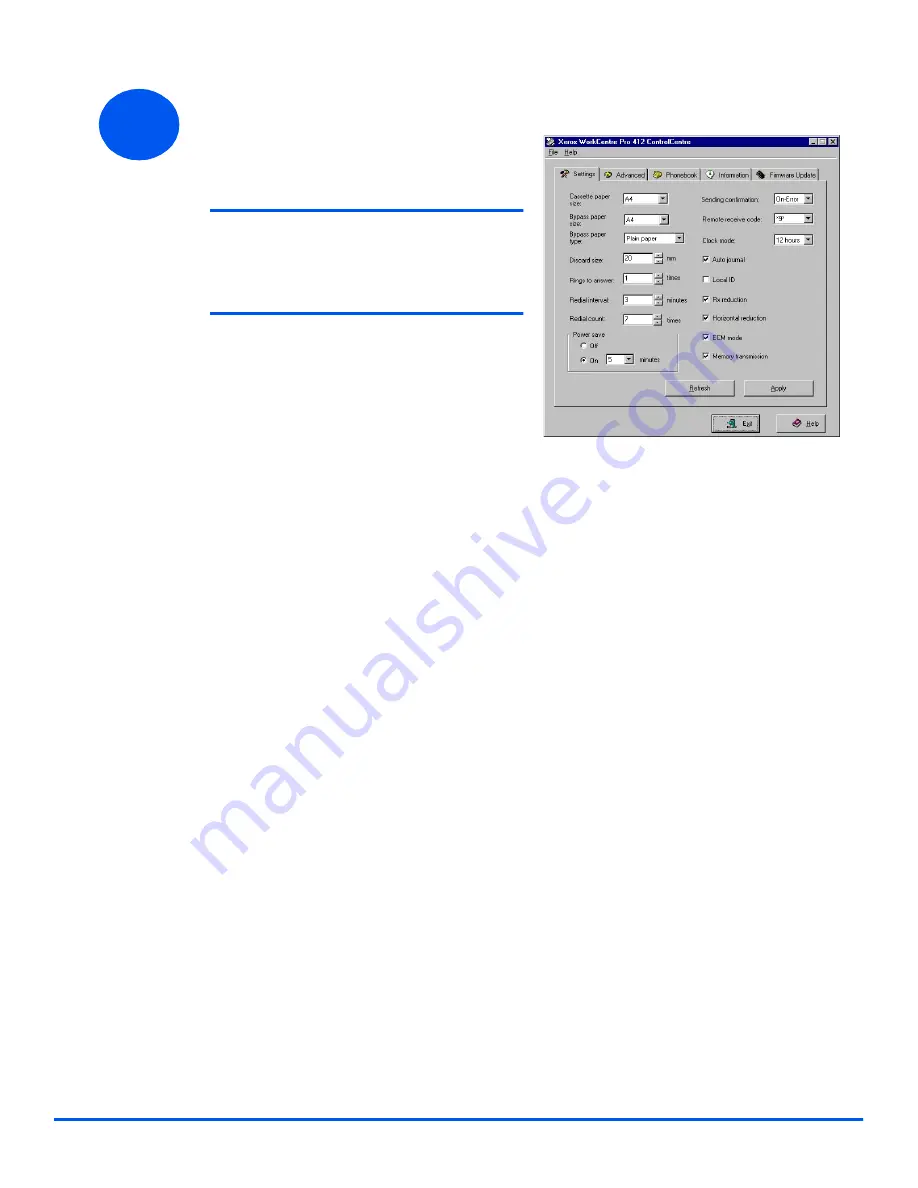
Page 22
Using ControlCentre 5.0
2
Ø
Select a tab and program the
options required.
Note:
When the settings are changed, the
machine and ControlCentre 5.0 will
be automatically updated to the
latest settings made on either the
machine or on ControlCentre 5.0.
Ø
To exit ControlCentre 5.0, click
the [Exit] button on the bottom of
each tab screen.
Ø
For further details, click the [Help]
button.
Содержание WorkCentre M15
Страница 24: ...Page 24 Notes...

















