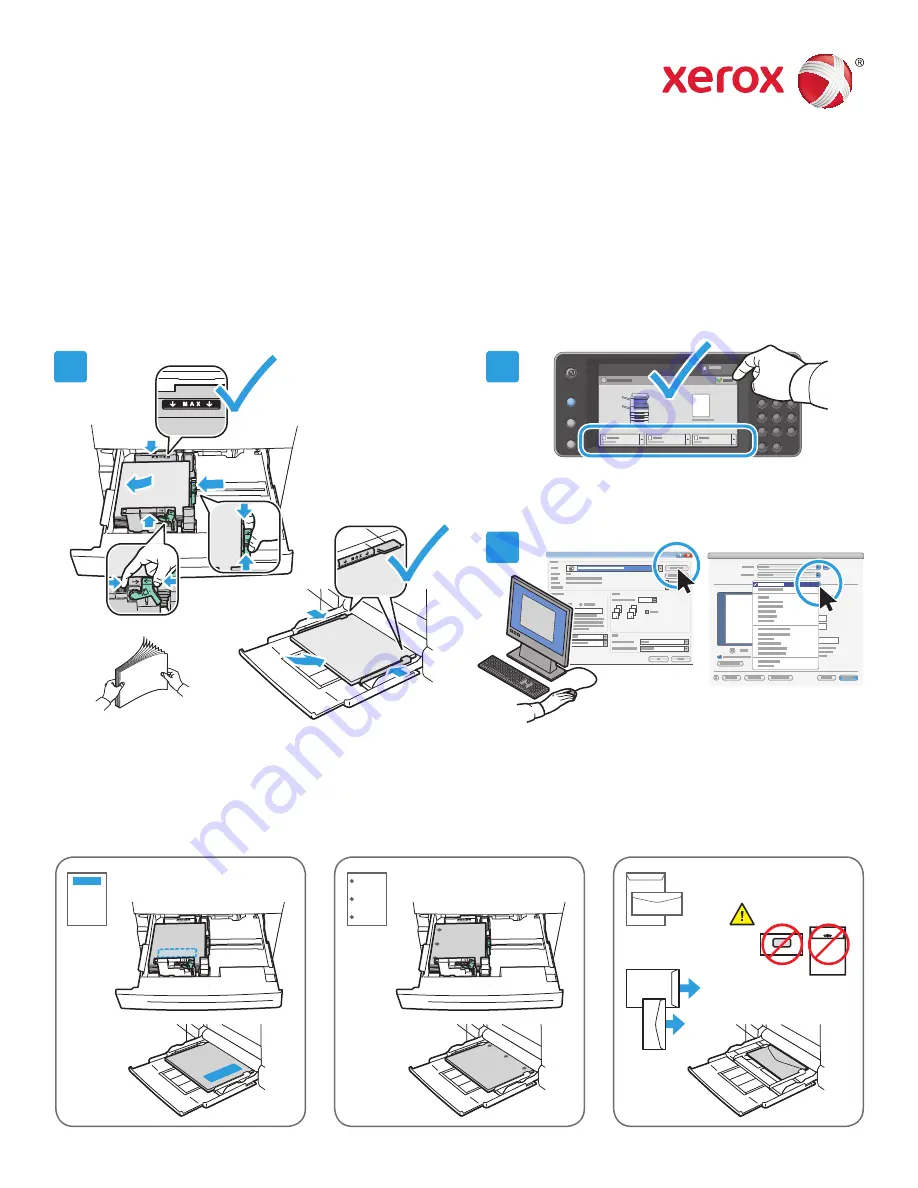
www.xerox.com/offi ce/support
Windows
Mac
1
2
3
Paper Handling
Loading Paper
Paper Orientation
For a complete list of paper that works with your printer, see the Recommended Media List at:
www.xerox.com/paper (U.S./Canada)
www.xerox.com/europaper
For details about trays and paper, see the
User Guide
.
© 2012 Xerox Corporation. All Rights Reserved. XEROX® and XEROX and Design® are trademarks of Xerox Corporation
in the United States and/or other countries.
Letterhead
Prepunched
Envelope
Confi rm or change size and type settings if needed.
When printing, select options in the print driver.
For best results, fan the edges of the paper. Adjust
guides to fi t the paper size. Do not load paper above
the maximum fi ll line.
Xerox
®
WorkCentre
®
7800 Series
































