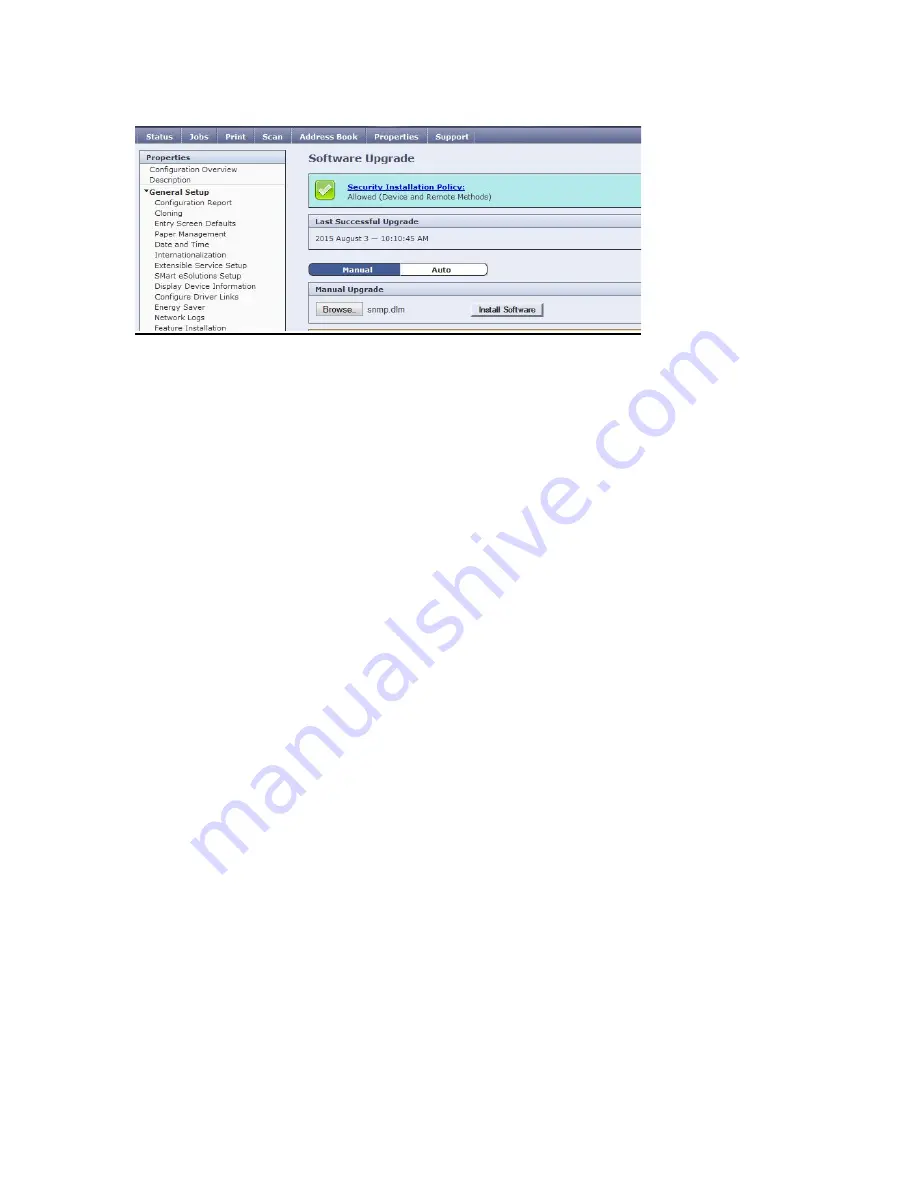
3
6. Select
Manual Upgrade
.
7. Select the
Browse
button, locate the folder “WorkCentre_6655_2.0-2.0”, and then select
open
.
8. Select the Browse button and locate the DLM firmware file (
WorkCentre_6655-system-
sw#073110
xxxxxxxx#.DLM) -
9. Select the
Install Software
button and within a few minutes a pop up message “File has
been submitted” appears.
Note
: Do not navigate from the Web Browser during the file transferring process. It could
take several minutes for the file to send before you receive the confirmation window.
10. Select
OK
.
Note
: Software Installation will begin several minutes after the software file has been submitted
to the machine. Once Installation has begun all Internet Services from this machine will be lost,
including this Web User Interface. The installation progress can be monitored from the Local UI.
The machine SW Install process may take up to 45-60 minutes.
The machine will automatically reboot and a Software Upgrade Report will be printed after the
software upgrade is complete.
Congratulations!
You have completed the 073.110.xxx.xxxxx software upgrade.






















