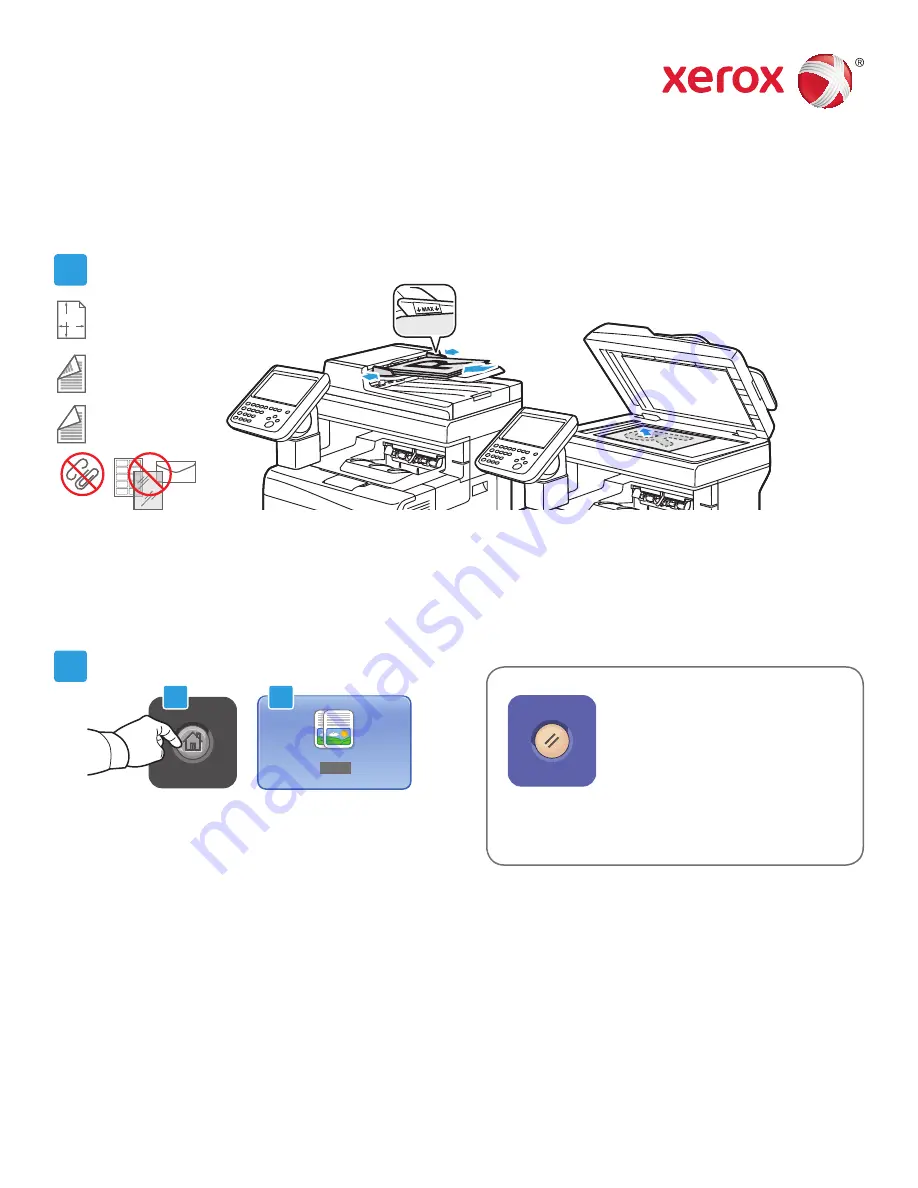
www.xerox.com/offi ce/support
Xerox
®
WorkCentre
®
6655
Color Multifunction Printer
X
Y
2
2.1
2.2
1
Copying
For details, see the
Copying
chapter in the
User Guide
.
Load the original.
Press
Services Home
, then touch
Copy
.
Clear All
clears previous and changed settings
for the current service.
50–125 g/m2
(13–32 lb. Bond)
60–125 g/m2
(16–32 lb. Bond)
X: 139.7–215.9 mm (5.5–8.5 in.)
Y: 139.7–355.6 mm (5.5–14.0 in.)
© 2014 Xerox Corporation. All Rights Reserved. Xerox
®
, Xerox and Design
®
, and WorkCentre
®
are
trademarks of Xerox Corporation in the United States and/or other countries. BR8432
































