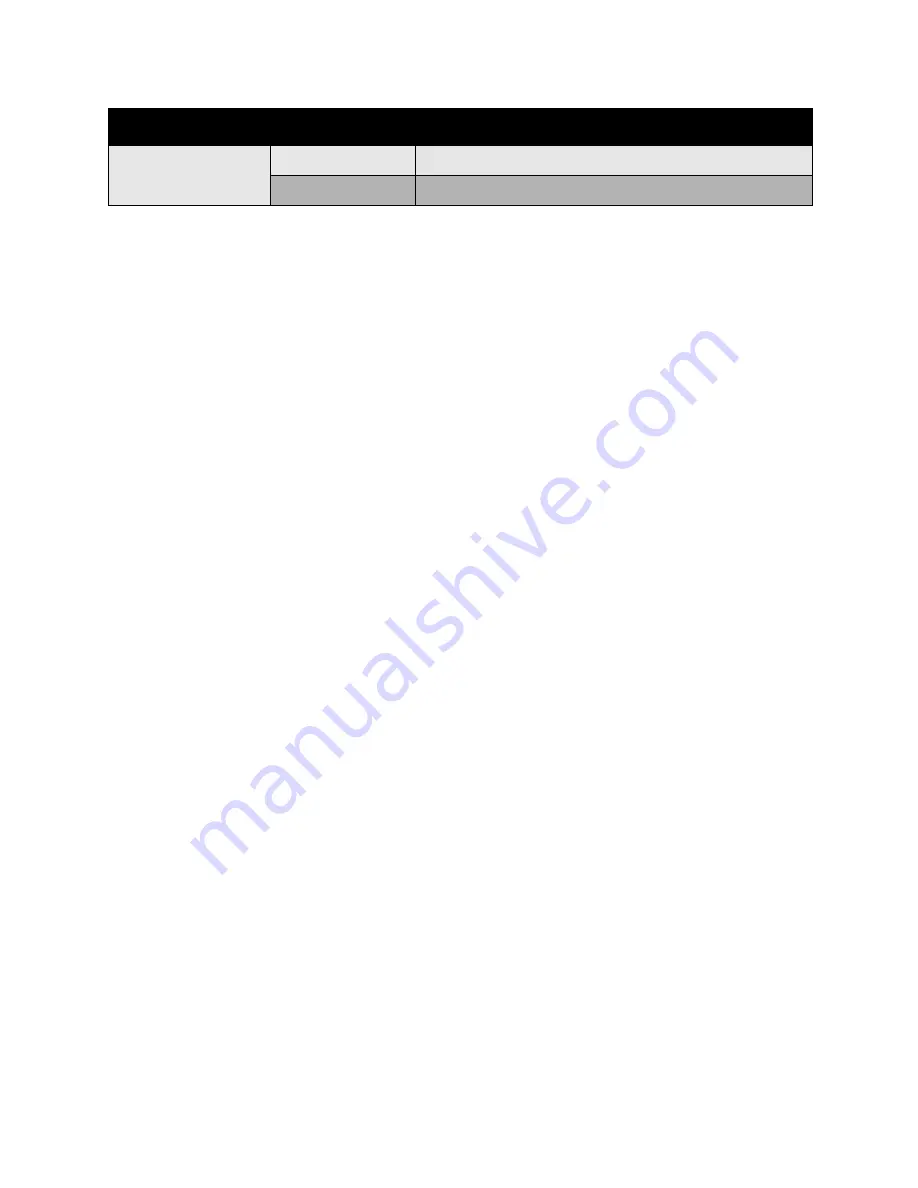
Printing
WorkCentre 6400 Multifunction Printer
User Guide
71
To print a cover page:
Windows
1. Select the
Special Pages
tab.
2. Click the
Add Covers
button.
3. Select the cover option and tray to use from the
Add Covers
dialog box.
Macintosh
1. In the
dialog box, select
Cover Page
.
2. Select the
Before
document or
After
document option.
3. Select the desired
Cover Page Type
, standard, classified, confidential, secret, top secret, or
unclassified.
4. Optionally, enter required text in the
Billing Info
field.
Note:
For booklet printing, the cover page needs to be selected as the Last Page Paper Source.
2-sided printing
Odd-numbered
Add two blank pages at the end of the document.
Even-numbered
Add one blank page at the end of the document.
Print Option
Last Page of Text
Blank Pages
Содержание WorkCentre 6400V/S
Страница 10: ...WorkCentre 6400 Multifunction Printer User Guide 10...
Страница 82: ...Printing WorkCentre 6400 Multifunction Printer User Guide 82...
Страница 152: ...Scanning WorkCentre 6400 Multifunction Printer User Guide 152...
Страница 165: ...Maintenance WorkCentre 6400 Multifunction Printer User Guide 165 6 Close the front door 6400 089...
Страница 174: ...Maintenance WorkCentre 6400 Multifunction Printer User Guide 174...
Страница 238: ...Regulatory Information WorkCentre 6400 Multifunction Printer User Guide 238...
Страница 248: ...Index WorkCentre 6400 Multifunction Printer User Guide 248...
















































