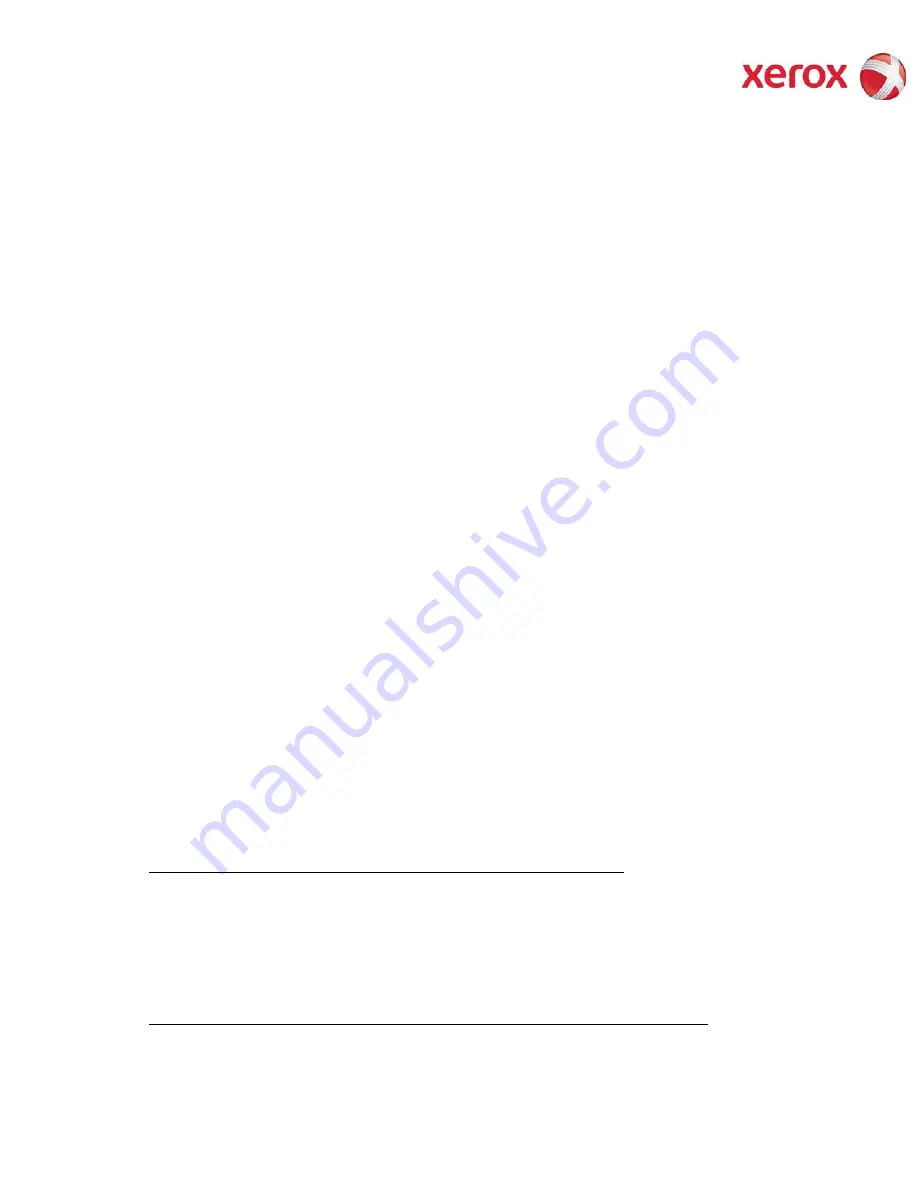
XEROX WorkCentre 6400 Information Assurance Disclosure Paper
25
Ver. 1.00, May 2010
Page
25 of 44
3.2.
Login and Authentication Methods
There are a number of methods for different types of users to be authenticated. In addition, the connected versions
of the product also log into remote servers. A description of these behaviors follows.
3.2.1.
System Administrator Login [All product configurations]
Users must authenticate themselves to the device. To access the User Tools via the Local UI, a numerical PIN is
required. The customer can set the PIN to anywhere from 3 to 31digits in length. This PIN is stored in the Copy
Controller NVM and is inaccessible to the user. Xerox strongly recommends that this PIN be changed from its default
value immediately upon product installation. The PIN should be set to a minimum of 8 characters in length and
changed at least once per month. Longer PINs can be changed less frequently; a 9-digit PIN would be good for a
year. The same PIN is used to access the Administration screens in the Web UI.
3.2.2.
User authentication
Users may authenticate to the device using Kerberos, LDAP, SMB Domain, or NDS authentication protocols. Once the
user is authenticated to the device, the user may proceed to use the Network Scanning features listed above.
The WebUI allows an SA to set up a default authentication domain and as many as 8 additional alternate
authentication domains. The device will attempt to authenticate the user at each domain server in turn until
authentication is successful, or the list is exhausted.
3.2.2.1.
Kerberos Authentication (Solaris or Windows 2000/Windows 2003)
This is an option that must be enabled on the device, and is used in conjunction with all Network Scanning features
(Scan to File, Scan to E-mail, internet fax, and Scan to Fax Server). The authentication steps are:
1) A User enters a user name and password at the device in the Local UI. The device sends an authentication
request to the Kerberos Server.
2) The Kerberos Server responds with the encrypted credentials of the user attempting to sign on.
3) The device attempts to decrypt the credentials using the entered password. The user is authenticated if the
credentials can be decrypted.
4) The device then logs onto and queries the LDAP server trying to match an email address against the user’s Login
Name. The user’s email address will be retrieved if the personalization option has been selected on the
Authentication Configuration page.
5) If the LDAP Query is successful, the user’s email address is placed in the From: field. Otherwise, the user’s login
name along with the system domain is used in the From: field.
6) The user may then add recipient addresses by accessing the Address Book on the LDAP server. Please see the
User Manual for details. Each addition is a separate session to the LDAP server.
3.2.2.2.
SMB Authentication (Windows NT 4 or Windows 2000/Windows 2003)
This is also an option that may be enabled on the device, and is used in conjunction with all Network Scanning
features (Scan to File, Scan to E-mail, internet fax, and Scan to Fax Server). The authentication steps vary somewhat,
depending on the network configuration. Listed below are 3 network configurations and the authentication steps.
Basic Network Configuration: Device and Domain Controller are on the same Subnet
Authentication Steps:
1)
The device broadcasts an authentication request that is answered by the Domain Controller.
2)
The Domain Controller responds back to the device whether or not the user was successfully
authenticated.
If (2) is successful, steps 3 – 5 proceed as described in steps 4 – 6 of the Kerberos section.
Device and Domain Controller are on different Subnets, SA defines IP Address of Domain Controller
















































