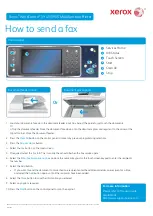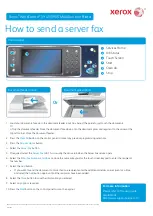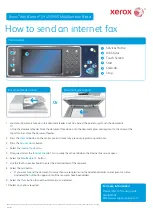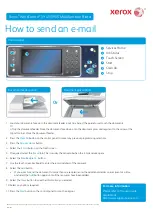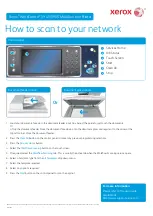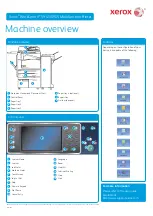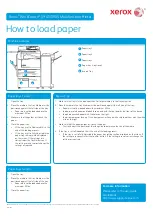1
Services Home
2
Job Status
3
Touch Screen
4
Start
5
Clear All
6
Stop
Control panel
Or
Document feeder option
Document glass option
©2014 Xerox Corporation. All rights reserved. Xerox
®
and Xerox and Design
®
are trademarks of Xerox Corporation in the United States and/or other countries.
BR7341
For more information
Please refer to the user guide -
available at
http://www.support.xerox.com
Xerox
®
WorkCentre™ 5945/5955 Multifunction Printer
1
2
3
4
5
6
Load your documents face up in the document feeder input tray. Adjust the guide to just touch the documents.
1.
Or
Lift up the document feeder. Place the document face down onto the document glass and register it to the arrow at the
top left corner. Close the document feeder.
Press the
2.
Clear All
button on the control panel to cancel any previous programming selections.
Press the
3.
Services Home
button.
Select the
4.
Copy
button on the touch screen.
If required, select the
5.
Copy
tab. This is usually the active tab when the Copy service opens.
Select any options required.
6.
Enter the number of prints required using the numeric keypad on the control panel.
7.
Press the
8.
Start
button on the control panel to scan the original.
How to make a copy