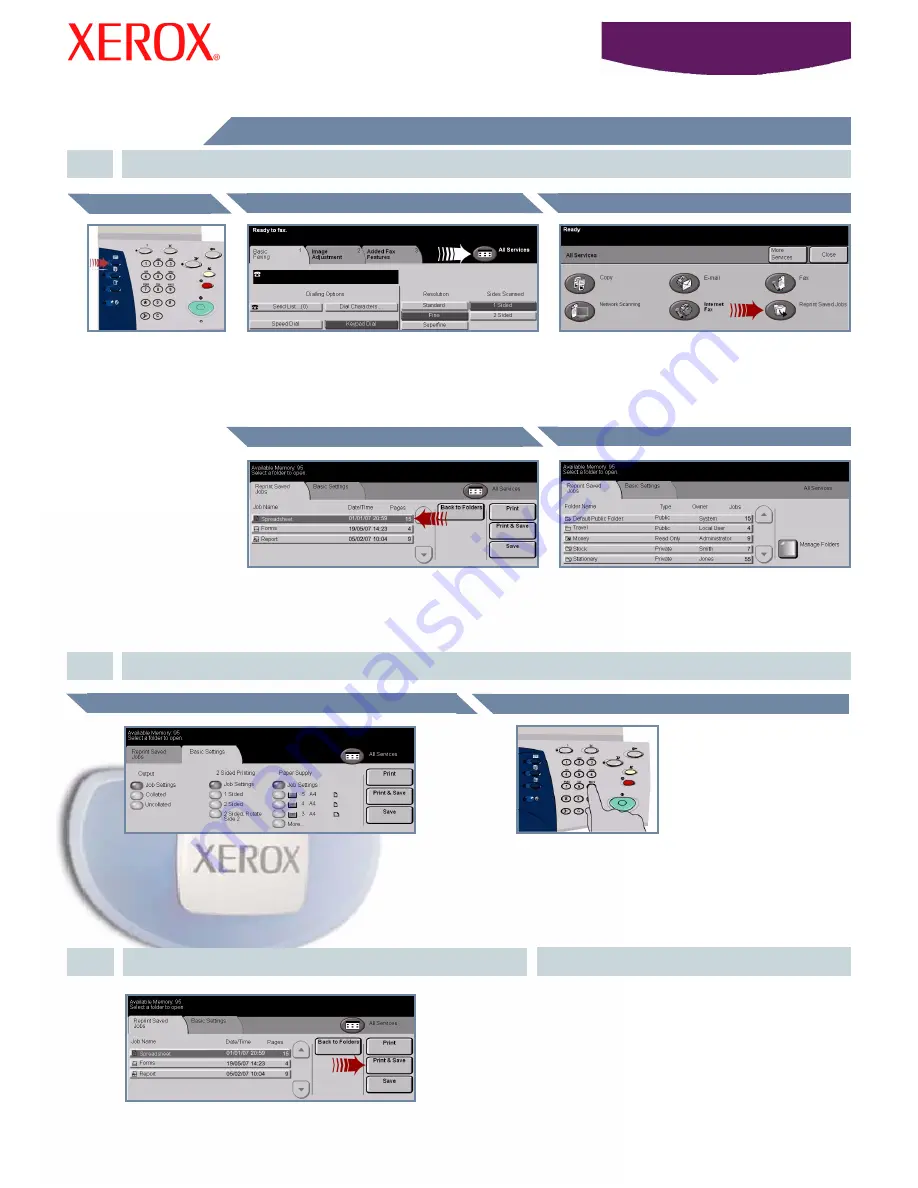
WorkCentre
5632/5638/5645/5655/5665/567
5/5687
Î
Î
Î
Î
Î
How to Reprint a saved job
1.
RETRIEVE THE SAVED JOB
2.
From the Job Name list, select
the job to be reprinted
From the Folder Name list, select the folder that
contains the job you want to reprint.
Use the
numeric keypad
to enter the quantity of
reprints to be made.
3.
START THE JOB
MORE INFORMATION
For more information, please refer to:
-
Interactive User Guide CD 2
-
Quick Use Guide
-
http://www.xerox.com/support
Basic Settings
Reprint Saved Job Button
All Services Button
Features Button
AMEND SETTINGS AND PRINT QUANTITY
Quantity of Prints
Select the
or
Print and Save
button to start your
job. That completes the procedure.
If required, change the basic setting of the saved job
from the
Basic Settings
tab.
Press the
Features
button to display the
features selection
screen.
Select
the
All Services
button
OR
the
Reprint
Saved Jobs
tab.
Select the
Reprint
Saved Job
button. If you cannot
see the Reprint Saved Job button, select the
More
Services
button first.
Select the Folder
Select the Job














