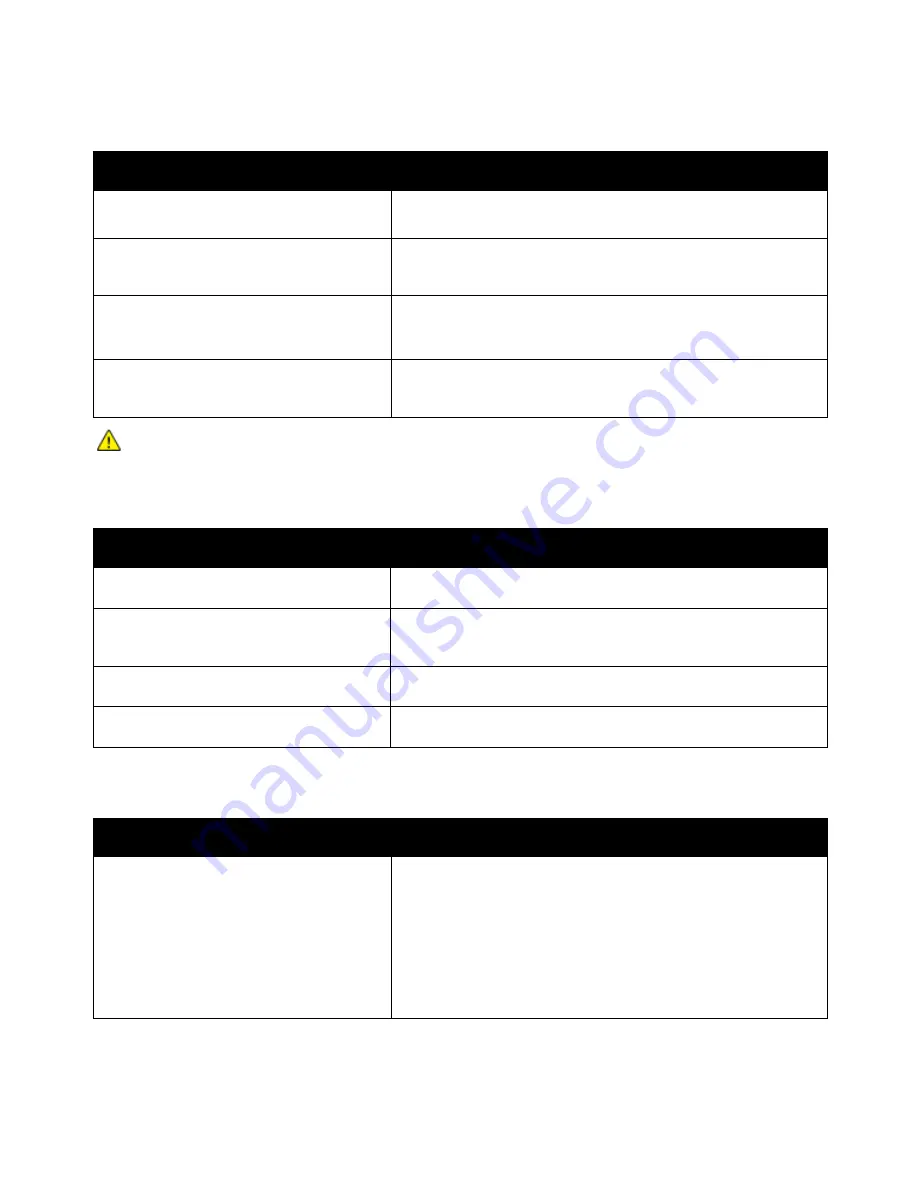
Troubleshooting
Xerox
®
WorkCentre
®
3655/3655i Multifunction Printer 201
User Guide
Printer Fails to Power On
Probable Causes
Solutions
One of the power switches is not turned on.
Turn on both power switches. For details, see
Turning the Printer On
and Off
on page 37.
The power cord is not correctly plugged into
the outlet.
Turn off the printer power switch, and plug the power cord securely
into the outlet. For details, see
Turning the Printer On and Off
on
page 37.
Something is wrong with the outlet
connected to the printer.
•
Plug another electrical appliance into the outlet and see if it
operates properly.
•
Try a different outlet.
The printer is connected to an outlet with a
voltage or frequency that does not match the
printer specifications.
Use a power source with the specifications listed in the
Electrical
Specifications
on page 242.
CAUTION:
Plug the three-wire cord with grounding prong directly into a grounded AC outlet.
Printer Resets or Turns Off Frequently
Probable Causes
Solutions
The power cord is not plugged into the outlet
correctly.
Turn off the printer, confirm that the power cord is plugged in
correctly to the printer and the outlet, then turn on the printer.
A system error occurred.
Turn off the printer, then turn it on again. Print the Error History
from the Information Pages of the Printer Setting Utility. If the error
persists, contact your Xerox representative.
The printer is connected to an uninterruptible
power supply.
Turn off the printer, then connect the power cord to a suitable
outlet.
The printer is connected to a power strip
shared with other high-power devices.
Plug the printer directly into the outlet or into a power strip that is
not shared with other high-power devices.
Document Prints From Wrong Tray
Probable Causes
Solutions
Application and print driver have conflicting
tray selections.
1.
Check the tray selected in the print driver.
2.
Go to the page setup or printer settings of the application from
which you are printing.
3.
Set the paper source to match the tray selected in the print
driver or set the paper source to Automatically Select.
Note:
To have the print driver select the tray, set the tray used as
the paper source to Auto Selection Enabled.
















































