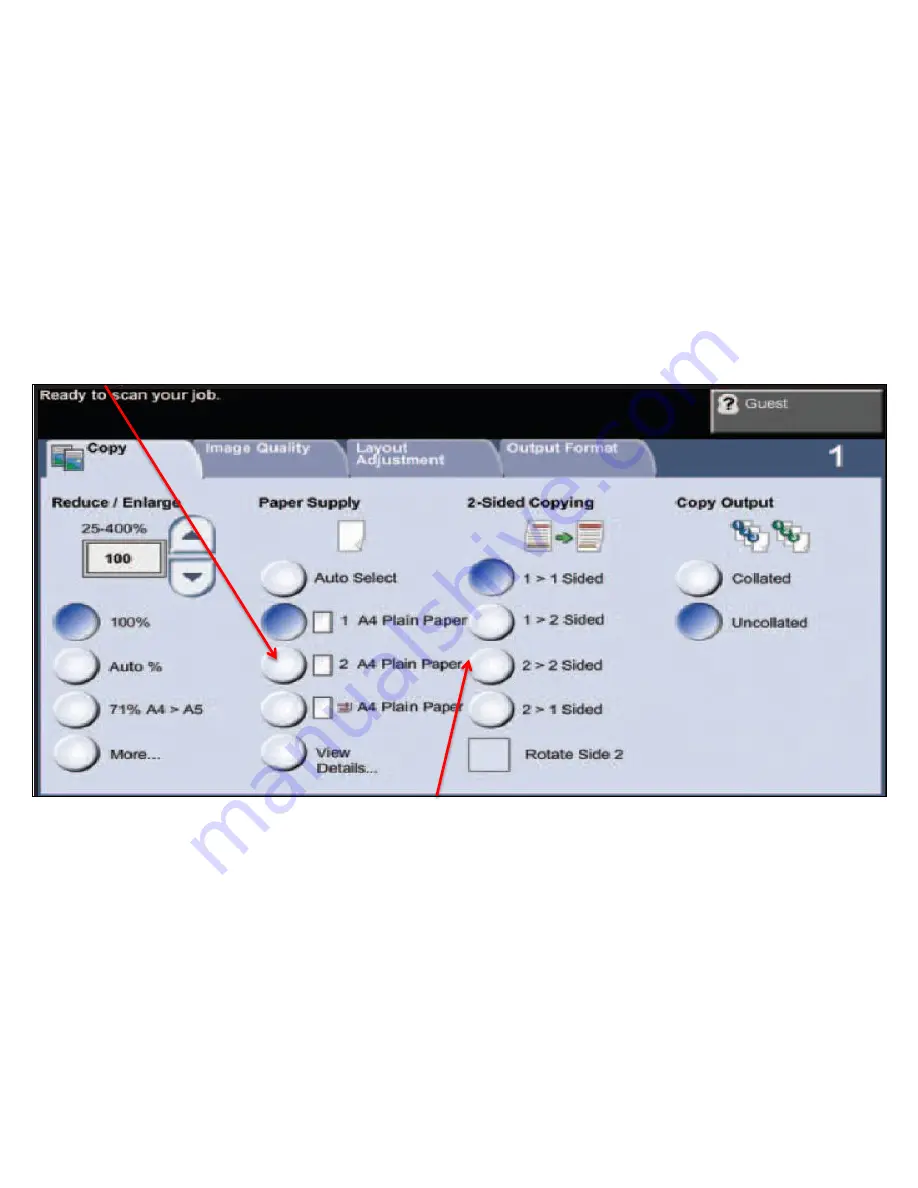
Main Copy Screen
2 Sided Copying:
1>1 sided:
use this option if your originals are printed on one side and you want single-sided copies.
1>2 sided:
use this option if your originals are printed on one side and you want double sided copies.
2>2 sided:
use this option if your originals double sided and you want double sided copies.
2>1 sided:
this option will make one-sided copies from double-sided originals.
Paper Supply:
This is where you can choose an individual tray. When it is on Auto Select the machine will determine
which tray to pull from be the originals size.
Содержание Workcentre 3635
Страница 1: ...Xerox Workcentre 3635 ...
Страница 2: ...Logging in with Employee ID 1 From the home screen select Alternate Login ...
Страница 5: ...Machine Overview Document Feeder Control Panel Stapler Tray 1 Bypass Tray Output Tray ...
Страница 13: ...The Print Driver can be found by clicking on Properties on your print screen ...
Страница 16: ...3 Select Print or Print and Save Note If you select Print and Save the job will remain in your queue Printing ...
Страница 17: ...Deleting a Print Job in Your Queue You do have the option to Delete a document or Exit Follow You Print ...
Страница 20: ...Changing Staples ...
Страница 21: ...Clearing Paper Jams ...





































