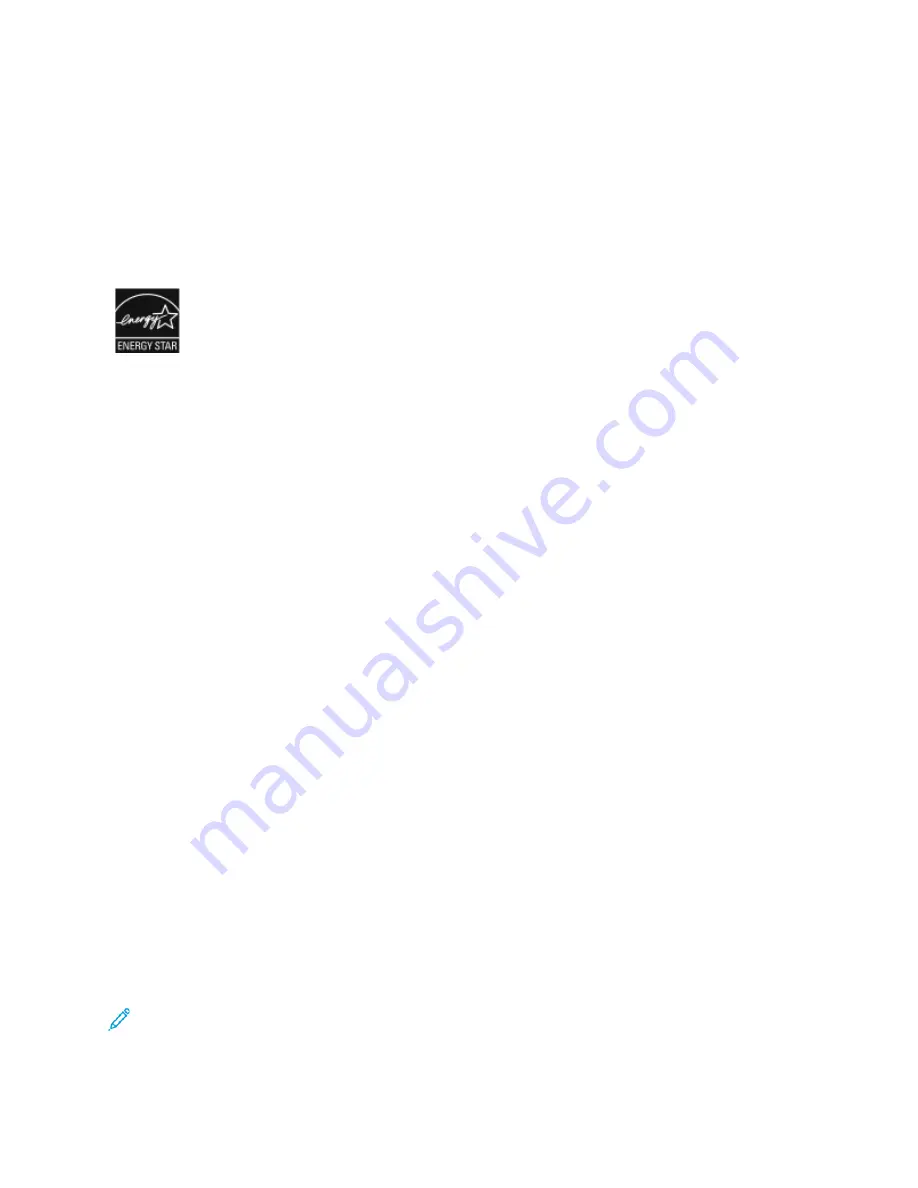
Basic Regulations
Xerox has tested this printer to electromagnetic emission and immunity standards. These standards
are designed to mitigate interference caused or received by this printer in a typical office
environment.
EEN
NEERRG
GYY SSTTA
ARR
®
®
Q
Quuaalliiffiieedd PPrroodduucctt
The WorkCentre
®
3345 Printer is ENERGY STAR
®
qualified under the ENERGY
STAR Program Requirements for Imaging Equipment.
The ENERGY STAR and ENERGY STAR mark are registered United States trademarks. The
ENERGY STAR Imaging Equipment Program is a team effort between the United States,
European Union, and Japanese governments and the office equipment industry to
promote energy-efficient copiers, printers, fax, multifunction printers, personal computers,
and monitors. Reducing product energy consumption helps combat smog, acid rain, and
long-term changes to the climate by decreasing the emissions that result from
generating electricity.
Xerox ENERGY STAR equipment is preset at the factory. Your printer is delivered with the
timer, for switching to Power Saver Mode from the last copy/print out, set at 1 or 2
minutes.
For a more detailed description of this feature, refer to the
section of
this guide.
U
Unniitteedd SSttaatteess FFC
CC
C RReegguullaattiioonnss
This equipment has been tested and found to comply with the limits for a Class B digital device,
pursuant to Part 15 of the FCC Rules. These limits are designed to provide reasonable protection
against harmful interference when the equipment is operated in a commercial environment. This
equipment generates, uses, and can radiate radio frequency energy. If it is not installed and used in
accordance with these instructions, it may cause harmful interference to radio communications.
Operation of this equipment in a residential area is likely to cause harmful interference in which case
the user will be required to correct the interference at his/her own expense.
If this equipment does cause harmful interference to radio or television reception, which can be
determined by turning the equipment off and on, the user is encouraged to try to correct the
interference by one or more of the following measures:
• Reorient or relocate the receiving antenna.
• Increase the separation between the equipment and receiver.
• Connect the equipment into an outlet on a circuit different from that to which the receiver is
connected.
• Consult the dealer or an experienced radio/TV technician for help.
Changes or modifications to this equipment not approved by Xerox can void the authority of the user
to operate this equipment.
Note:
To ensure compliance with Part 15 of the FCC rules, use shielded interface cables.
216
Xerox
®
WorkCentre
®
3335/3345 Multifunction Printer
User Guide
Содержание WorkCentre 3335
Страница 1: ...Version 2 0 October 2019 702P08153 Xerox WorkCentre 3335 3345 Multifunction Printer User Guide ...
Страница 22: ...22 Xerox WorkCentre 3335 3345 Multifunction Printer User Guide Safety ...
Страница 34: ...34 Xerox WorkCentre 3335 3345 Multifunction Printer User Guide Features ...
Страница 52: ...52 Xerox WorkCentre 3335 3345 Multifunction Printer User Guide Installation and Setup ...
Страница 59: ...b Extend the bypass tray fully Xerox WorkCentre 3335 3345 Multifunction Printer User Guide 59 Paper and Media ...
Страница 81: ...b Extend the bypass tray fully Xerox WorkCentre 3335 3345 Multifunction Printer User Guide 81 Paper and Media ...
Страница 116: ...4 Select an option 5 Touch OK 116 Xerox WorkCentre 3335 3345 Multifunction Printer User Guide Scanning ...
Страница 130: ...130 Xerox WorkCentre 3335 3345 Multifunction Printer User Guide Faxing ...
Страница 137: ...7 Close the document cover Xerox WorkCentre 3335 3345 Multifunction Printer User Guide 137 Maintenance ...
Страница 144: ...144 Xerox WorkCentre 3335 3345 Multifunction Printer User Guide Maintenance ...
Страница 156: ...a Open the inner cover 156 Xerox WorkCentre 3335 3345 Multifunction Printer User Guide Troubleshooting ...
Страница 158: ...c Close the inner cover 158 Xerox WorkCentre 3335 3345 Multifunction Printer User Guide Troubleshooting ...
Страница 160: ...a Lift the document feeder 160 Xerox WorkCentre 3335 3345 Multifunction Printer User Guide Troubleshooting ...
Страница 161: ...b Gently pull out any jammed paper Xerox WorkCentre 3335 3345 Multifunction Printer User Guide 161 Troubleshooting ...
Страница 163: ...a Raise the document feeder input tray Xerox WorkCentre 3335 3345 Multifunction Printer User Guide 163 Troubleshooting ...
Страница 172: ...a Pull tray 1 out 172 Xerox WorkCentre 3335 3345 Multifunction Printer User Guide Troubleshooting ...
Страница 174: ...c Push in tray 1 174 Xerox WorkCentre 3335 3345 Multifunction Printer User Guide Troubleshooting ...
Страница 179: ...3 Close the front cover Xerox WorkCentre 3335 3345 Multifunction Printer User Guide 179 Troubleshooting ...
Страница 202: ...202 Xerox WorkCentre 3335 3345 Multifunction Printer User Guide Troubleshooting ...
Страница 214: ...214 Xerox WorkCentre 3335 3345 Multifunction Printer User Guide Specifications ...
Страница 235: ......
Страница 236: ......
















































