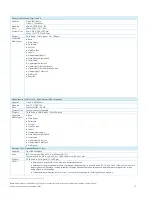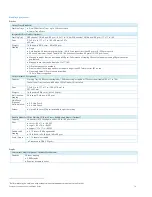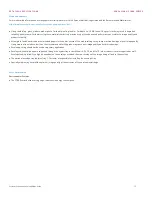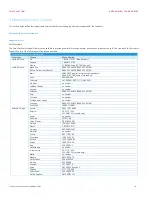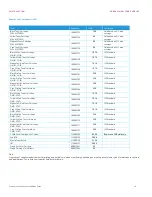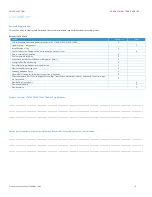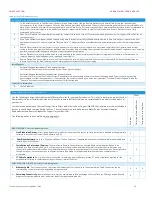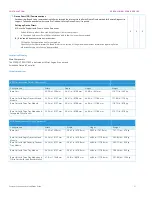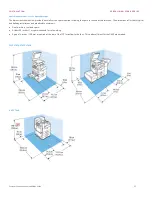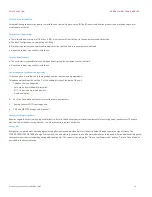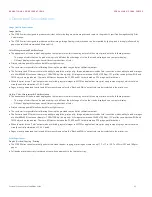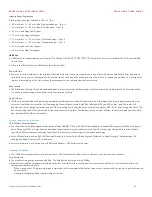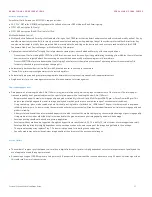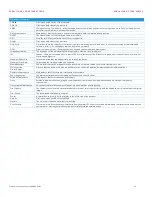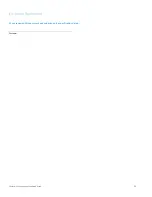OP E R A T ION A L C ON S IDE R A T ION S
V E R SA L IN K® C 7 0 00 SE R IE S
Customer Expectation and Installation Guide
26
Image-to-Paper Registration
Printing registration specifications for 8.5 x 11” (A4):
+/- 2.0 mm (side 1), +/- 2.4 mm (side 2) along lead edge – Tray 1-4
+/- 2.1 mm (side 1), +/- 2.5 mm (side 2) for side edge – Tray 1-4
+/- 2.7 mm – Lead Edge from Bypass
+/- 3.1 mm – Side Edge from Bypass
+/- 1.7 mm (side 1), +/- 2.1 mm (side 2) skew lead edge – Tray 1-4
+/- 3.2 mm (side 1), +/- 4.2 mm (side 2) skew side edge – Tray 1-4
+/- 2.1 mm – Lead Skew from Bypass
+/- 4.2 mm – Side Skew from Bypass
USB Print
USB Media Print enables walk-up users to print “Print-Ready” files (PDF, XPS, TIFF, JPEG, TXT) files directly from most standard (FAT-32 formatted) USB
Thumb Drives.
Files are sent directly from the USB drive to the print controller.
Power On time
Power on time from cold-boot to the display of the main All services screen may take three minutes. Users will notice an additional 5-8 sec delay when
they first access a service. Subsequent entries into that service (including after exiting power saver) will not incur any additional delay. This is designed to
improve the availability of the first screen as the subsequent services are loaded when first accessed.
Print Around
The Print Around feature holds a job needing additional resources (such as a different paper size) and prints the next job in queue. This function allows
the device to keep working, while making sure jobs are printed correctly.
Apple AirPrint
If AirPrint is not enabled on this product, download the install instructions and airPrintInstall.dlm from the support and driver page for your product at
xerox.com and follow the instructions. AirPrint-enabled Connectkey devices work with iPad (all models), iPhone (3GS or later), and iPod touch (3rd
generation or later), running the latest version of iOS. For printing from a Mac, the device must be running Mac OS X 10.7 or later to support AirPrint. The
device submitting the AirPrint job must be on the same subnet as the printer. To allow devices to print from different subnets, configure your network to
pass multicast DNS traffic across subnets.
Network Connectivity Expectations
USB Wireless Network Adapter
Your Xerox Device can be equipped with an optional Xerox USB 802.11b/g/n (2.4GHz) Wireless Adapter to enable WiFi connectivity. When utilizing this
Xerox Device over WiFi, it is important to understand the performance impacts that may result from WiFi technology. Compared to a wired Ethernet
connection, WiFi performance varies significantly due to many factors that are specific to wireless technology.
Some of these factors include: WiFi LAN Overhead, Proximity to Access Point (AP) and Physical Obstacles (i.e. Signal Strength), Network usage / AP
Loading and Radio Frequency (RF) interference.
For more information, refer to the Xerox USB Wireless Adapter – WiFi Performance Primer
Scanning Expectations
The C7000 Series supports scan to network folder, Scan to USB, Scan to Mailbox, Scan to Home and Scan to email functionality as standard.
Scan Resolution
The maximum image scan resolution is 600 dpi. The default scan resolution is set to 200dpi.
Note: Several resolution settings are selectable via the 8.5 inch User Interface touch panel. Lower resolutions will result in files that are smaller in size
thereby reducing network traffic.
When scanning the OCR processing, image compression, file formatting and file transfer operations all continue after the job has completed scanning
by the scanner.
Heavy print usage may delay the processing of scan jobs.