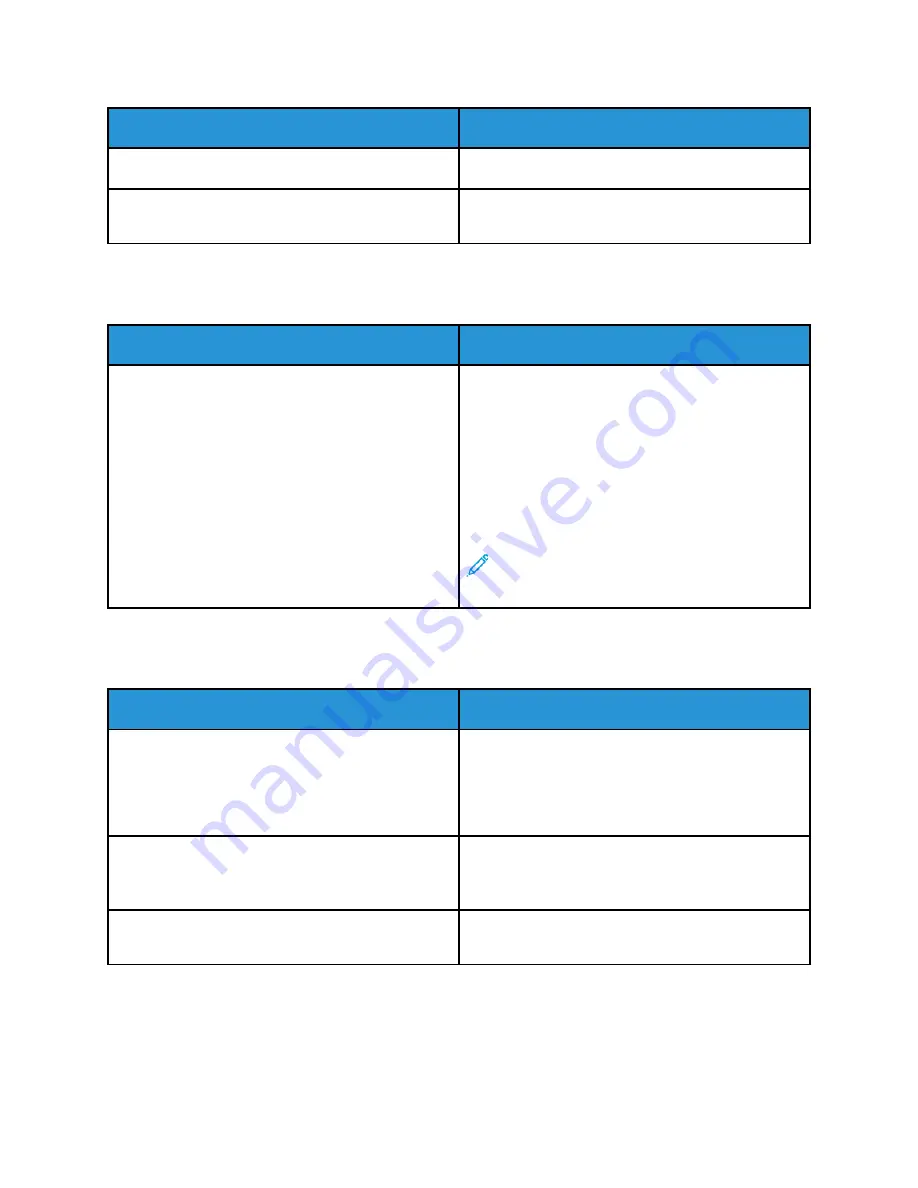
Probable Causes
Solutions
The job is complex.
Wait. No action needed.
The print-quality mode in the driver is set to
Enhanced.
Change the print-quality mode in the print driver to
Standard
.
D
Dooccuum
meenntt PPrriinnttss ffrroom
m W
Wrroonngg TTrraayy
Probable Causes
Solutions
Application and print driver have conflicting tray
selections.
1 Check the tray selected in the print driver.
2 Access the page setup or printer settings of the
application from which you are printing.
3 Set the paper source to match the tray selected in
the print driver or set the paper source to
Automatically Select
.
4 Check that you have the latest print driver
installed. For details, go to
Note:
To have the print driver select the tray,
set the tray used as the paper source to
Auto
Selection Enabled
.
A
Auuttoom
maattiicc 22--SSiiddeedd PPrriinnttiinngg PPrroobblleem
mss
Probable Causes
Solutions
Unsupported or incorrect paper.
Ensure that you are using a supported paper size and
weight for 2-sided printing. Envelopes, cardstock, and
labels cannot be used for 2–sided printing. For more
information, refer to
Weights for Automatic 2-Sided Printing
.
Your printer model is not configured with automatic
2-sided printing.
Ensure that your printer supports automatic 2-sided
printing. For more information, refer to
.
Incorrect setting.
In the print driver Printing Options tab, select
2–
Sided Print
.
Xerox
®
VersaLink
®
C605 Color Multifunction Printer
User Guide
211
Содержание VersaLink C605XT
Страница 1: ...VERSION 3 0 JUNE 2018 702P05471 Xerox VersaLink C605 Color Multifunction Printer User Guide...
Страница 10: ......
Страница 37: ...Xerox VersaLink C605 Color Multifunction Printer User Guide 37 Getting Started...
Страница 58: ......
Страница 68: ......
Страница 124: ......
Страница 146: ......
Страница 178: ......
Страница 206: ......
Страница 268: ......
Страница 275: ...Xerox VersaLink C605 Color Multifunction Printer User Guide 275 D Apps Features This appendix contains...
Страница 284: ......
Страница 285: ......
















































