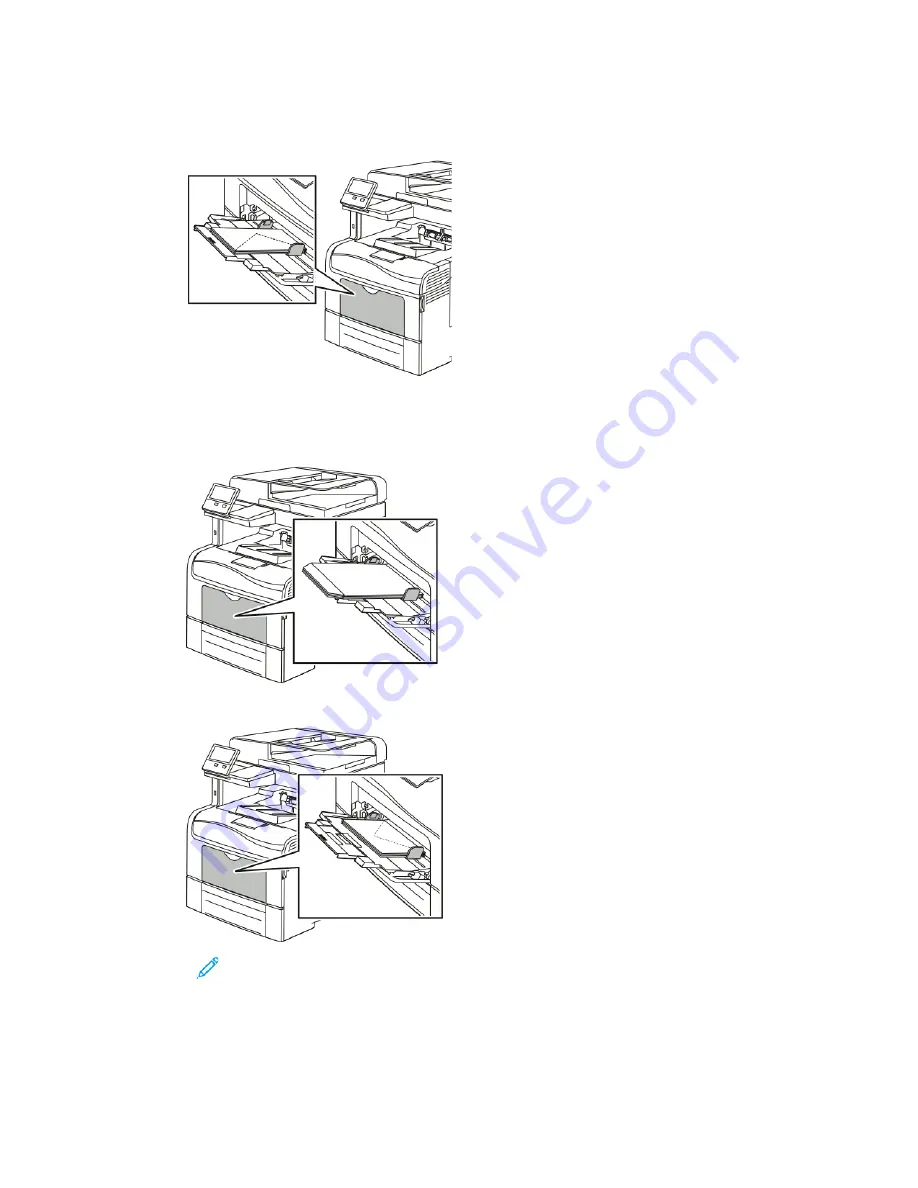
• Insert the envelopes with the short edge feeding into the printer, flaps down, and flaps to
the right.
• For C5 envelopes, do one of the following steps. If the envelopes wrinkle, try the other option.
• Insert envelopes with the print side up, flaps open and down, and the bottom of the
envelope going into the printer.
• Insert envelopes with the print side up, flaps closed and down, and going into the printer.
Note:
For envelopes to print correctly, when you load envelopes with the flaps
open, in the print driver, set the orientation as needed. To flip the images, in
the print driver, select
Rotate Image 180 Degrees
.
4. If the control panel prompts you, verify the size, type and color on the screen. If you are not
prompted, change the paper settings.
Xerox
®
VersaLink
®
C405 Color Multifunction Printer
User Guide
165
Содержание VersaLink C405
Страница 1: ...Version 1 4 October 2019 702P05813 Xerox VersaLink C405 Color Multifunction Printer User Guide ...
Страница 10: ...10 Xerox VersaLink C405 Color Multifunction Printer User Guide Table of Contents ...
Страница 66: ...66 Xerox VersaLink C405 Color Multifunction Printer User Guide Customize and Personalize ...
Страница 128: ...128 Xerox VersaLink C405 Color Multifunction Printer User Guide Xerox Apps ...
Страница 168: ...168 Xerox VersaLink C405 Color Multifunction Printer User Guide Paper and Media ...
Страница 194: ...194 Xerox VersaLink C405 Color Multifunction Printer User Guide Maintenance ...
Страница 228: ...228 Xerox VersaLink C405 Color Multifunction Printer User Guide Troubleshooting ...
Страница 254: ...254 Xerox VersaLink C405 Color Multifunction Printer User Guide Regulatory Information ...
Страница 261: ...Xerox VersaLink C405 Color Multifunction Printer User Guide 261 D Apps Features ...
Страница 270: ...270 Xerox VersaLink C405 Color Multifunction Printer User Guide Apps Features ...
Страница 271: ......
Страница 272: ......






























