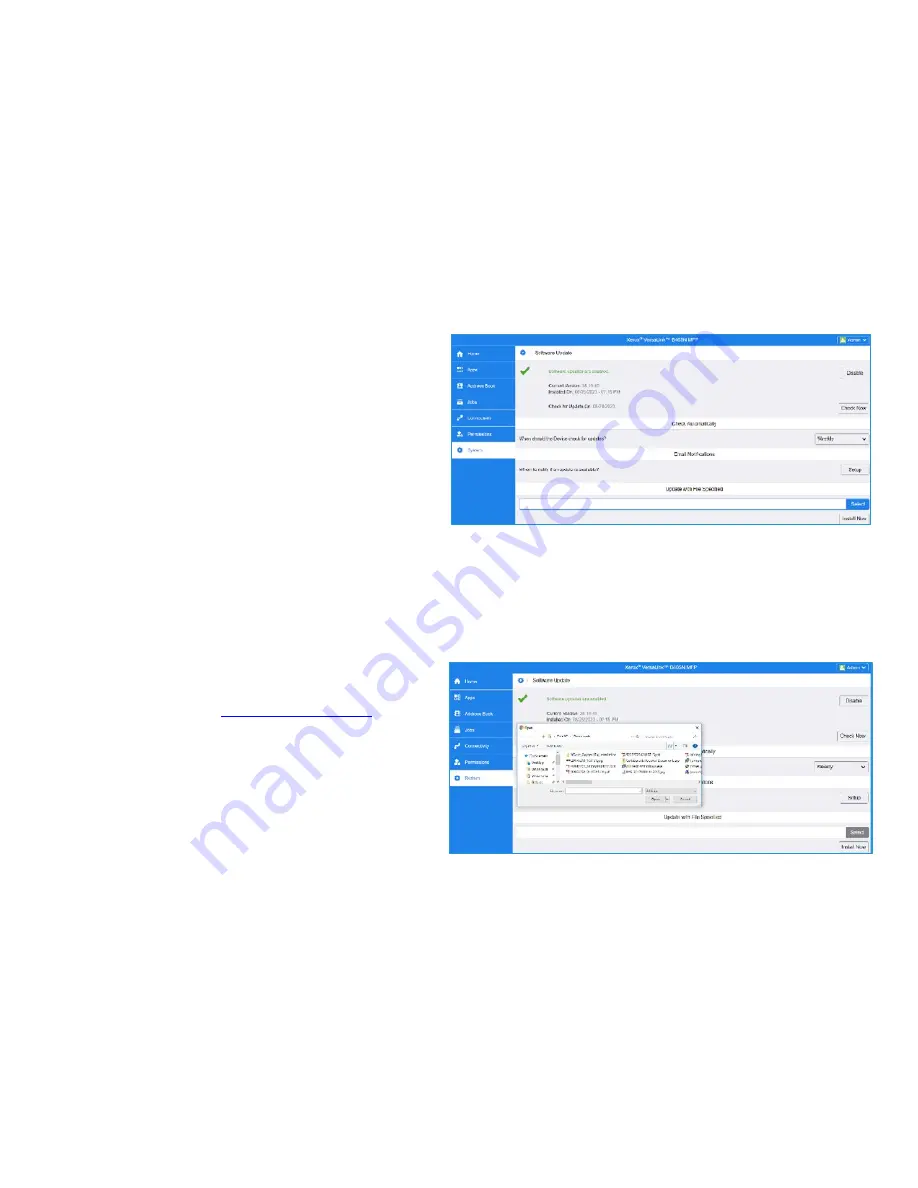
Enabling Upgrades
1
.
In the Embedded Web Server, click
System.
2. Click
Software Update.
3. If the Software Update area shows
Disable
, click
Enable.
Note:
Changing this state requires a restart.
Procedures
Select a method to upgrade the device firmware.
Method 1: Upgrade using the Embedded Web
Server
1.
At the printer control panel, print a copy of the
Configuration Report: see page 1 for instructions.
2.
In the Embedded Web Server, log in as
Admin
, then click
System.
3.
Click
Software Update.
4.
In the Software Update area, click
Check Now
.
5.
Click
Install Now.
Note:
If
Check Now
fails, set up the proxy server. Refer to the
System Administrator Guide
for instructions or follow the instructions for
Upgrade Software Manually, below.
Method 2: Upgrade Firmware Manually
1.
At the printer control panel, print a copy of the
Configuration Report: see page 1 for instructions.
2.
At the computer, access
www.xerox.com/support
. Locate
and download the latest software release .zip file for your
product. Unzip the file to your desktop.
3.
Open an Internet browser window. Enter the IP Address of
the device in the Address field in the format
http
://
xxx
.
xxx
.
xxx
.
xxx
then press
Enter
.
4.
Log in as
Admin
, then click
System
. The default password
is 1111.
5.
Click
Software Update.
6.
In the
Update from File Specified
section, click
Select.
7.
Browse and select the downloaded .bin file from your desktop.
8.
Click
Install Now.




