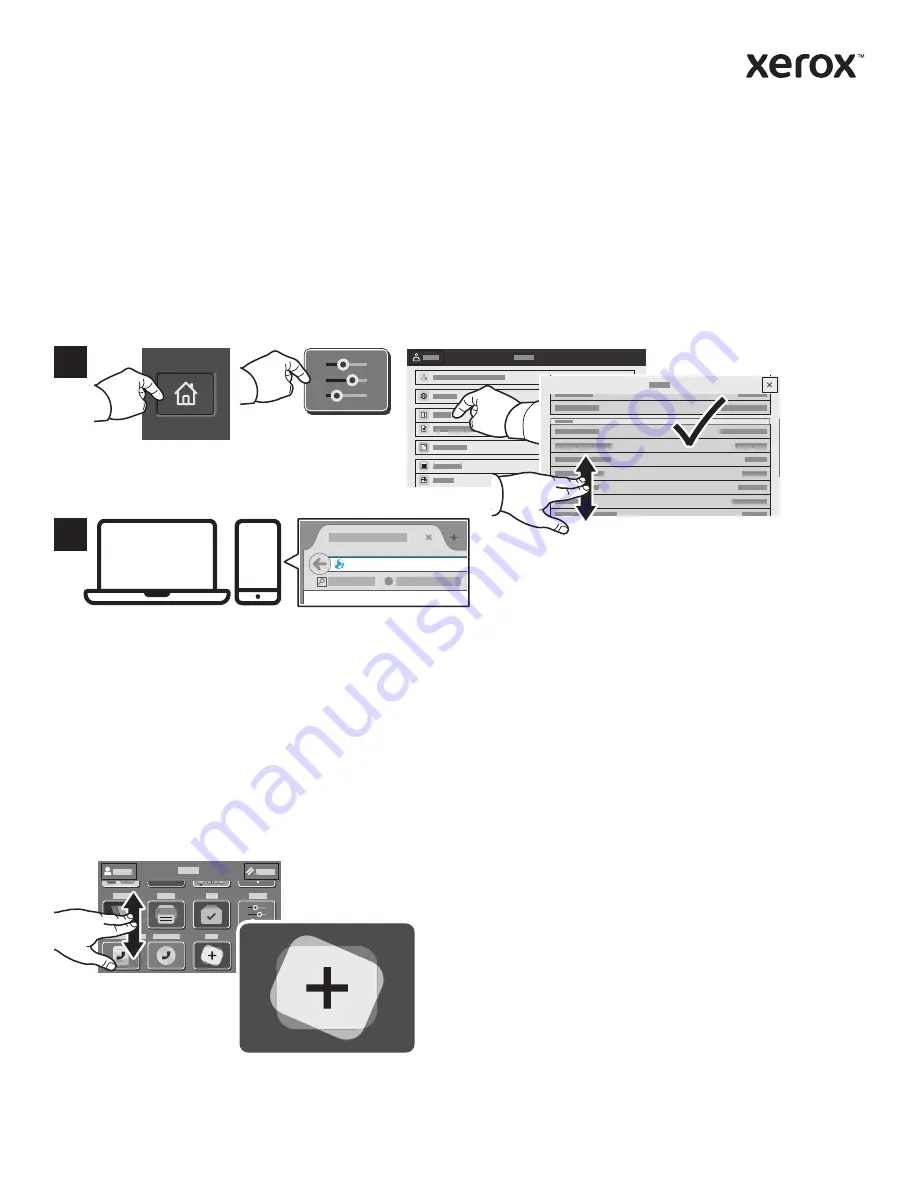
www.xerox.com/office/support
www.xerox.com/appgallery
http://xxx.xxx.xxx.xxx
2
1
Embedded Web Server
App Gallery
The Xerox
®
Embedded Web Server enables you to access printer configuration details, paper and supplies
status, job status, and diagnostic functions over a network. You can also manage fax, email, and address
books.
To connect, in a Web browser, type the printer IP address. The network IPv4 address is available on the
control panel touch screen. Touch
Device
app >
About
, then scroll down.
For details on using the Embedded Web Server, refer to the
User Guide
located on Xerox.com.
The Xerox App Gallery has a growing collection of productvity apps that you can install on your printer. Find
the app on your home screen and create your login directly, or go to www.xerox.com/appgallery to log in
and add your device. To simplify app installation, use the same name for your app gallery login credentials
that you used for the printer login.
Xerox
®
VersaLink
®
B625
Multifunction Printer














