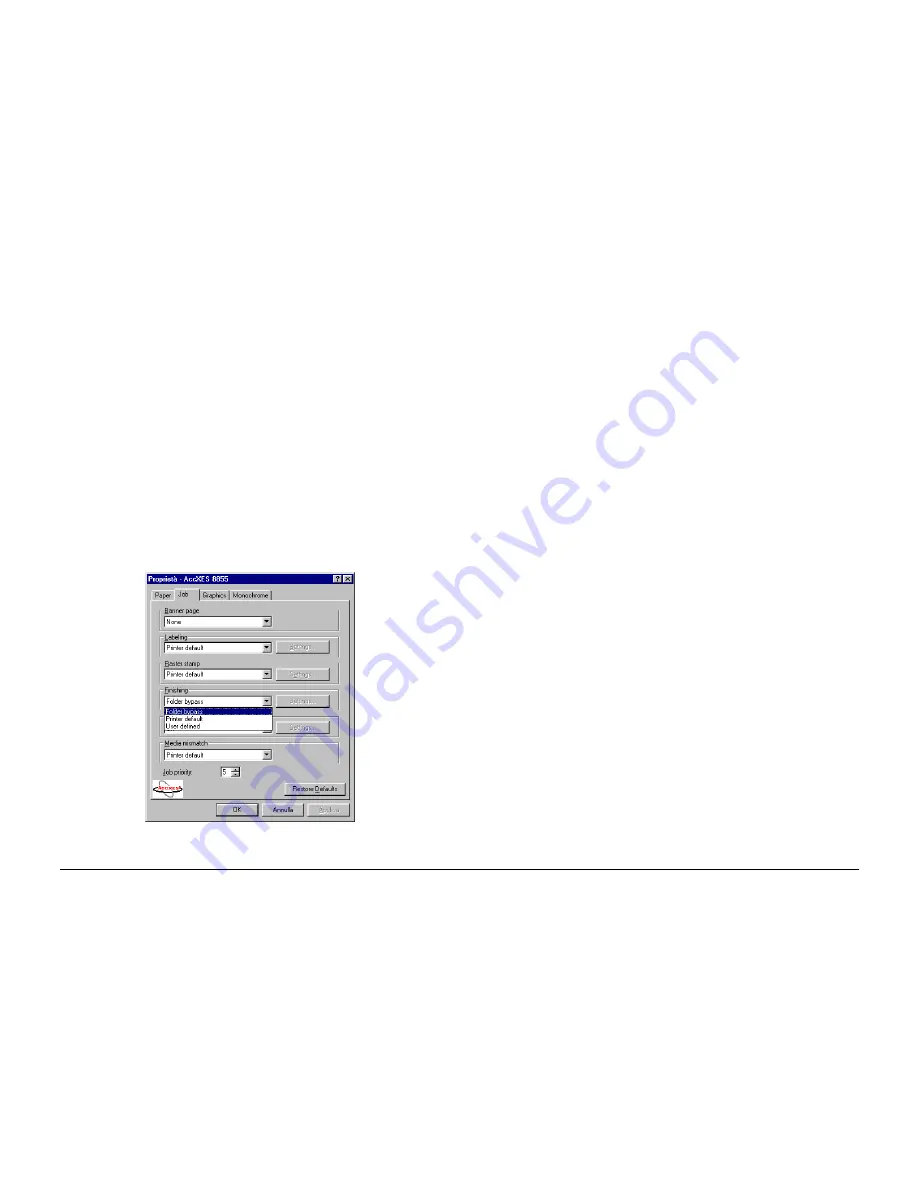
September 2001
88XX Series Folder Operator Manual
28
Using the RTL Drivers
The procedure shows how to print and fold a document directly from
the native application using the Windows RTL driver.
1.
Open any application. Open the document to be printed and folded.
2.
Access to the Print menu, which is usually inside the file pulldown
menu. Select the 88XX Printer.
3.
Click on the “Property” button to set the options for the 88XX
Printer.
4.
Select the Job tab. Go to the Finishing field:
−
Select “Folder Bypass” to print the document without finishing.
−
Select “Printer Default.”
−
Select “User Defined” to manually choose the folding
parameters. Click on the “Settings” button.
−
Choose the Folding Program.
−
Use the checkbox “Cross” to activate/deactivate the Cross
Folder.
−
The “Margin” checkbox also does not affect the folder
working. The binding margin depends on the Folding
Method selected.
Select folding method 185+25, 190+20, or 7.5+1 to obtain a
folded print with the binding margin.
Untagging the checkbox “Margin,” with the folding
methods with margin, does not deactivate the margin.
−
To activate the punching, choose a program with margin
(185+25, 190+20, 7.5+1) and tag the checkbox “Punch”.
Untag the checkbox to deactivate punching.
Tagging the checkbox “Punch,” with folding methods
without margin, does not activate the punching device.
The activation/deactivation of the punching by PC works
only when the “Punching On” option is selected on the
folder control panel.






























