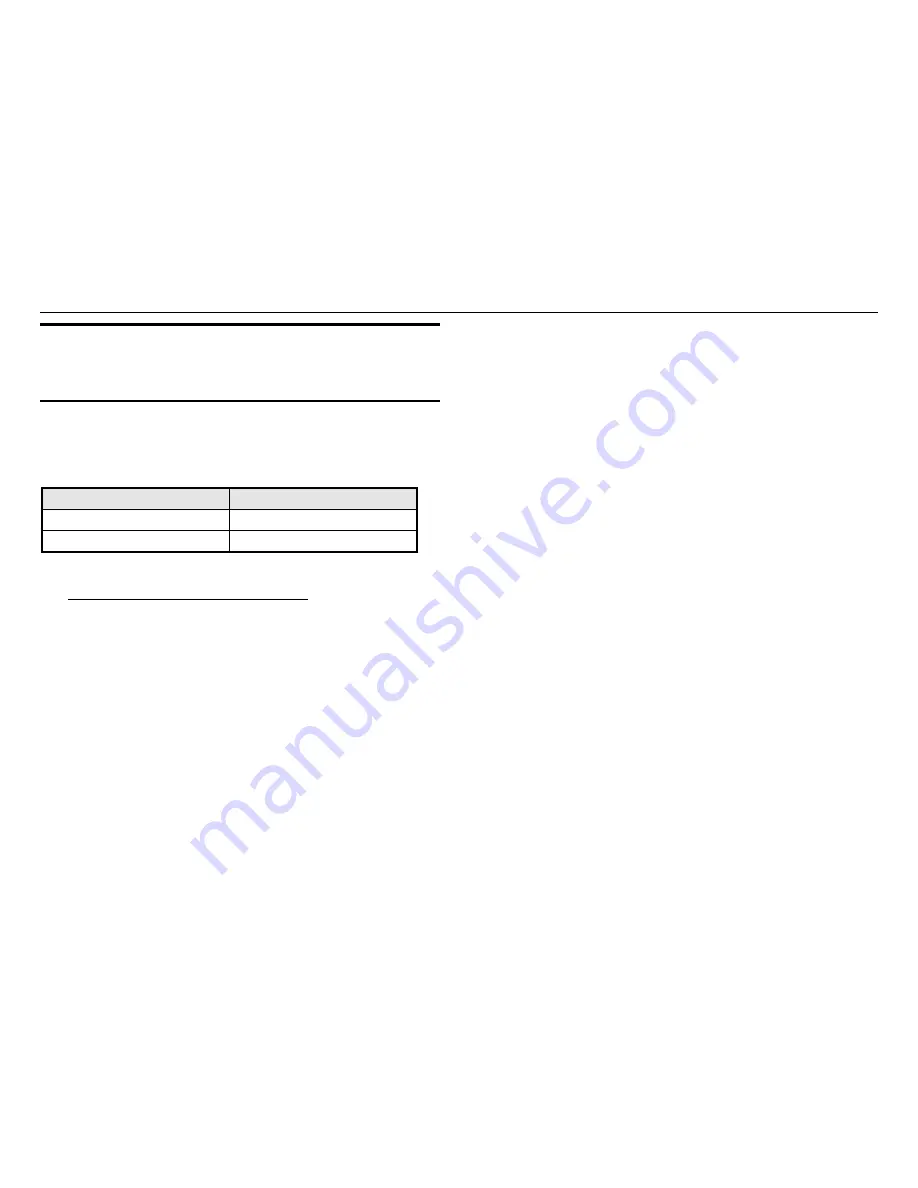
XES Synergix 8825/8830/8850/8855 Windows NT 4.0 PostScript Print Driver User Guide
22
Feature Enhancements in
Support of PostScript Printing
Because the PostScript driver does not currently support all of the numerous
printing features available with the Controller, the following table shows
additional printing features that can be set as job processing defaults with the
Web Printer Manager Tool on a networked workstation.
Printing Feature
Set with Printer Manager Tool
Margins & Justification
yes
Scale to Fit (Autoscaling)
yes
For information on how to set these parameters using the Printer Manager
Tool
see the Web Printer Manager Tool User Guide.
Содержание Synergix 8825
Страница 2: ...This page left intentionally blank ...
Страница 28: ...This page left intentionally blank ...
Страница 29: ...This page left intentionally blank ...





































