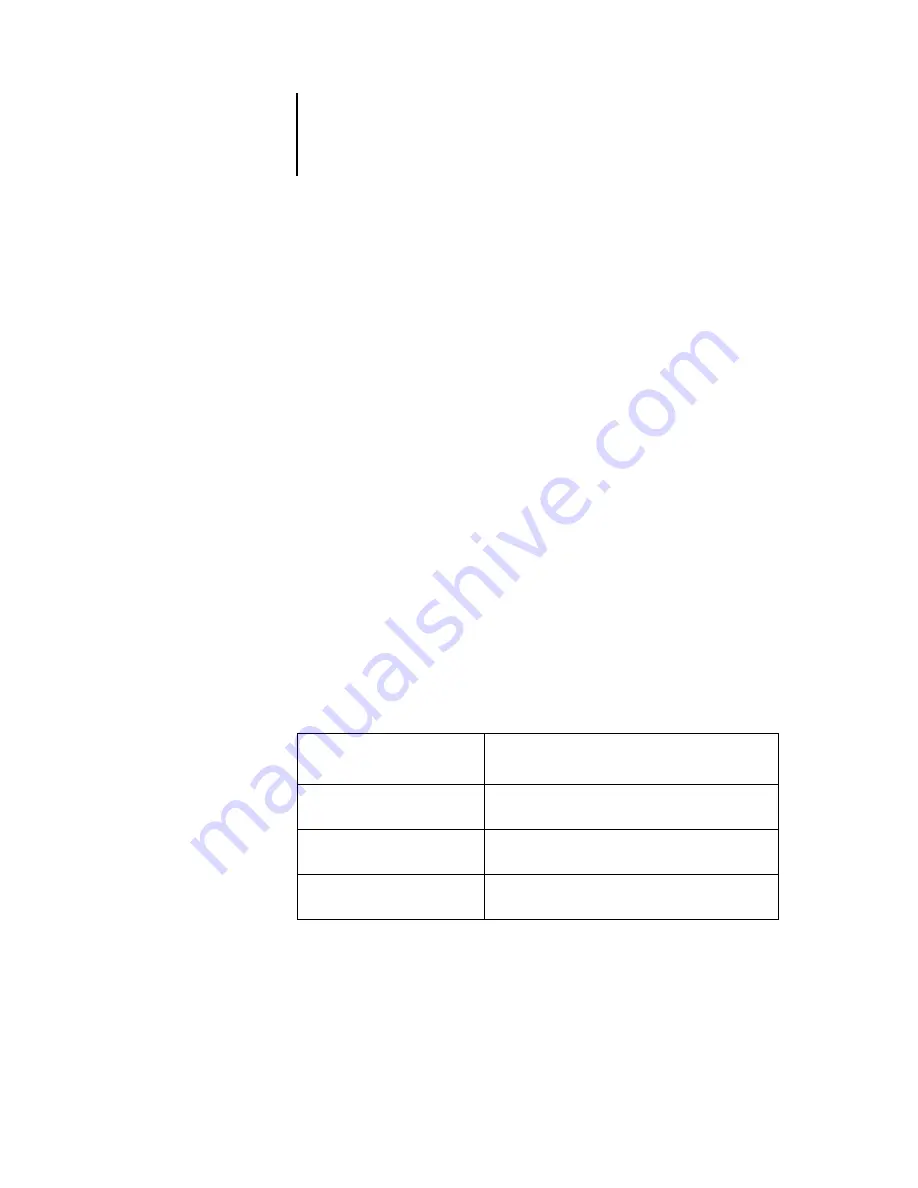
3
3-3
Using the WebTools Installer
5.
Under the name of your operating system, click the name of the item you want
to install.
6.
For installation of user software, follow the on-screen instructions.
7.
For installation of printer drivers, continue with the following instructions.
A dialog box appears, prompting you to save the file to the location you choose.
For Windows computers, a dialog box appears, offering you the choice of running the
program across the Internet or intranet or saving it to disk.
For Mac OS computers, a folder named Printer Driver is downloaded to the desktop
in a BinHex-encoded, compressed format. If your Internet browser is equipped with
an expander utility, such as StuffIt Expander, the folder decodes and decompresses
automatically.
8.
For Windows computers, browse to the location where you want to save the
Prntdrve.exe and click Save.
For Mac OS computers, if the Printer Driver folder did not automatically decode and
decompress, start the utility that performs that function.
9.
For Windows computers, double-click the Prntdrve.exe file, browse to the location
where you want to install the folder, and click Next.
The folder is installed to the location you specified.
10.
Install the appropriate printer driver for your operating system.
For instructions on installing
the printer driver for
See
Windows 2000/XP
“Installing the PostScript or PCL printer driver for
Windows 2000/XP”
Mac OS 9 and Mac OS X
Classic mode
“Setting up Mac OS 9 printer drivers and printer
description files”
Mac OS X Native mode
“Setting up Mac OS X v10.2 printer drivers and
printer description files”
Содержание Phaser EX7750
Страница 1: ...5SER 3OFTWARE NSTALLATION UIDE...
Страница 8: ...This page is intentionally blank...
Страница 16: ...This page is intentionally blank...
Страница 56: ...This page is intentionally blank...
Страница 86: ...This page is intentionally blank...






















