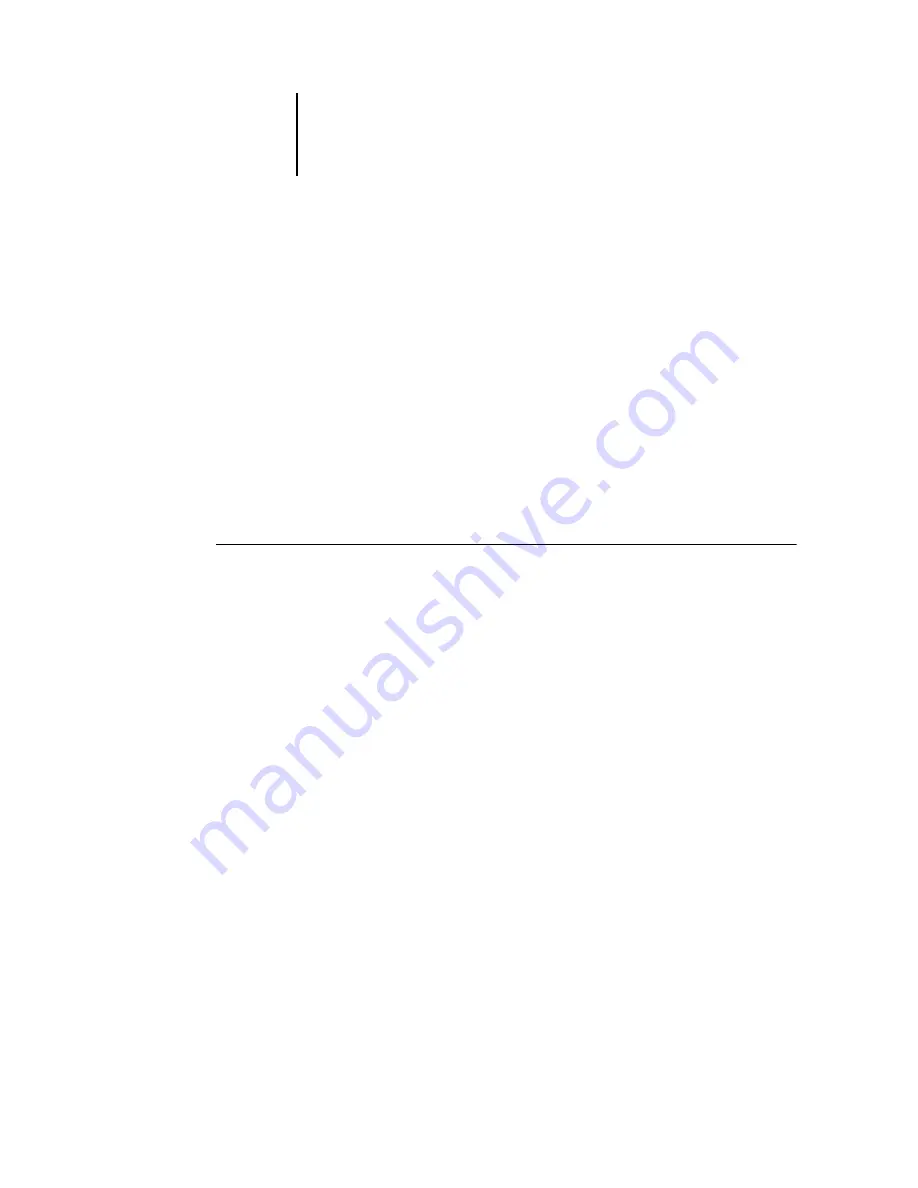
1
1-2
Installing User Software on a Windows Computer
Installing the PostScript or PCL printer driver for
Windows 2000/XP
The following procedure describes installing the printer driver from the User
Software CD or from the Installer WebTool. Subsequent procedures describe setting
up the print connection.
N
OTE
:
To install the printer driver on a Windows 2000 computer, you must have
Service Pack 4 installed on the computer. To install the printer driver on a
Windows XP computer, you must have Service Pack 1 installed on the computer.
Otherwise, a warning message alerts you to install the proper service pack after
installation is complete.
N
OTE
:
The following procedures use Windows XP illustrations; Windows 2000
differences are noted.
T
O
INSTALL
THE
P
OST
S
CRIPT
OR
PCL
PRINTER
DRIVER
FOR
W
INDOWS
2000/XP
1.
Windows 2000: Click Start, choose Settings, and then choose Printers to display the
Printers window.
Windows XP: Click Start, choose Settings, and choose Printer and Faxes.
2.
Windows 2000: Double-click the Add Printer icon and click Next.
Windows XP: Click Add a printer under Printer Tasks.
3.
Click Next in the Welcome window.
4.
Specify printing using a Local printer and click Next.
This procedure describes the installation of a local printer. You can modify the
connection later, according to your network type.
Содержание Phaser EX7750
Страница 1: ...5SER 3OFTWARE NSTALLATION UIDE...
Страница 8: ...This page is intentionally blank...
Страница 16: ...This page is intentionally blank...
Страница 56: ...This page is intentionally blank...
Страница 86: ...This page is intentionally blank...






























